Note
- Projects, the all-new projects experience, is now available. For more information about Projects, see About Projects.
- You can only create a new project (classic) for an organization, repository, or user that already has at least one project (classic). If you're unable to create a project (classic), create a project instead.
When you close a project (classic), any configured workflow automation will pause by default.
If you reopen a project (classic), you have the option to sync automation, which updates the position of the cards on the board according to the automation settings configured for the board. For more information, see Reopening a closed project (classic) or About automation for projects (classic).
- Navigate to the list of projects (classic) in your repository or organization, or owned by your personal account.
- In the projects list, next to the project (classic) you want to close, click .
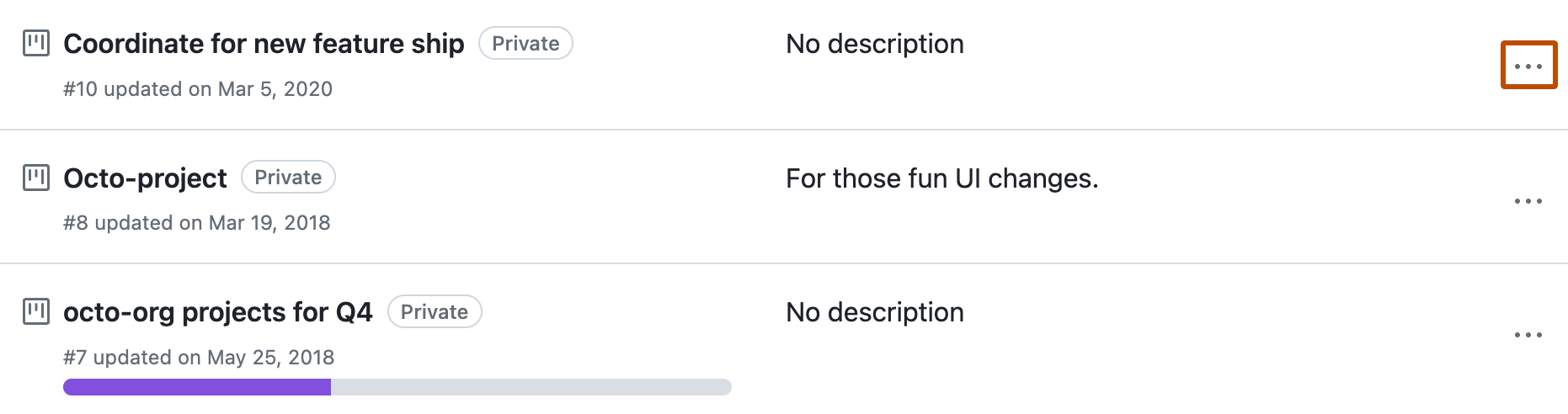
- Click Close.