You can filter for date values using the YYYY-MM-DD format, for example: date:2022-07-01. You can also use operators, such as >, >=, <, <=, and ... For example, date:>2022-07-01 and date:2022-07-01..2022-07-31. You can also provide @today to represent the current day in your filter. For more information, see Filtering projects.
If your project makes use of date fields, you can use the roadmap layout to view items on a timeline. For more information, see Changing the layout of a view and Customizing the roadmap layout.
Adding a date field
- In table view, in the rightmost field header, click .
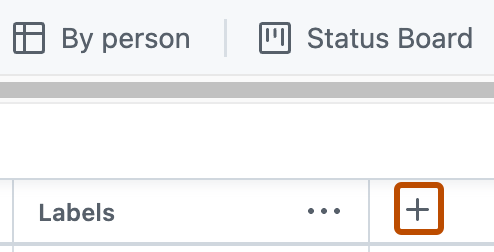
- Click New field.
- At the top of the dropdown, type the name of your new field.
- Select Date
- Click Save.