Note
- Projects, the all-new projects experience, is now available. For more information about Projects, see About Projects.
- You can only create a new project (classic) for an organization, repository, or user that already has at least one project (classic). If you're unable to create a project (classic), create a project instead.
Automation in your project (classic) does not apply to archived project (classic) cards. For example, if you close an issue in a project (classic)'s archive, the archived card does not automatically move to the "Done" column. When you restore a card from the project (classic) archive, the card will return to the column where it was archived.
Archiving cards on a project (classic)
- In a project (classic), find the card you want to archive, then click .
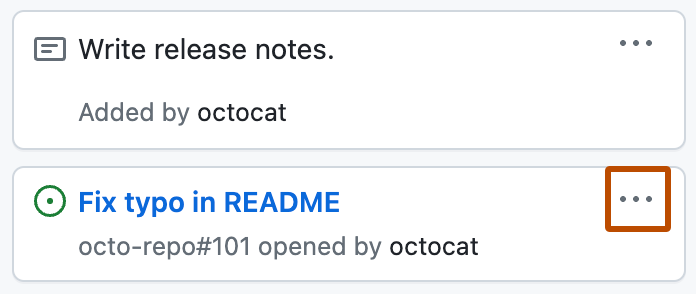
- Click Archive.
Restoring cards on a project (classic) from the sidebar
- On the top-right side of the project (classic), click Menu.
- Click , then click View archive.
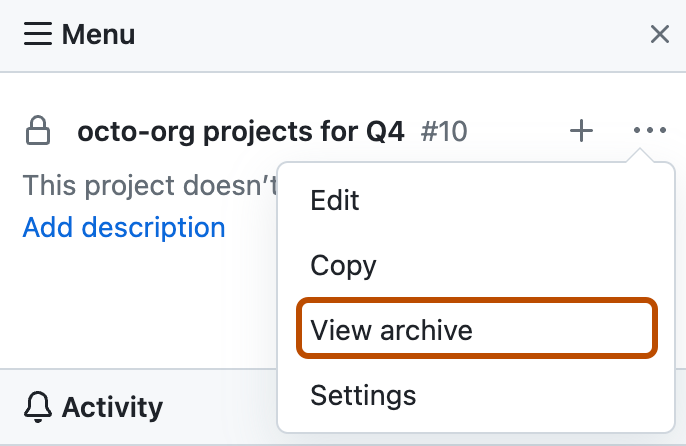
- Above the project (classic) card you want to unarchive, click Restore.