About synchronization of license usage
GitHub uses a unique-user licensing model. With the GitHub Enterprise plan, you're entitled to use both GitHub Enterprise Cloud and GitHub Enterprise Server. Your GitHub Enterprise Cloud allowance includes one deployment, on either GitHub.com or GHE.com.
GitHub determines how many licensed seats you're consuming based on the number of unique users across your deployments. Each user only consumes one license, no matter how many GitHub Enterprise Server instances the user uses, or how many organizations the user is a member of on your GitHub Enterprise Cloud deployment. This model allows each person to use multiple GitHub Enterprise deployments without incurring extra costs.
For a person using multiple GitHub Enterprise environments to only consume a single license, you must synchronize license usage between environments. Then, GitHub will deduplicate users based on the email addresses associated with their user accounts. GitHub deduplicates licenses for the GitHub Enterprise plan itself, and if you use GitHub Enterprise Server version 3.12 or later, for GitHub Advanced Security. For more information, see Troubleshooting license usage for GitHub Enterprise.
To ensure that you see up-to-date license details on GitHub Enterprise Cloud, you can sync license usage to GitHub.com automatically, using GitHub Connect. For more information about GitHub Connect, see "About GitHub Connect" in the GitHub Enterprise Server documentation.
If you don't want to enable GitHub Connect, you can manually sync license usage by uploading a file from GitHub Enterprise Server to GitHub.com.
When you synchronize license usage, only the user ID and email addresses for each user account on GitHub Enterprise Server are transmitted to GitHub Enterprise Cloud.
After you synchronize license usage, you can see a report of consumed licenses across all your environments in the enterprise settings on GitHub Enterprise Cloud. For more information, see Viewing license usage for GitHub Enterprise.
Note
To make troubleshooting easier, if you synchronize license usage and do not use Enterprise Managed Users, we highly recommend enabling verified domains for your enterprise account on GitHub Enterprise Cloud. See Verifying or approving a domain for your enterprise.
Automatically syncing license usage
You can use GitHub Connect to automatically synchronize user license count and usage between GitHub Enterprise Server and GitHub Enterprise Cloud weekly. For more information, see "Enabling automatic user license sync for your enterprise" in the GitHub Enterprise Server documentation.
After you enable GitHub Connect, license data will be automatically synchronized weekly. You can also manually synchronize your license data at any time, by triggering a license sync job.
Triggering a license sync job
-
Sign in to your GitHub Enterprise Server instance.
-
In the top-right corner of GitHub Enterprise Server, click your profile photo, then click Enterprise settings.

-
On the left side of the page, in the enterprise account sidebar, click Settings.
-
Under Settings, click Licensing.
Note
If you are on the enhanced billing platform, the licensing page has been relocated. See Gathering insights on your spending.
-
Under "License sync", click Sync now.
Manually uploading GitHub Enterprise Server license usage
You can download a JSON file from GitHub Enterprise Server and upload the file to GitHub Enterprise Cloud to manually sync user license usage between the two deployments.
-
Sign in to your GitHub Enterprise Server instance.
-
In the top-right corner of GitHub Enterprise Server, click your profile photo, then click Enterprise settings.

-
On the left side of the page, in the enterprise account sidebar, click Settings.
-
Under Settings, click Licensing.
Note
If you are on the enhanced billing platform, the licensing page has been relocated. See Gathering insights on your spending.
-
In the "User licenses" section, under "Quick links", to download a file containing your current license usage on GitHub Enterprise Server, click Export license usage.
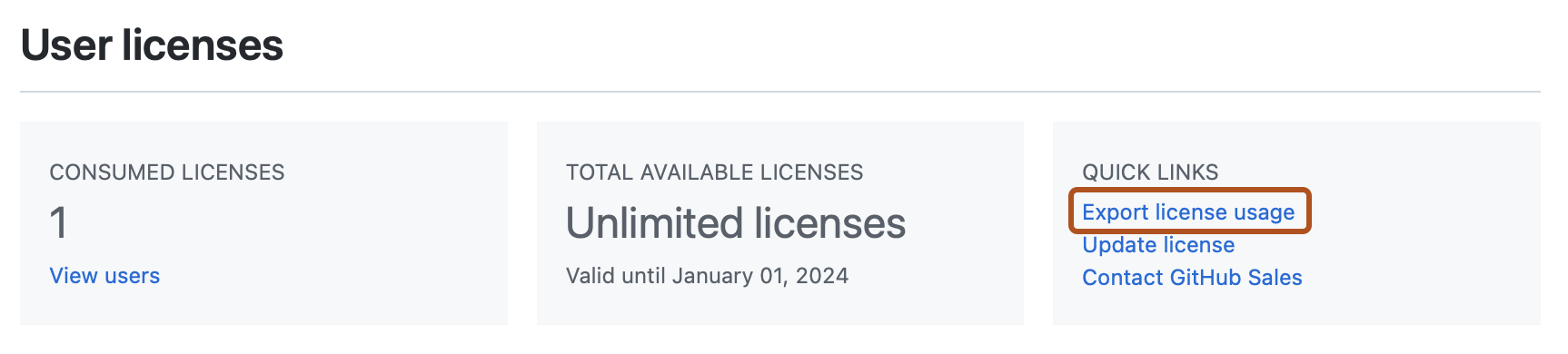
-
Navigate to GitHub Enterprise Cloud.
-
In the top-right corner of GitHub, click your profile photo, then click Your enterprises.
-
In the list of enterprises, click the enterprise you want to view.
-
On the left side of the page, in the enterprise account sidebar, click Settings.
-
Under Settings, click Licensing.
Note
If you are on the enhanced billing platform, the licensing page has been relocated. See Gathering insights on your spending.
-
Next to "Enterprise Server instances", click Add server usage.
-
Upload the JSON file you downloaded from GitHub Enterprise Server.