About tags in GitHub Desktop
GitHub Desktop allows you to create annotated tags. Tags are associated with commits, so you can use a tag to mark an individual point in your repository's history, including a version number for a release. For more information about release tags, see "About releases."
By default, GitHub Desktop will push the tag that you create to your repository with the associated commit.
Creating a tag
-
In the left sidebar, click History.
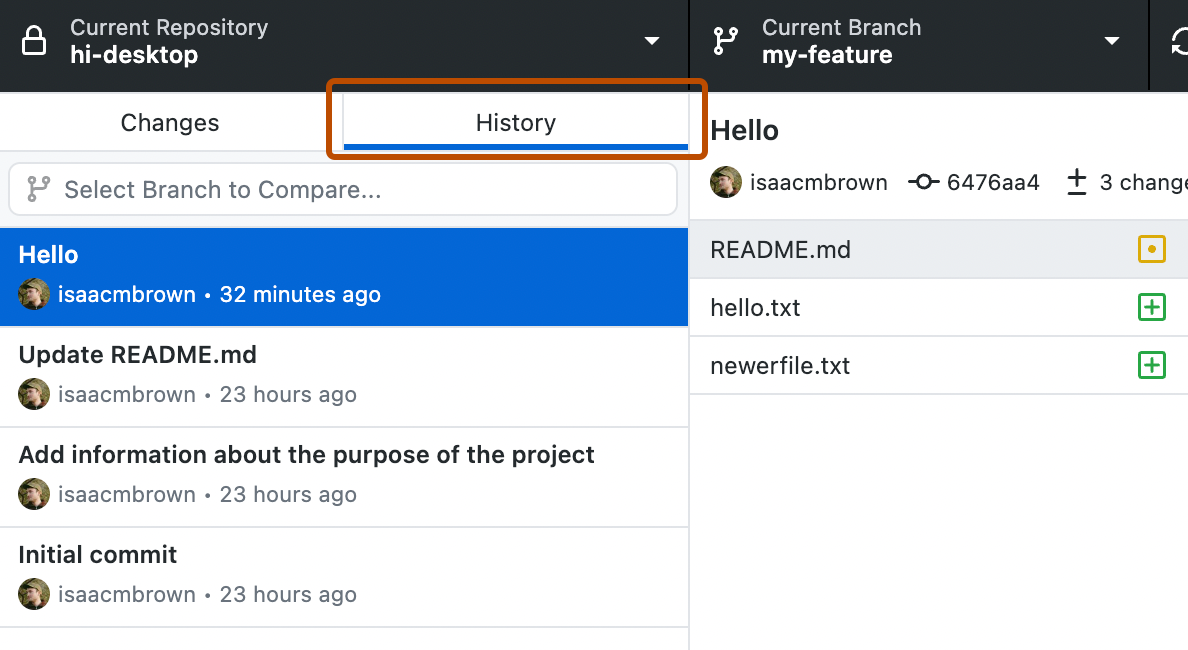
-
Right-click the commit and click Create Tag....
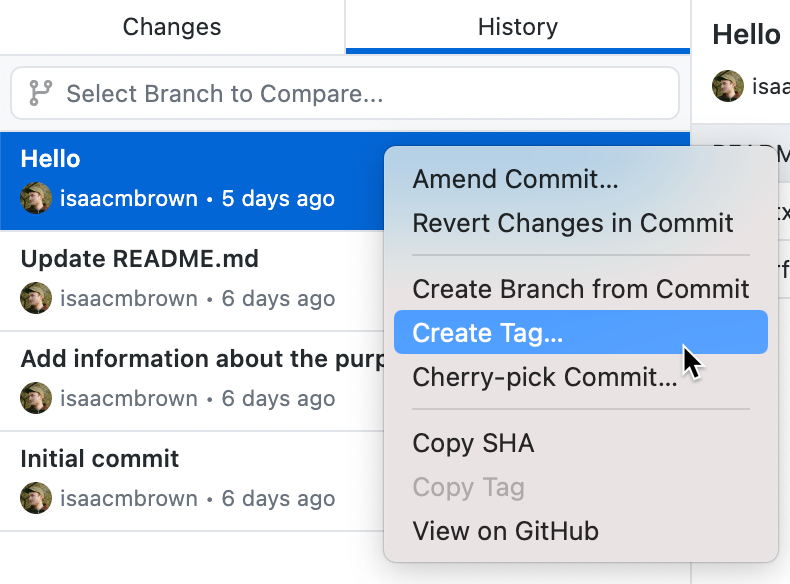
-
In the "Create a Tag" dialog window, type the name of the tag.
-
Click Create Tag.
Viewing tags
-
In the left sidebar, click History.
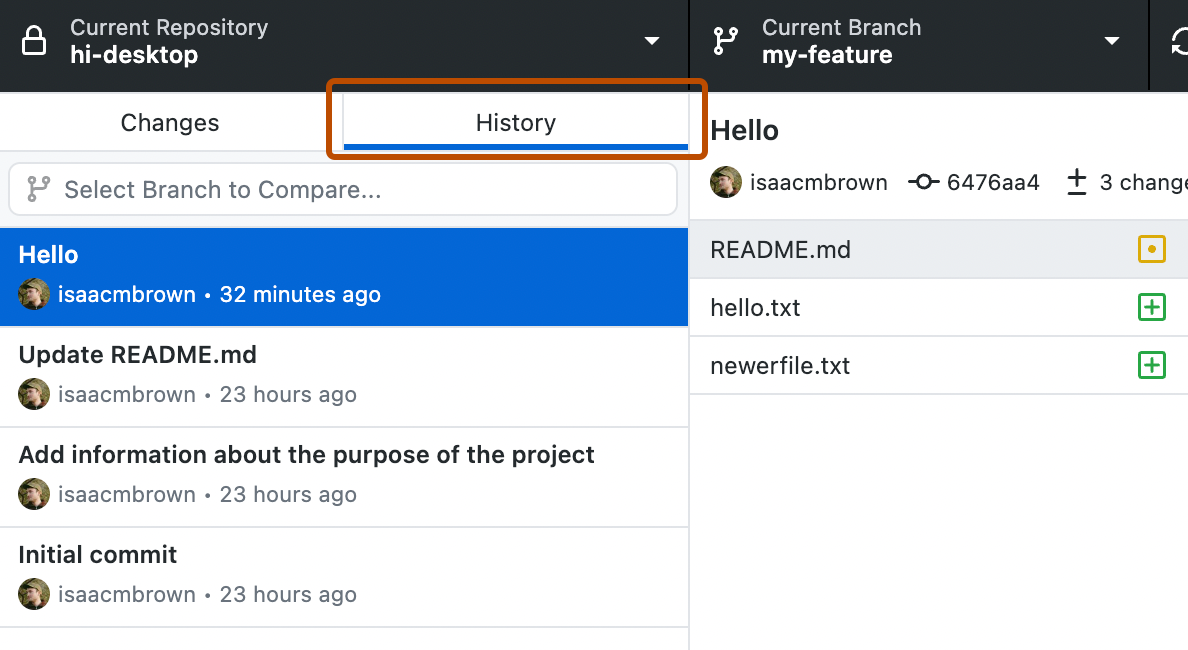
-
Click the commit.
Note
GitHub Desktop displays an arrow if the tag has not been pushed to the remote repository.
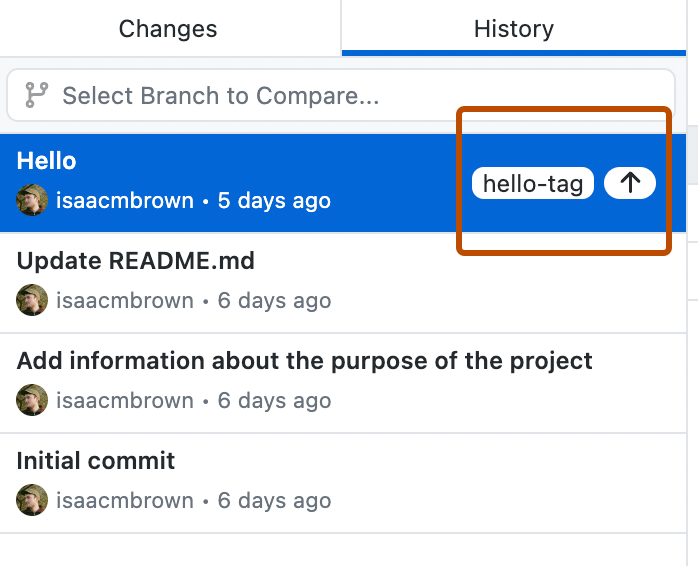
-
All tags associated with the commit are visible in that commit's metadata.
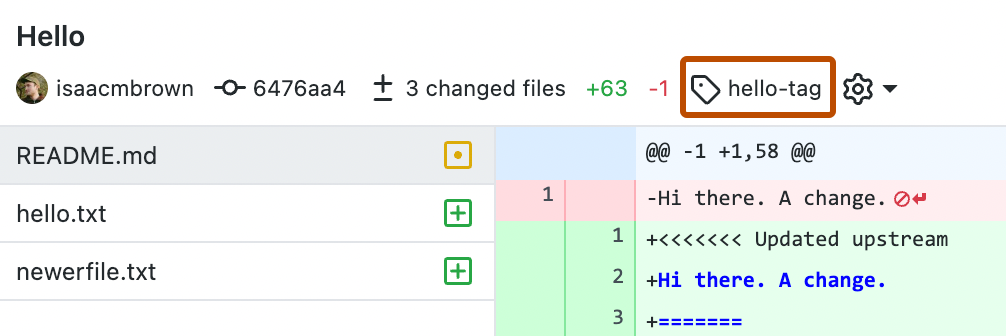
Deleting tags
Note
You can only delete tags associated with commits that have not yet been pushed.
-
In the left sidebar, click History.
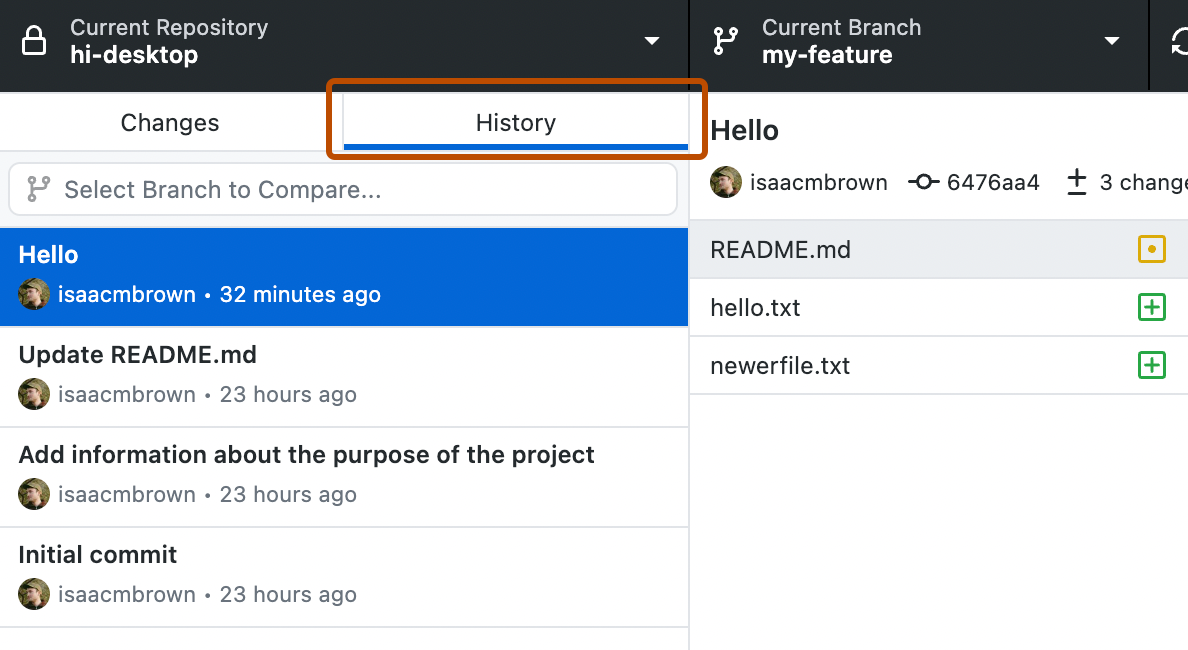
-
Right-click the commit.
- If a commit has only one tag, click Delete Tag TAG NAME.
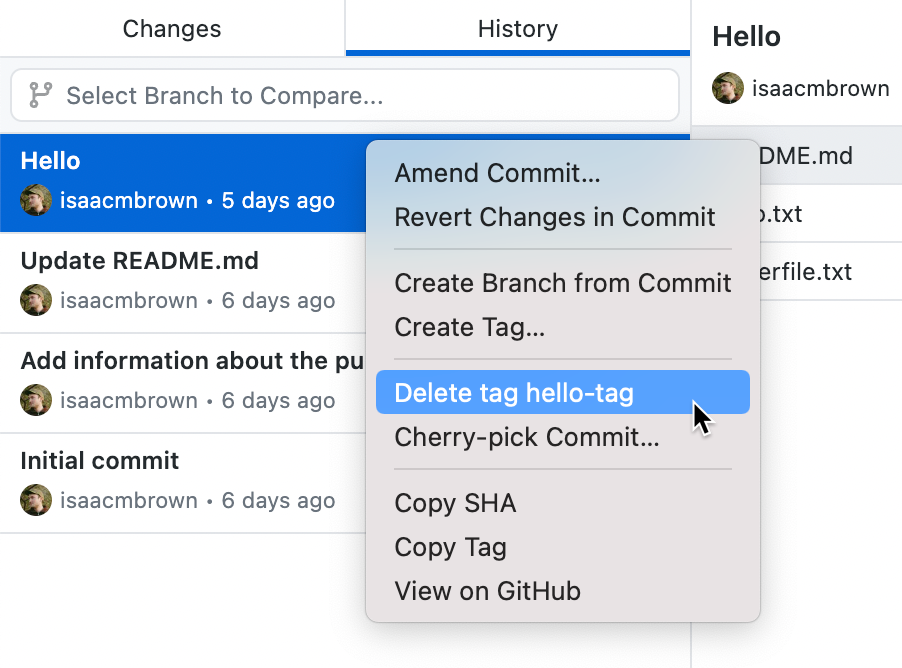
- If a commit has multiple tags, hover over Delete Tag... and then click the tag that you want to delete.
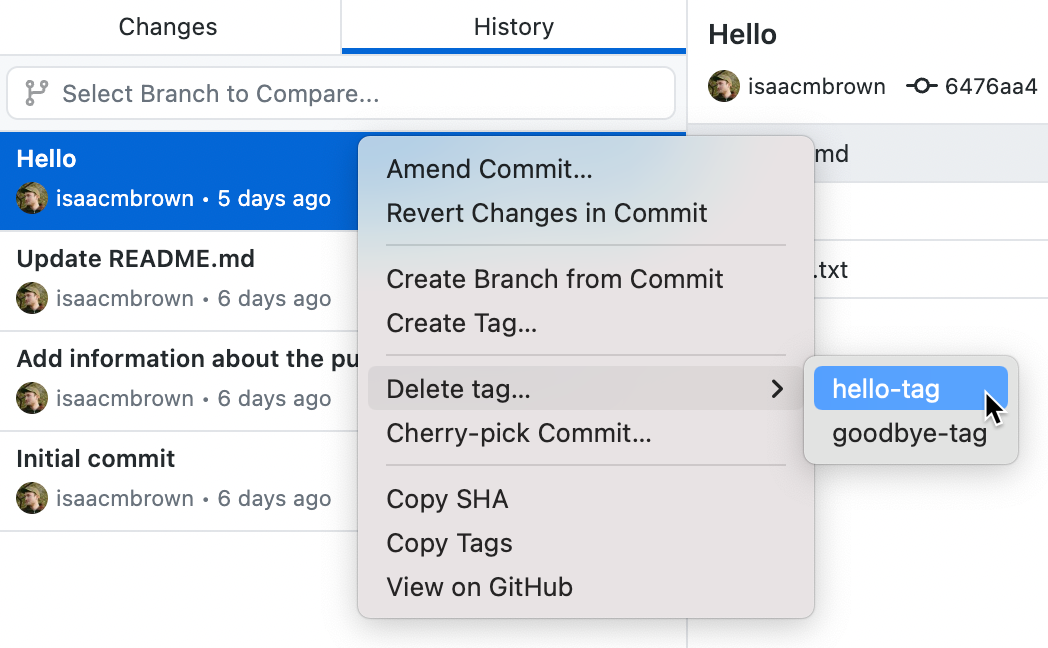
- If a commit has only one tag, click Delete Tag TAG NAME.
Further reading
- "Git Basics - Tagging" in the Git documentation