Setting your personal account's billing email
Your personal account's primary email is where GitHub sends receipts and other billing-related communication.
Your primary email address is the first email listed in your account email settings. We also use your primary email address as our billing email address.
If you'd like to change your billing email, see Changing your primary email address.
Setting your organization's billing email
Your organization's billing email is where GitHub sends receipts and other billing-related communication. The email address does not need to be unique to the organization account.
Organization owners and billing managers can access or change billing settings for an organization.
- In the upper-right corner of any page on GitHub, click your profile photo, then click Settings.
- In the "Access" section of the sidebar, click Organizations.
- Next to the organization, click Settings.
- If you are an organization owner, in the "Access" section of the sidebar, click Billing and plans.
- Under "Billing management", under "Email recipients", find the email address you want to change and click Edit.
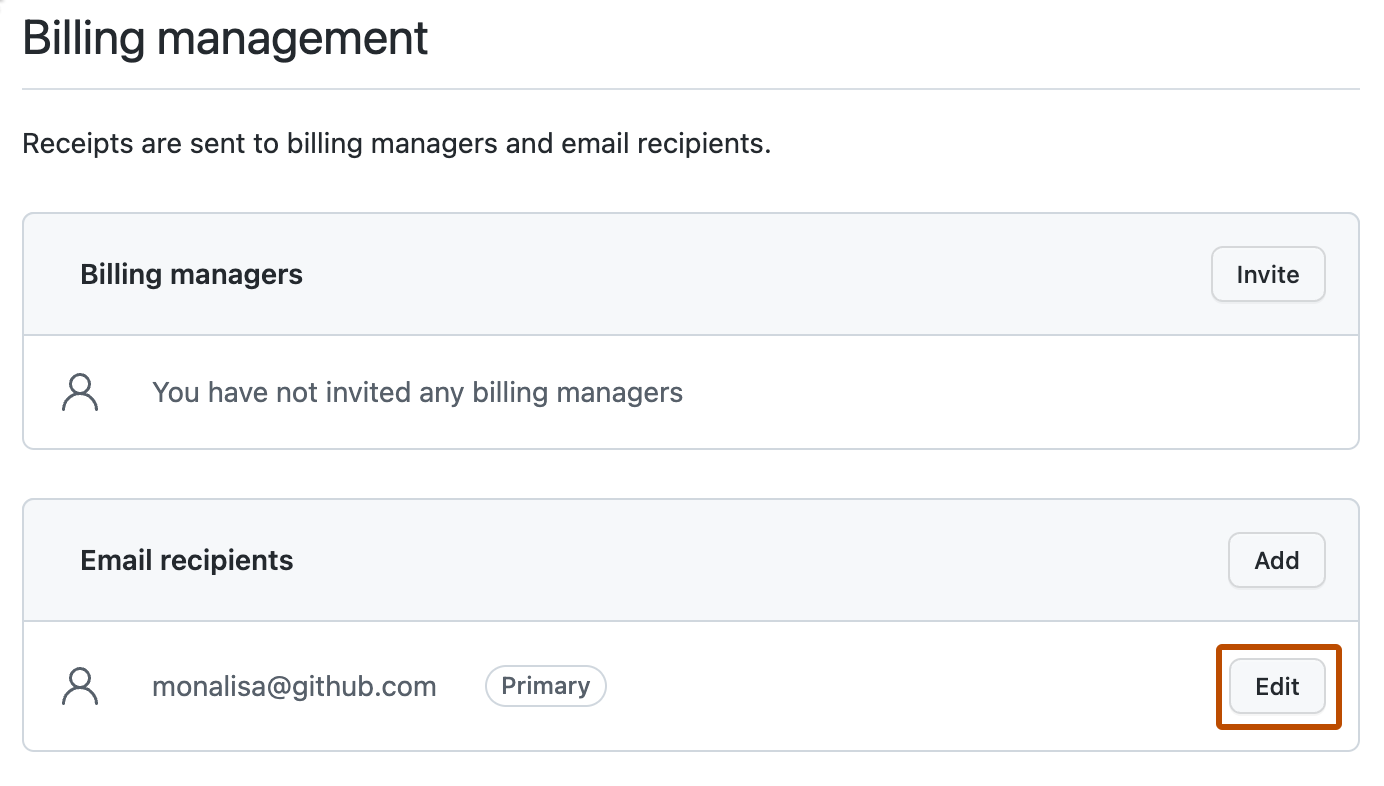
- Type a valid email address, then click Update.
Managing additional recipients for your organization's billing email
If you have users that want to receive billing reports, you can add their email addresses as billing email recipients. This feature is only available to organizations that are not managed by an enterprise.
Organization owners and billing managers can access or change billing settings for an organization.
Adding a recipient for billing notifications for your organization
- In the upper-right corner of any page on GitHub, click your profile photo, then click Settings.
- In the "Access" section of the sidebar, click Organizations.
- Next to the organization, click Settings.
- If you are an organization owner, in the "Access" section of the sidebar, click Billing and plans.
- Under "Billing management", to the right of "Email recipients", click Add.
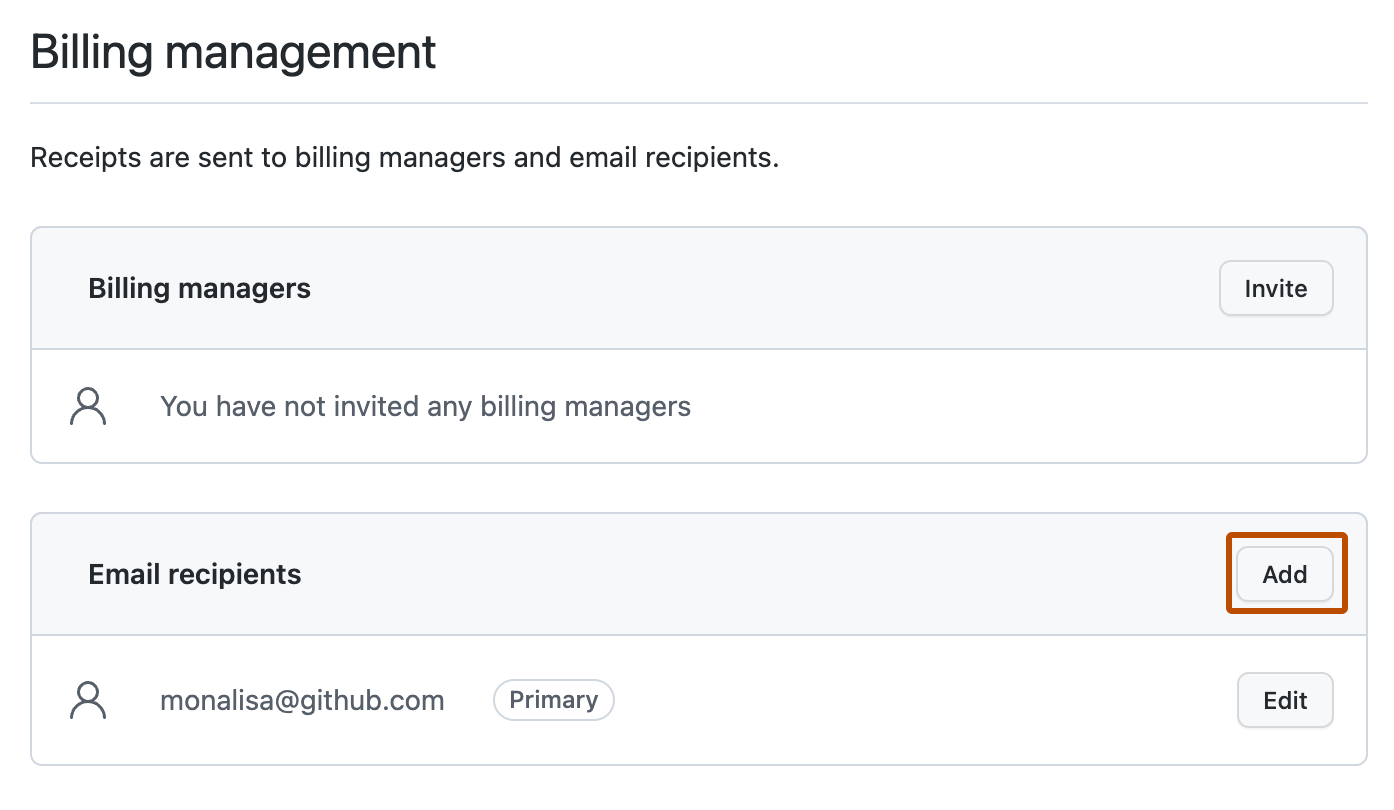
- Type the email address of the recipient, then click Add.
Changing the primary recipient for billing notifications for your organization
One address must always be designated as the primary recipient. The address with this designation can't be removed until a new primary recipient is selected.
- In the upper-right corner of any page on GitHub, click your profile photo, then click Settings.
- In the "Access" section of the sidebar, click Organizations.
- Next to the organization, click Settings.
- If you are an organization owner, in the "Access" section of the sidebar, click Billing and plans.
- Under "Billing management", under "Email recipients", find the email address you want to set as the primary recipient.
- To the right of the email address, select Edit, then click Mark as primary.
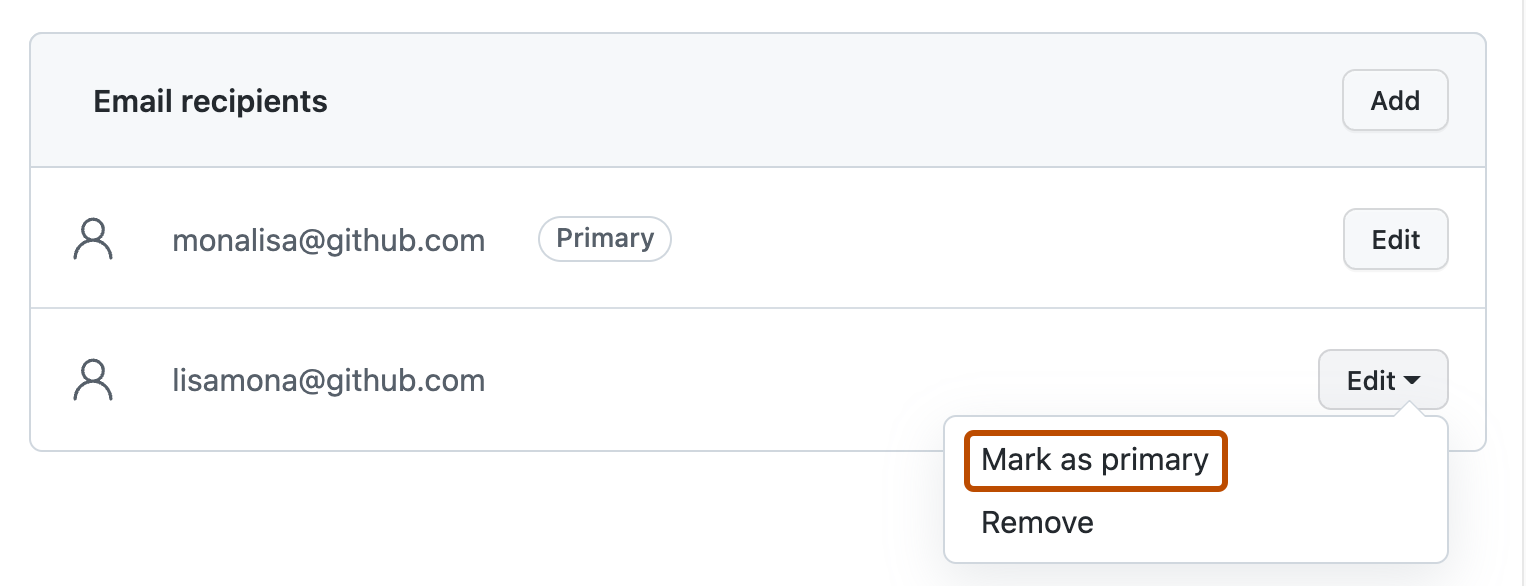
Removing a recipient from billing notifications for your organization
- In the upper-right corner of any page on GitHub, click your profile photo, then click Settings.
- In the "Access" section of the sidebar, click Organizations.
- Next to the organization, click Settings.
- If you are an organization owner, in the "Access" section of the sidebar, click Billing and plans.
- Under "Email recipients", find the email address you want to remove.
- To the right of the email address, select "Edit", then click Remove.
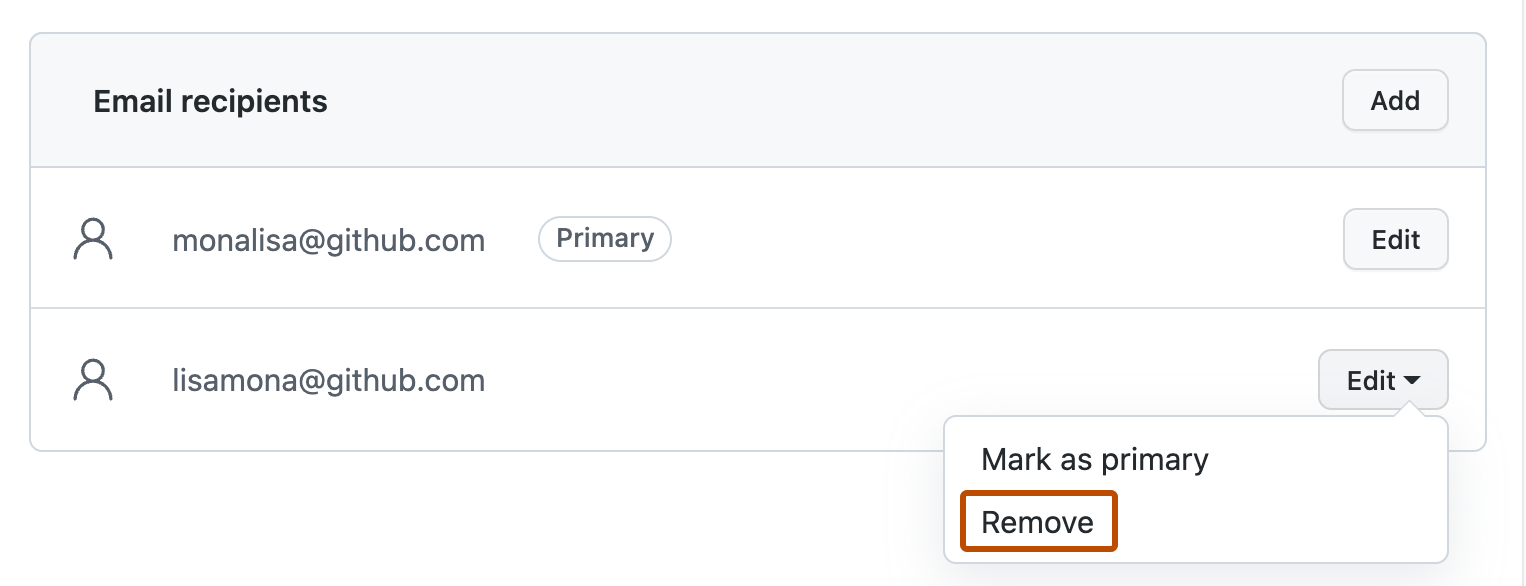
- Review the confirmation prompt, then click Remove.
Setting your enterprise's billing email
Your enterprise's billing email is where GitHub sends receipts and other billing-related communication. The email address does not need to be unique to the enterprise account.
Only enterprise members with the owner or billing manager role can access or change billing settings for your enterprise. For more information, see Roles in an enterprise.
- In the top-right corner of GitHub, click your profile photo.
- Depending on your environment, click Your enterprise, or click Your enterprises then click the enterprise you want to view.
- On the left side of the page, in the enterprise account sidebar, click Settings.
- Under Settings, click Billing.
- Click Billing emails.
- Under "Email recipients", to the right of the billing email address, click Edit.
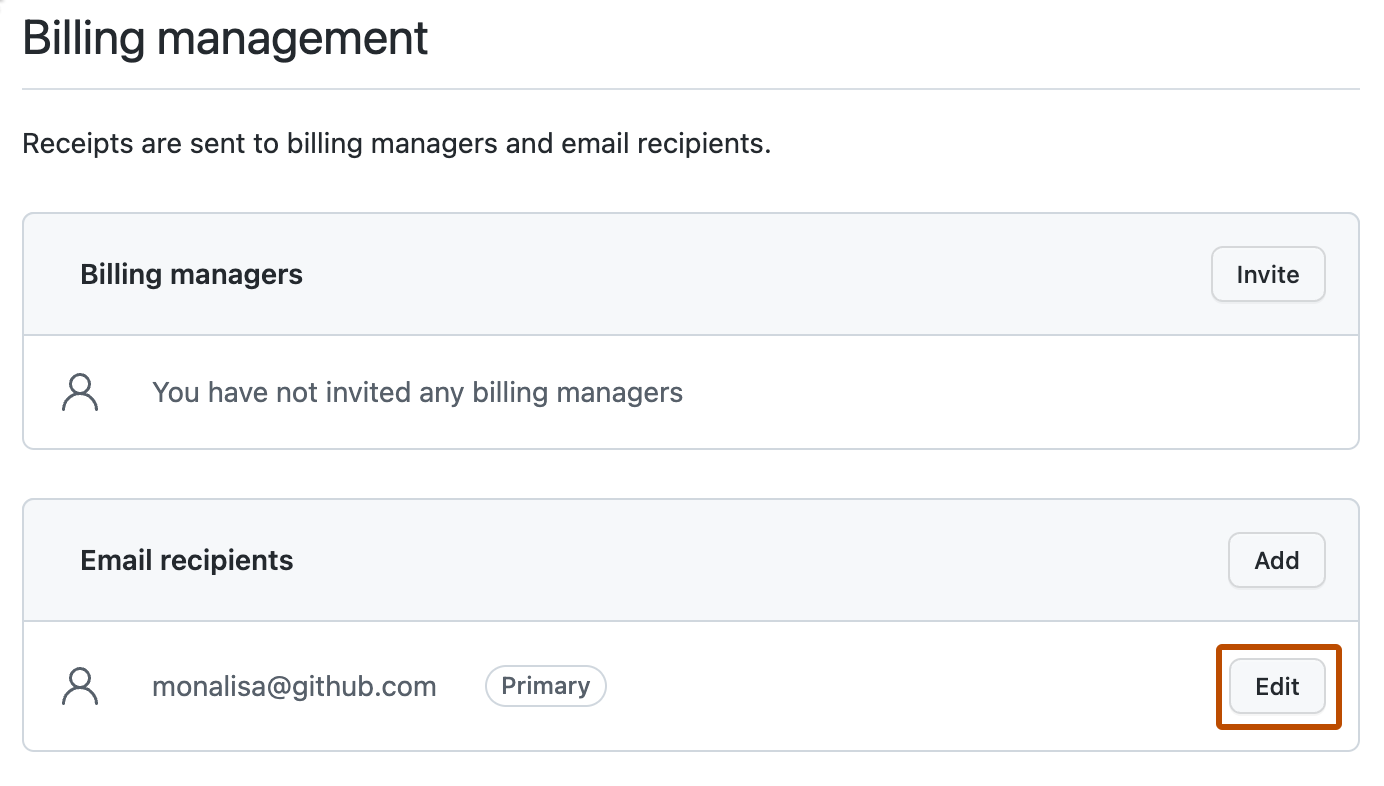
- Type a valid email address, then click Update.
Managing additional recipients for your enterprise's billing email
If you have users that want to receive billing reports, you can add their email addresses as billing email recipients.
Only enterprise members with the owner or billing manager role can access or change billing settings for your enterprise. For more information, see Roles in an enterprise.
Adding a recipient for billing notifications for your enterprise
- In the top-right corner of GitHub, click your profile photo.
- Depending on your environment, click Your enterprise, or click Your enterprises then click the enterprise you want to view.
- On the left side of the page, in the enterprise account sidebar, click Settings.
- Under Settings, click Billing.
- Click Billing emails.
- Under "Email recipients", to the right of the billing email address, click Add.
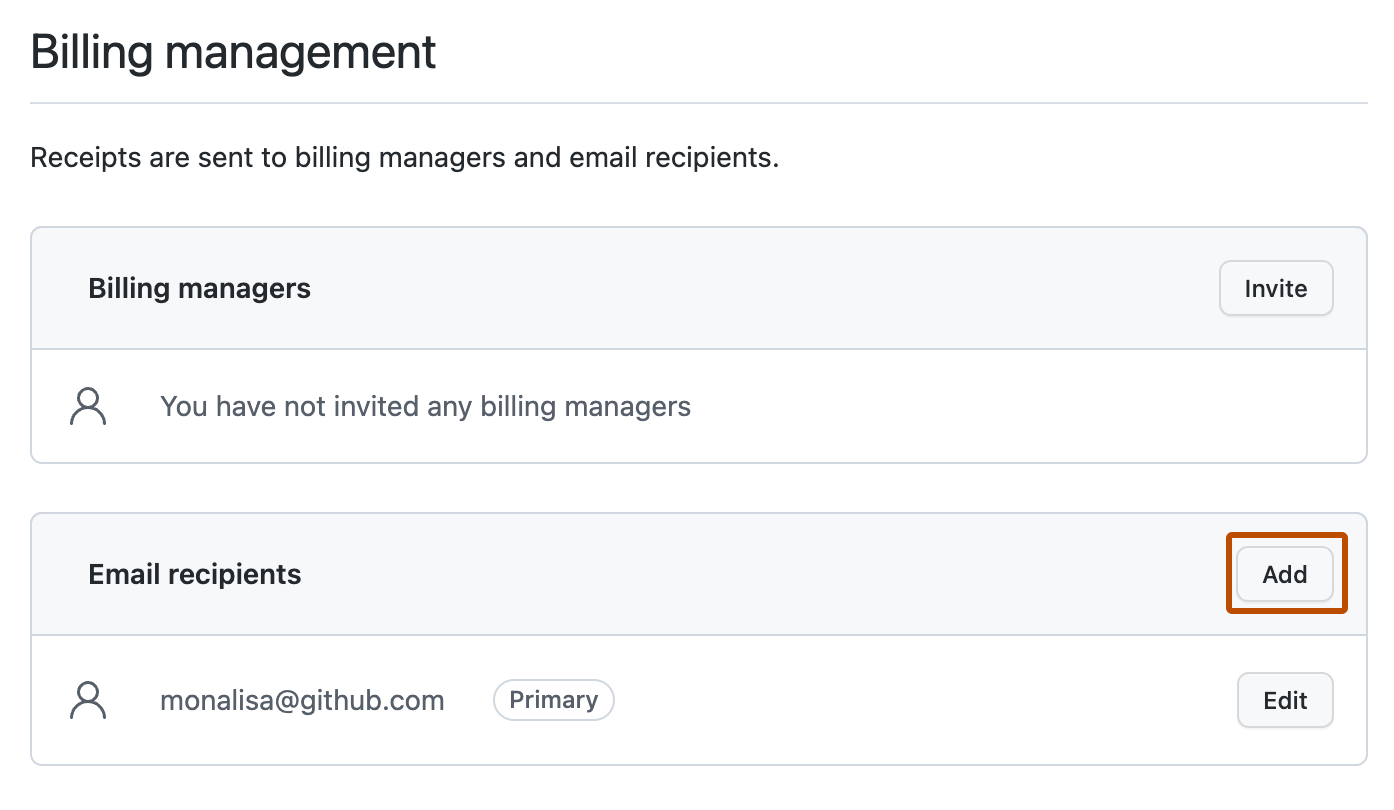
- Type the email address of the recipient, then click Add.
Removing a recipient from billing notifications for your enterprise
- In the top-right corner of GitHub, click your profile photo.
- Depending on your environment, click Your enterprise, or click Your enterprises then click the enterprise you want to view.
- On the left side of the page, in the enterprise account sidebar, click Settings.
- Under Settings, click Billing.
- Click Billing emails.
- Under "Email recipients", find the email address you want to remove.
- To the right of the email address, select "Edit", then click Remove.
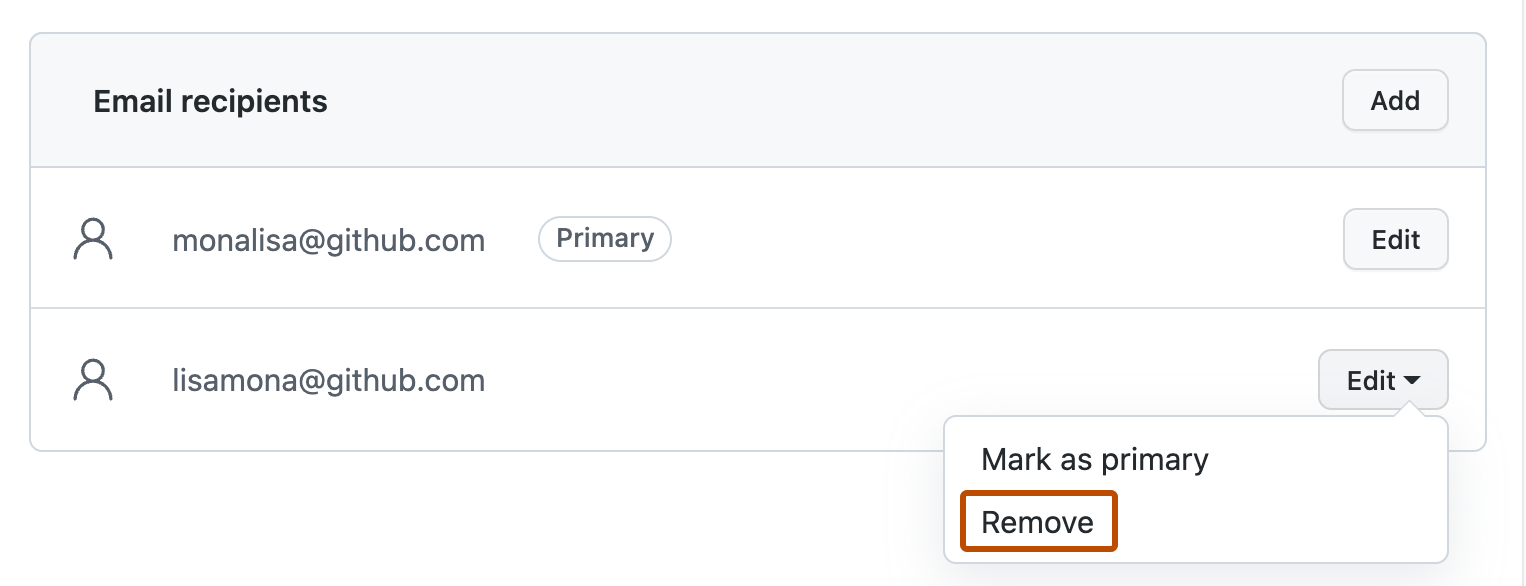
- Review the confirmation prompt, then click Remove.