About licensing for GitHub Advanced Security
Each license for GitHub Advanced Security specifies a maximum number of accounts that can use these features. Each active committer to at least one repository with the feature enabled uses one license. A committer is considered active if one of their commits has been pushed to the repository within the last 90 days, regardless of when it was originally authored. For more information about committer numbers, see About billing for GitHub Advanced Security. For information about purchasing a license, see Signing up for GitHub Advanced Security.
Managing the number of committers in your subscription
Note
With security configurations, you can manage GitHub Advanced Security feature enablement and license usage for your organization. See Managing your GitHub Advanced Security license usage.
-
In the top-right corner of GitHub, click your profile photo.
-
Depending on your environment, click Your enterprise, or click Your enterprises then click the enterprise you want to view.
-
On the left side of the page, in the enterprise account sidebar, click Settings.
-
Under Settings, click Licensing.
Note
If you are on the enhanced billing platform, the licensing page has been relocated. See Gathering insights on your spending.
-
Under "GitHub Advanced Security", click Committers.
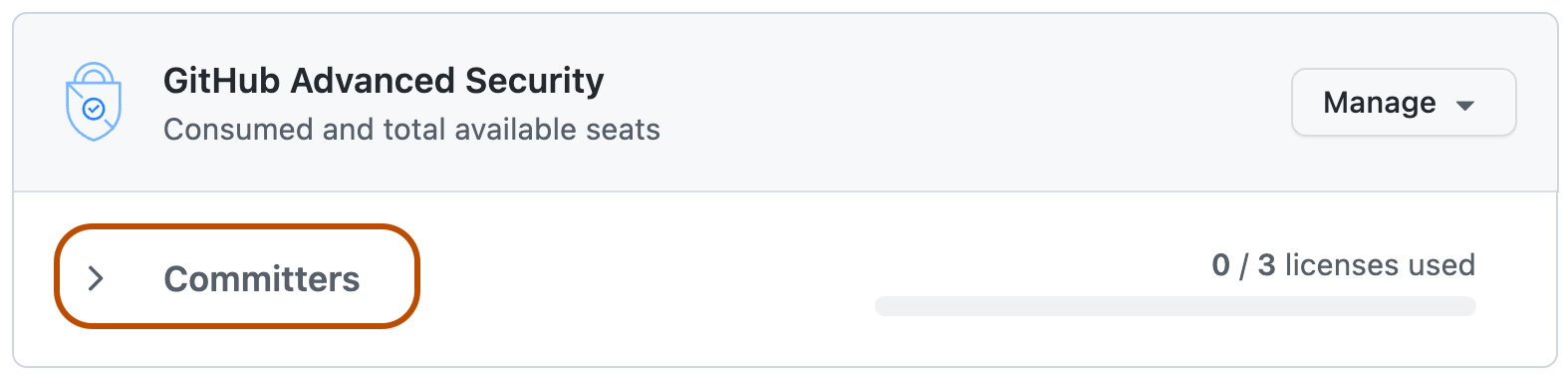
-
Under "Committers", click Manage committers.
-
Under "Total committers", click the plus or minus buttons to add or remove committers.
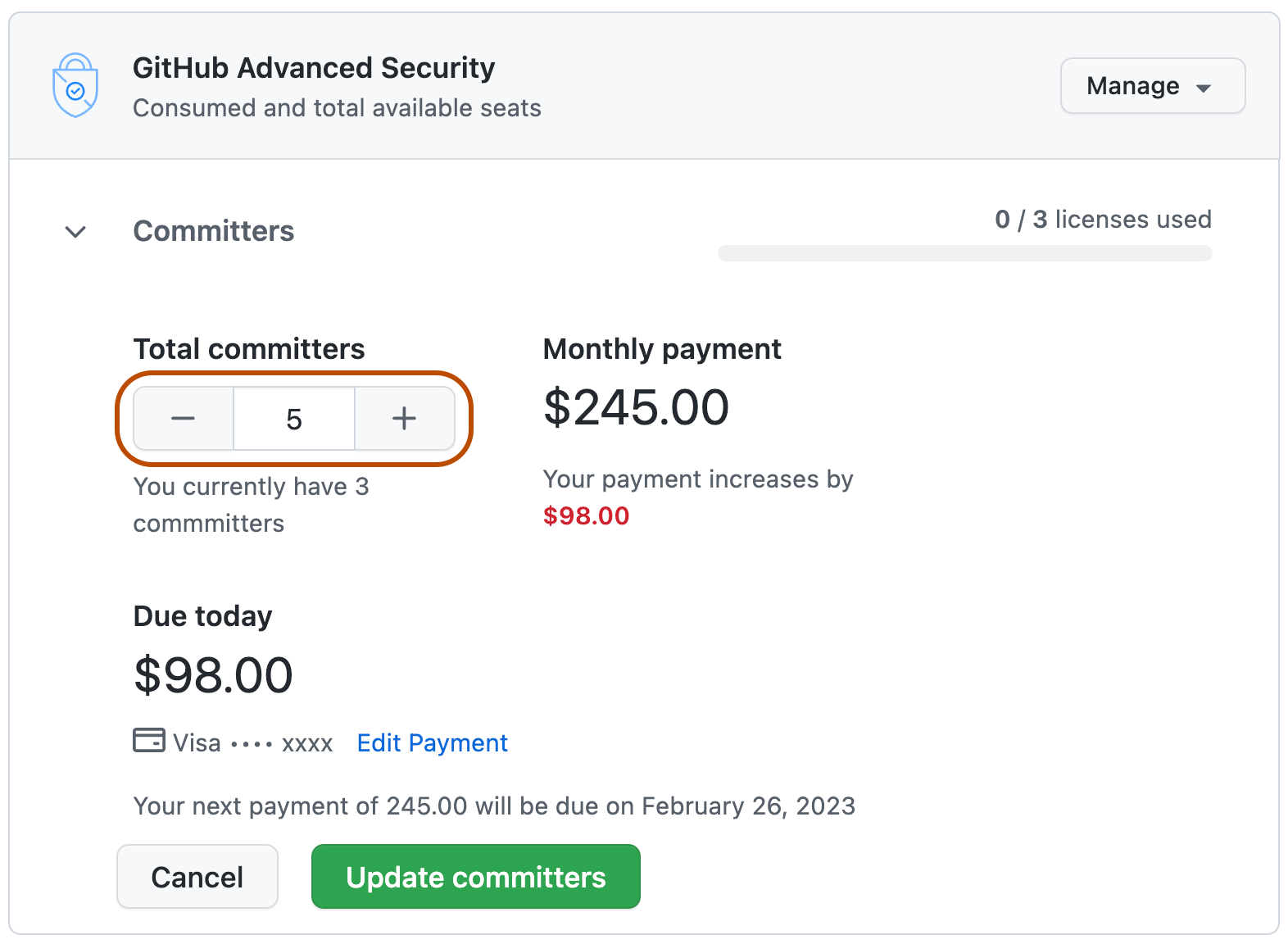
-
Click Update committers.
Canceling your GitHub Advanced Security subscription
-
In the top-right corner of GitHub, click your profile photo.
-
Depending on your environment, click Your enterprise, or click Your enterprises then click the enterprise you want to view.
-
On the left side of the page, in the enterprise account sidebar, click Settings.
-
Under Settings, click Licensing.
Note
If you are on the enhanced billing platform, the licensing page has been relocated. See Gathering insights on your spending.
-
To the right of "GitHub Advanced Security", click Manage, then click Cancel Subscription.
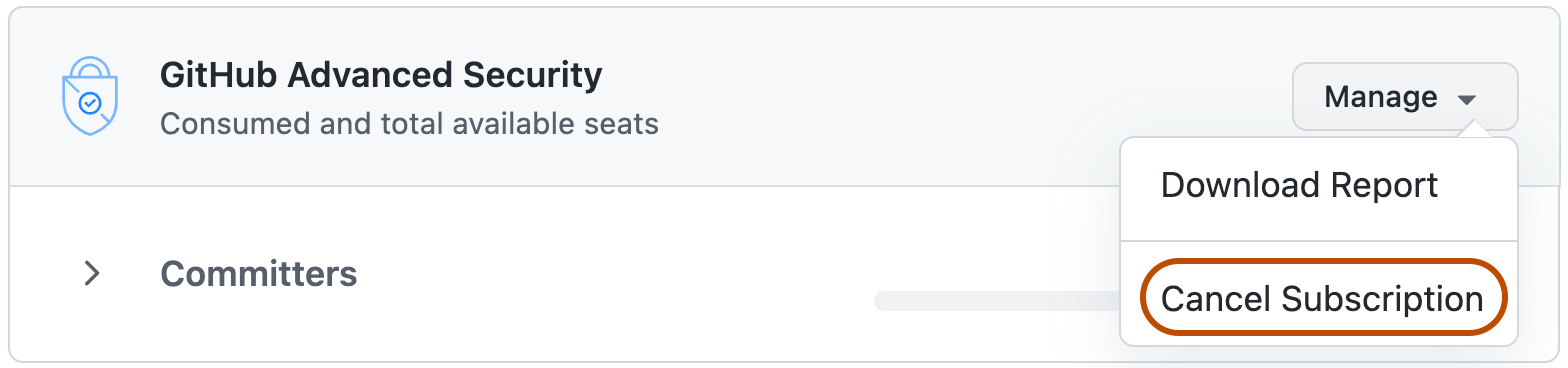
-
To confirm your cancellation, click I understand, cancel Advanced Security.