Note
Your site administrator must set up Dependabot updates for your GitHub Enterprise Server instance before you can use this feature. For more information, see Enabling Dependabot for your enterprise.
You may not be able to enable or disable Dependabot updates if an enterprise owner has set a policy at the enterprise level. For more information, see Enforcing policies for code security and analysis for your enterprise.
Viewing dependencies monitored by Dependabot
After you've enabled version updates, you can confirm that your configuration is correct using the Dependabot tab in the dependency graph for the repository. For more information, see Configuring Dependabot version updates.
-
On GitHub, navigate to the main page of the repository.
-
Under your repository name, click Insights.

-
In the left sidebar, click Dependency graph.
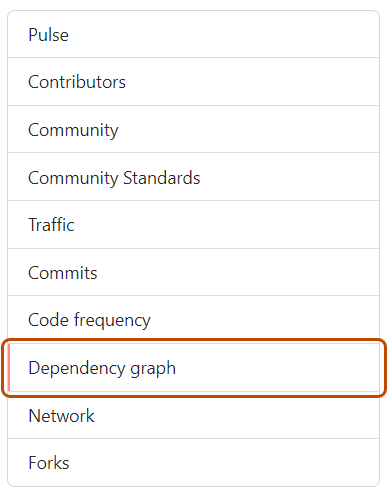
-
Under "Dependency graph", click Dependabot.
-
Optionally, to view the files monitored for a package manager, to the right of the package manager, click .

If any dependencies are missing, check the log files for errors. If any package managers are missing, review the configuration file.
For information about Dependabot job logs, see Viewing Dependabot job logs.