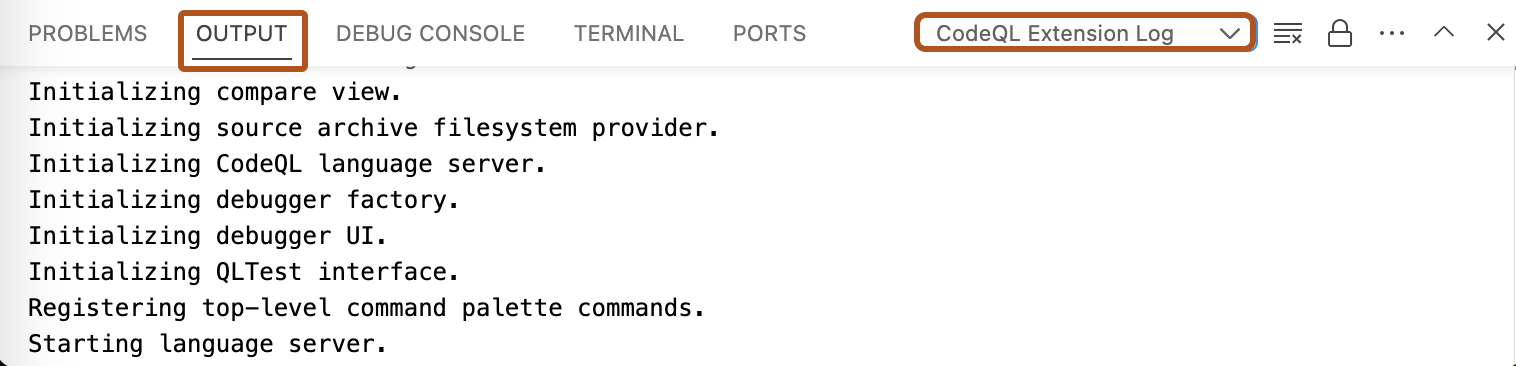About logs
Progress and error messages are displayed as notifications in the bottom right corner of the Visual Studio Code workspace. These link to more detailed logs and error messages in the "Output" window.
You can access the following logs:
-
CodeQL Extension
-
CodeQL Language Server
-
CodeQL Query Server
-
CodeQL Tests
Note
The CodeQL Language Server log contains more advanced debug logs for CodeQL language maintainers. You should only need these to provide details in a bug report.
Accessing logs
-
In Visual Studio Code, open the "Output" window.
-
Use the dropdown to select the log view you need. For example, "CodeQL Extension Log".