Note
Temporarily accessing user-owned repositories is currently in public preview for Enterprise Managed Users and subject to change.
About temporary access to user-owned repositories
If your enterprise uses Enterprise Managed Users, and you've allowed users to create repositories owned by their user accounts, you can temporarily access any user-owned repository within your enterprise.
When you temporarily access a repository, you get admin access to the repository for two hours. You can take all the same actions as the repository owner, including editing the repository, changing the repository's settings, transferring the repository, and deleting the repository.
The repository owner will receive an email informing them that you have enabled temporary access to the repository, and a repo.temporary_access_granted event will be added to the audit log for your enterprise and the user's security log.
Temporarily accessing a repository
-
In the top-right corner of GitHub, click your profile photo.
-
Depending on your environment, click Your enterprise, or click Your enterprises then click the enterprise you want to view.
-
On the left side of the page, in the enterprise account sidebar, click Policies.
-
Under " Policies", click Member privileges.
-
In the "Repository creation" section, under "Block the creation of user namespace repositories," click View user namespace repositories in your enterprise.
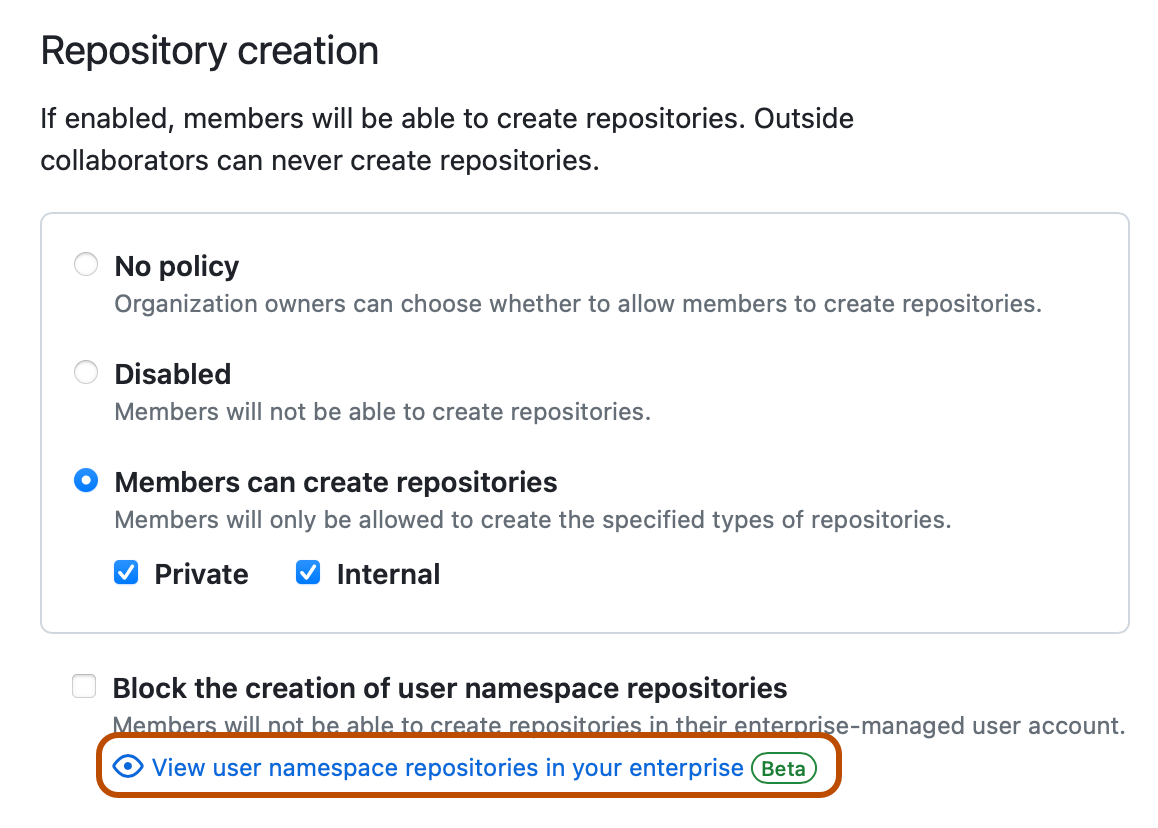
-
To the right of the repository you want to access, select the dropdown menu, then click Enable temporary access.
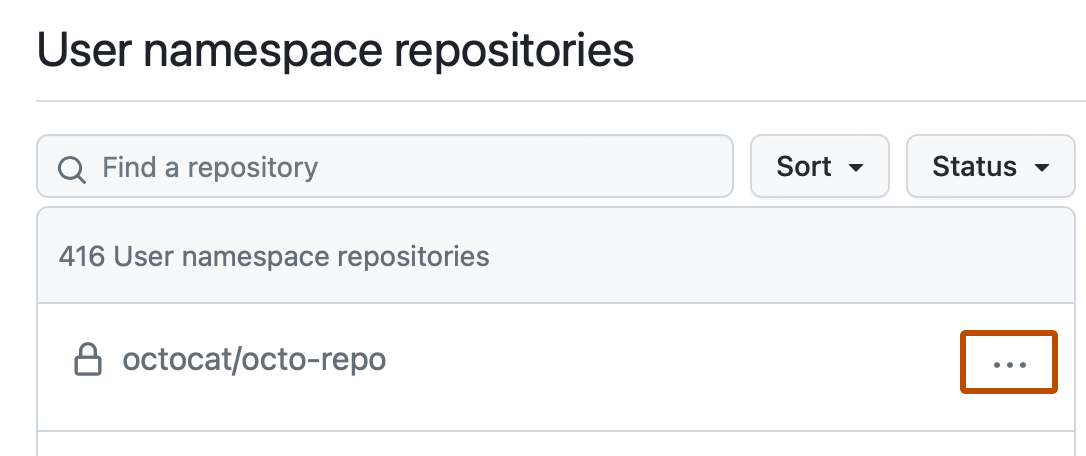
-
Read the warnings, then click Yes, enable temporary access.