You can remove an organization that is owned by your enterprise account, so the organization stands alone.
What happens when an organization is removed?
When you remove an organization from your enterprise:
- Billing, identity management, 2FA requirements, and other policies for the organization will no longer be governed by your enterprise.
- The organization will be downgraded to the free plan.
- The organization will be governed by our standard Terms of Service.
- Any internal repositories within the organization will be converted to private repositories.
As part of the downgrade to the free plan:
- Protected branch and ruleset configurations will be retained in your settings, but will no longer be applied in private repositories.
- Existing pull request drafts will remain in draft status. New drafts cannot be created.
- CODEOWNERS files will no longer be applied in private repositories.
- Private GitHub Pages sites will no longer be available.
- Wikis will be retained, but won't be visible unless the organization is upgraded to GitHub Team.
- Secrets will be retained, but will not be accessible in private repositories unless the organization is upgraded to GitHub Team.
Removing an organization from your enterprise
- In the top-right corner of GitHub, click your profile photo.
- Depending on your environment, click Your enterprise, or click Your enterprises then click the enterprise you want to view.
- In the left sidebar, click Organizations.
- In the search bar, begin typing the organization's name until the organization appears in the search results.
- To the right of the organization's name, select the ... dropdown menu and click Remove organization.
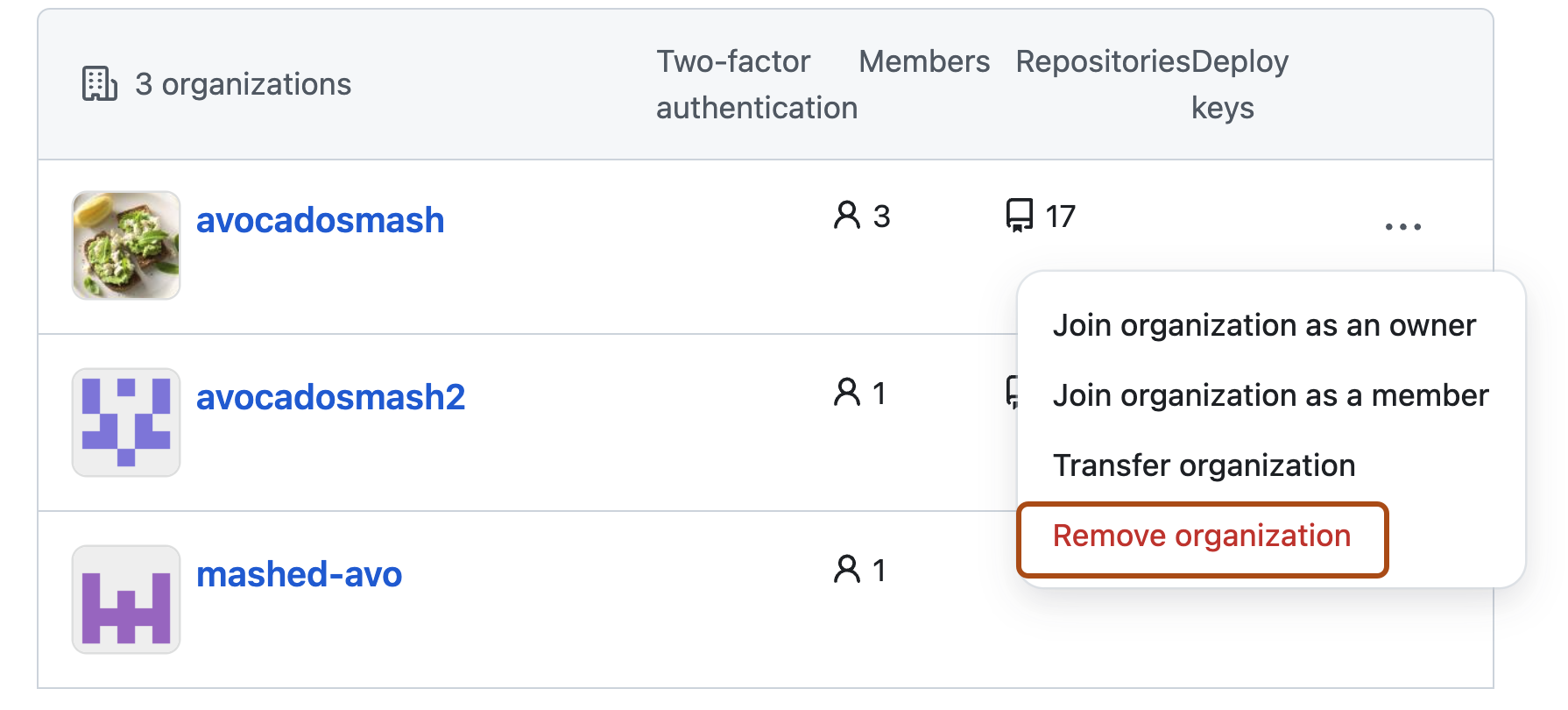
- Review the warnings, then click Remove organization.