About templates
You can create a template, or set a project as a template, to share a pre-configured project with other people in your organization which they can then use as the base for their projects.
The projects you mark as templates are shown in the "Create a project" dialog when anyone creates a project in your organization. You can also configure up to six templates to recommend to your organization's members.
When someone creates a project from a template, the views, custom fields, draft issues and associated field values, configured workflows (except any auto-add workflows), and insights are copied from the template to the new project. You can find the template that a project used from the project's settings page, under the "Templates" section.
Creating a new template
-
In the upper-right corner of GitHub, select your profile photo, then click Your organizations**.
-
Click the name of your organization.
-
At the top of the screen, click Projects.
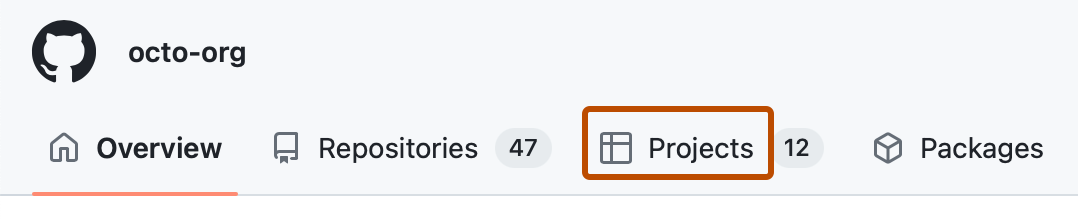
-
In the left sidebar, click Templates.
-
Click New template.
Setting a project as a template
If you have admin permissions for a project in your organization, you can set the project as a template and make it available for others in your organization to use.
-
Navigate to your project.
-
In the top-right, click to open the menu.

-
In the menu, click Settings to access the project settings.
-
In the "Templates" section, next to "Make template", select the switch to toggle it to On.
Finding templates in your organization
You can find all the templates in your organization on the "Templates" page.
-
In the upper-right corner of GitHub, select your profile photo, then click Your organizations**.
-
Click the name of your organization.
-
At the top of the screen, click Projects.
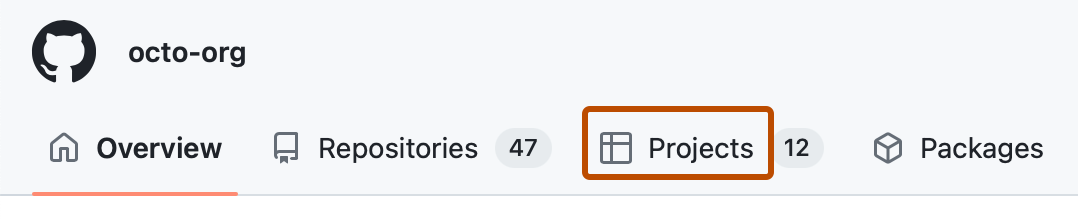
-
In the left sidebar, click Templates.
You can also add templates to teams and repositories, to make them accessible and more visible from the team or repository's "Templates" page. For more information, see Adding your project to a team and Adding your project to a repository.
Copying a project as a template
If you have write or admin permissions for a project in your organization, you can choose to copy the project as a template. This will make a duplicate of the current project—copying the views, custom fields, draft issues and associated field values, configured workflows (except any auto-add workflows), and insights —and set that copied project as a template for your organization.
-
Navigate to your project.
-
In the top-right, click to open the menu.

-
In the menu, click Settings to access the project settings.
-
In the "Templates" section, click Copy as template.
Configuring recommended templates
If you are an organization owner, you can select up to six templates to recommend to your organization's members. These recommended templates are suggested first when an organization member creates a new project.
Choosing which templates to recommend
You can add up to six templates to your organization's recommended templates.
-
In the upper-right corner of GitHub, select your profile photo, then click Your organizations**.
-
Next to the organization, click Settings.
-
In the "Code, planning, and automation" section of the sidebar, click Projects.
-
Under "Recommended templates", click Customize recommended templates.
-
In the list of templates owned by your organization, select up to six templates that you want to recommend to your members.
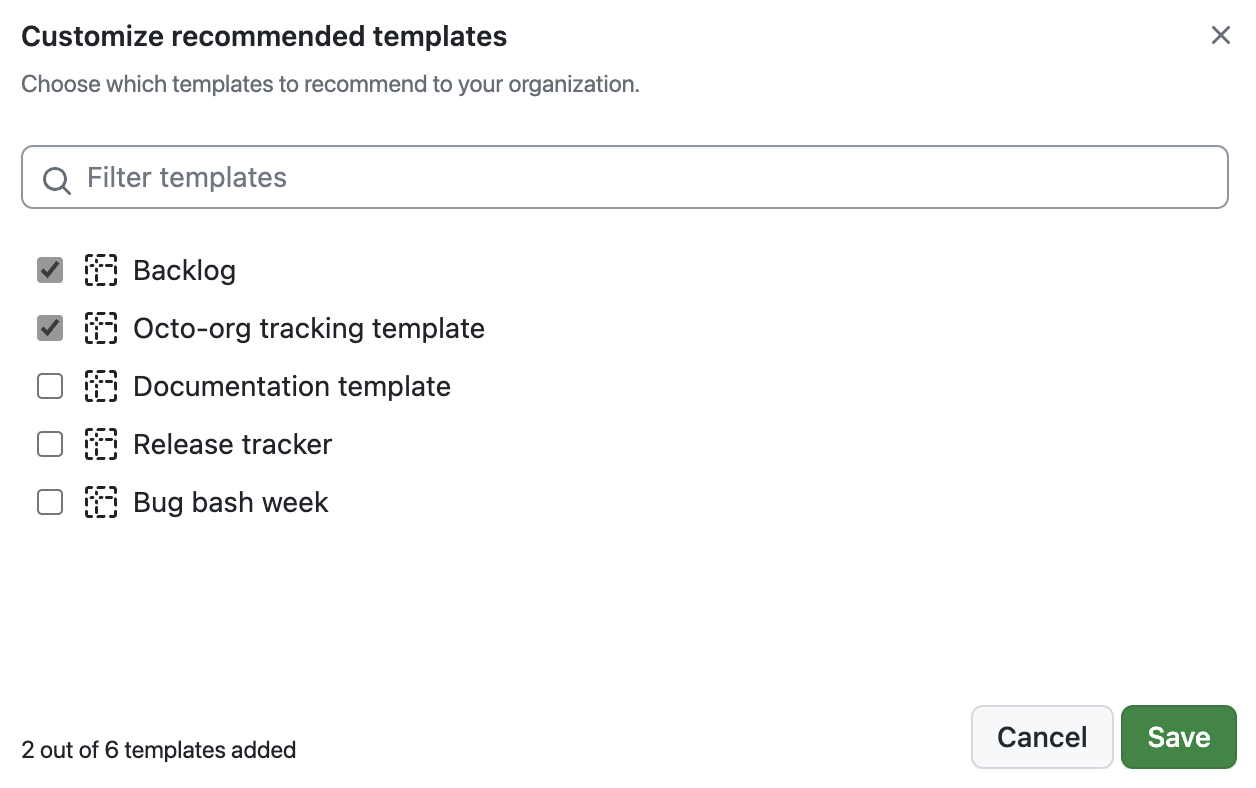
-
Click Save.
Arranging your recommended templates
You can change the display order of your recommended templates in the "Create project" dialog.
-
In the upper-right corner of GitHub, select your profile photo, then click Your organizations**.
-
Next to the organization, click Settings.
-
In the "Code planning, and automation" section of the sidebar, click Projects.
-
Under "Recommended templates", find the template you want to reposition, click on , and drag the template to the new position.
