Warning
If you are currently subscribed to Copilot Pro and cancel your subscription between December 18 and January 21, your subscription will end immediately and you will receive a prorated refund for the unused portion of your subscription during this period. Prorated refunds can take up to 10 days to be processed. After January 21, cancelling your subscription will take effect at the end of your billing cycle and you will not receive a prorated refund.
To cancel a free Copilot trial, see Canceling your Copilot Pro trial as an individual user.
If you have been granted a free subscription to GitHub Copilot Pro as a verified student, teacher, or maintainer of a popular open source project, you will not be able to cancel your subscription. If you have access to GitHub Copilot through an organization or enterprise subscription, you will not be able to cancel your subscription. In these cases, you can disable GitHub Copilot Pro in your environment. For more information, see Configuring GitHub Copilot in your environment.
If you have an active GitHub Copilot Pro subscription, and are then assigned a seat as part of a GitHub Copilot Business or GitHub Copilot Enterprise subscription, your personal GitHub Copilot subscription will be automatically canceled. For more information, see About billing for Copilot Pro.
You can cancel your Copilot Pro subscription at any time. The cancellation will take effect at the end of your current billing cycle. You can also cancel your Copilot Pro trial, during the 30-day trial period.
-
In the upper-right corner of any page on GitHub, click your profile photo, then click Settings.
-
In the "Access" section of the sidebar, click Billing and plans, then click Plans and usage.
-
Under "Add-ons", in the "GitHub Copilot" section, select the Manage subscription dropdown on the right and then click Cancel.
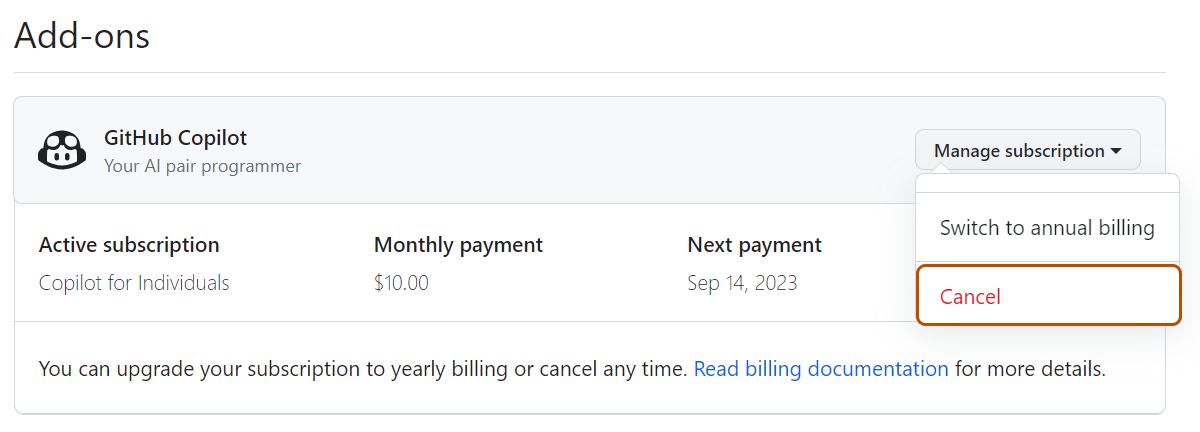
-
In the "Cancel GitHub Copilot" modal, click I understand, cancel GitHub Copilot