Si vous êtes un client GitHub aux États-Unis, vous devez vous assurer que votre compte est configuré pour calculer correctement la taxe de vente. Si vous êtes exonéré de la taxe de vente, vous pouvez charger un certificat sur votre compte. Le certificat que vous chargez doit avoir l’un des formats suivants :
- JPEG (
.jpg,.jpeg) - PNG (
.png) - PDF (
.pdf)
Votre compte est marqué comme exonéré d’impôt, tandis que votre certificat est examiné. Si votre certificat n’est pas approuvé, vous devrez en charger un nouveau.
Ajout d’un certificat d’exonération fiscale au compte de votre organisation
Vous pouvez charger un certificat d’exonération fiscale sur le compte de votre organisation si votre compte utilise le contrat client GitHub.
Note
Cette option n’est pas disponible pour les comptes qui utilisent les conditions générales d’utilisation du service de GitHub. Pour plus d’informations sur la mise à jour de votre organisation, consultez Mise à niveau vers le contrat client GitHub.
-
Dans le coin supérieur droit de n’importe quelle page sur GitHub, cliquez sur votre photo de profil, puis sur Paramètres .
-
Dans la section « Accès » de la barre latérale, cliquez sur Organisations.
-
En regard de l’organisation, cliquez sur Paramètres.
-
Si vous êtes propriétaire d’organisation, dans la section « Accès » de la barre latérale, cliquez sur Facturation et plans.
-
En haut de la page, cliquez sur Informations de paiement.
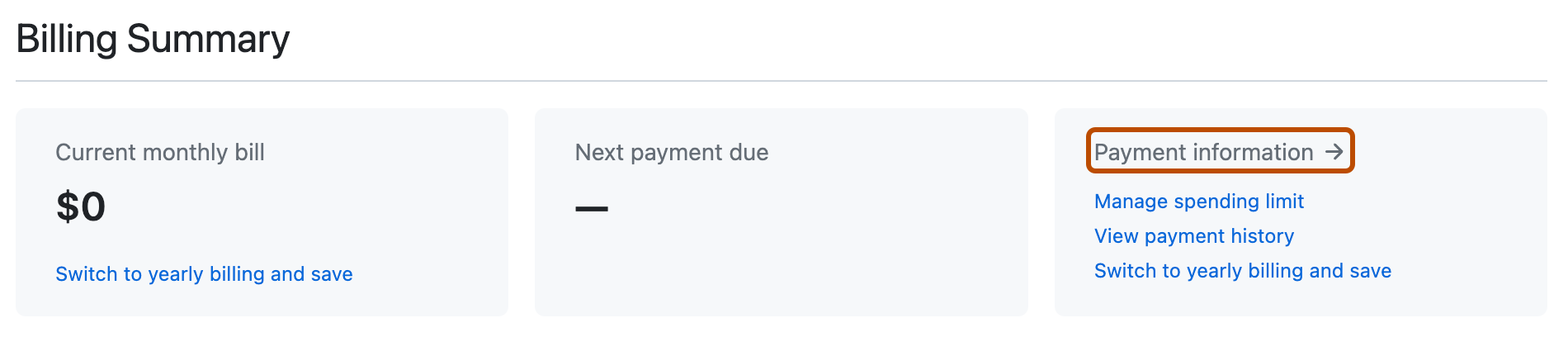
-
Passez en revue vos « Informations de facturation » et mettez à jour toutes données incorrectes. Vous devez vous assurer que les champs d’adresse sont corrects et que les champs « Ville » et « Code postal » sont acceptés. Si des informations manquantes ou des erreurs sont signalées, l’option de chargement de certificat de taxe de ventes est masquée.
-
En bas de la page, en regard de « Taxe de ventes » dans la section « Informations supplémentaires », cliquez sur Charger le certificat, puis sélectionnez le fichier de certificat que vous souhaitez charger.
-
Pour supprimer un certificat de taxe de ventes, cliquez sur en regard du certificat que vous souhaitez supprimer.
Ajout d’un certificat d’exonération fiscale à votre compte d’entreprise
Les propriétaires d’entreprise et les responsables de la facturation peuvent charger un certificat d’exonération fiscale sur un compte d’entreprise si ce dernier utilise le contrat client GitHub.
-
Dans le coin supérieur droit de GitHub, cliquez sur votre photo de profil.
-
En fonction de votre environnement, cliquez sur Votre entreprise ou sur Vos entreprises, puis cliquez sur l'entreprise que vous souhaitez consulter.
-
Sur le côté gauche de la page, dans la barre latérale du compte d’entreprise, cliquez sur Paramètres.
-
Sous Paramètres, cliquez sur Facturation.
-
En haut de la page, cliquez sur Informations de paiement.
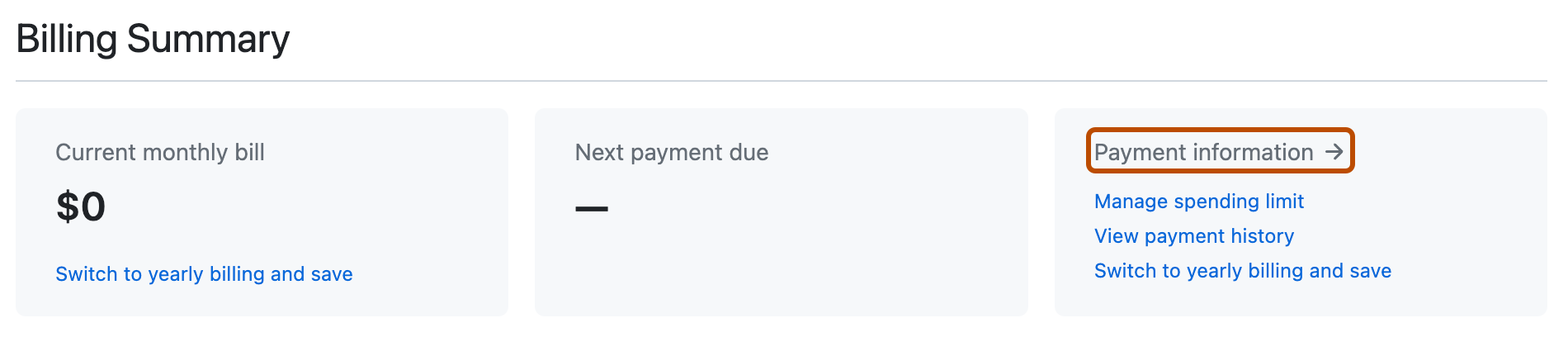
-
Passez en revue vos « Informations de facturation » et mettez à jour toutes données incorrectes. Vous devez vous assurer que les champs d’adresse sont corrects et que les champs « Ville » et « Code postal » sont acceptés. Si des informations manquantes ou des erreurs sont signalées, l’option de chargement de certificat de taxe de ventes est masquée.
-
En bas de la page, dans la section « Taxe de vente », cliquez sur Charger un certificat et sélectionnez le fichier de certificat que vous souhaitez charger.
-
Pour supprimer un certificat de taxe de ventes, cliquez sur en regard du certificat que vous souhaitez supprimer.