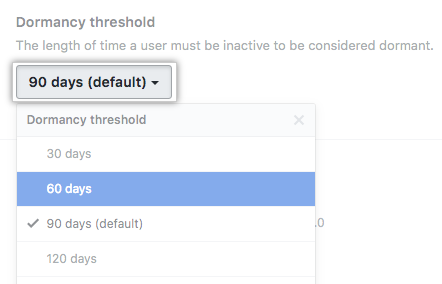Article version: Enterprise Server 2.17
Managing dormant users
A user account is considered to be dormant if it has not been active for at least a month. You may choose to suspend dormant users to free up user licenses.
"Activity" includes, but is not limited to:
- Signing in to GitHub Enterprise Server.
- Commenting on issues and pull requests.
- Creating, deleting, watching, and starring repositories.
- Pushing commits.
Viewing dormant users
You can view a list of all dormant users who have not been suspended and who are not site administrators.
- In the upper-right corner of any page, click .

- In the left sidebar, click Dormant users.
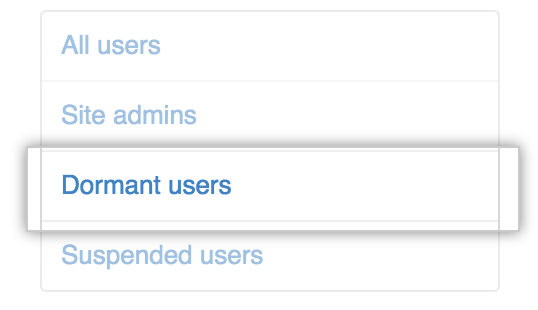
- To suspend all the dormant users in this list, at the top of the page, click Suspend all.

Determining whether a user account is dormant
- In the upper-right corner of any page, click .

- In the search field, type the name of the user and click Search.

- In the search results, click the name of the user.

- In the User info section, a red dot with the word "Dormant" indicates the user account is dormant, and a green dot with the word "Active" indicates the user account is active.
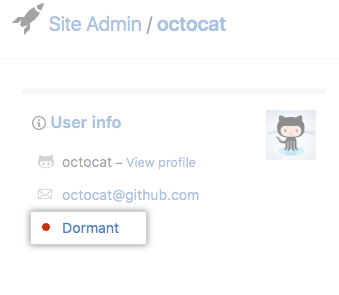
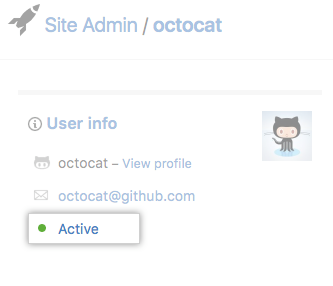
Configuring the dormancy threshold
The dormancy threshold is the length of time a user must be inactive to be considered dormant. The default dormancy threshold is 90 days, however you can customize the dormancy threshold for your GitHub Enterprise Server instance.
- In the upper-right corner of any page, click .

- In the left sidebar, click Enterprise.

- In the enterprise account sidebar, click Settings.

- Under " Settings", click Options.

- Under "Dormancy threshold", use the drop-down menu, and click the desired dormancy threshold.