Editing files in your repository
Tip
If a repository has any protected branches, you can't edit or upload files in the protected branch using GitHub. You can use GitHub Desktop to move your changes to a new branch and commit them. For more information, see About protected branches and Committing and reviewing changes to your project in GitHub Desktop.
Note
GitHub's file editor uses CodeMirror.
-
In your repository, browse to the file you want to edit.
-
In the upper right corner of the file view, click to open the file editor.
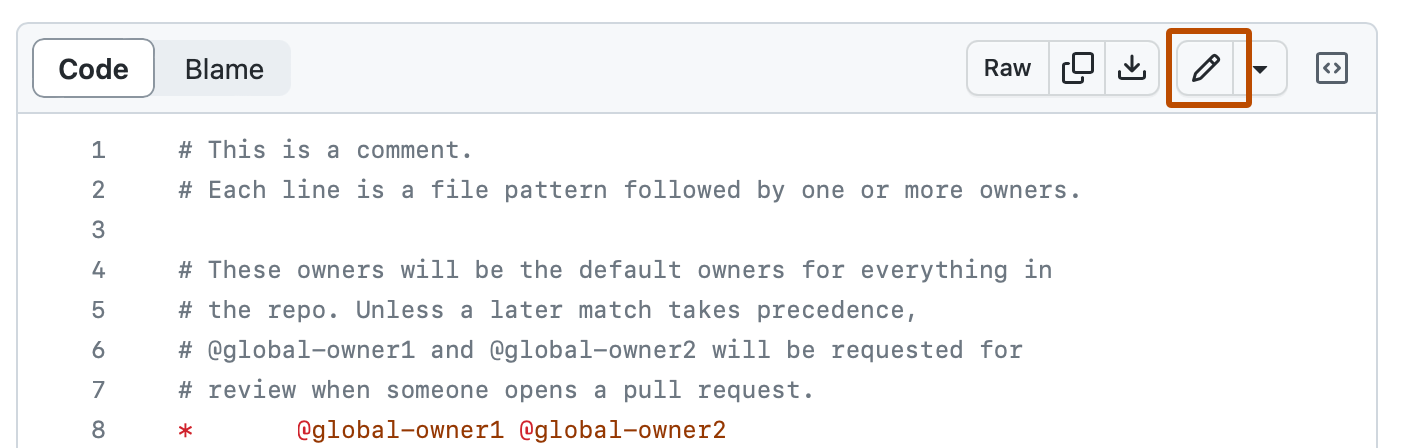
-
In the text box, make any changes you need to the file.
-
Above the new content, click Preview.
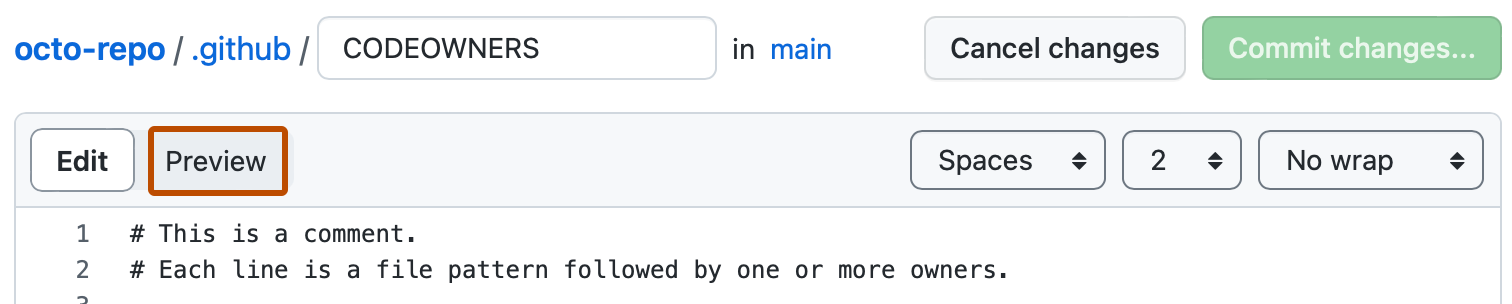
-
Click Commit changes...
-
In the "Commit message" field, type a short, meaningful commit message that describes the change you made to the file. You can attribute the commit to more than one author in the commit message. For more information, see Creating a commit with multiple authors.
-
Below the commit message fields, decide whether to add your commit to the current branch or to a new branch. If your current branch is the default branch, you should choose to create a new branch for your commit and then create a pull request. For more information, see Creating a pull request.

-
Click Commit changes or Propose changes.
Editing files in another user's repository
When you edit a file in another user's repository, we'll automatically fork the repository and open a pull request for you.
-
In another user's repository, browse to the folder that contains the file you want to edit. Click the name of the file you want to edit.
-
Above the file content, click . On the page that appears, click Fork this repository.
-
In the text box, make any changes you need to the file.
-
Above the new content, click Preview.
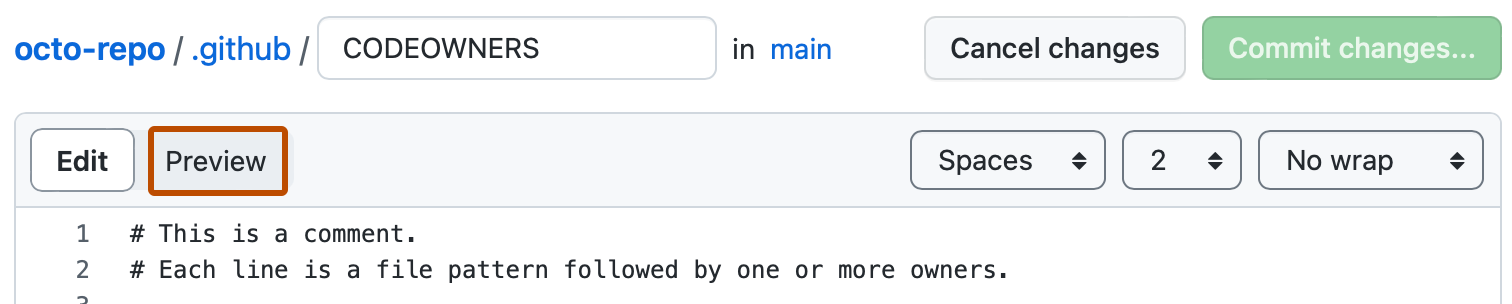
-
Click Commit changes...
-
In the "Commit message" field, type a short, meaningful commit message that describes the change you made to the file. You can attribute the commit to more than one author in the commit message. For more information, see Creating a commit with multiple authors.
-
Click Propose changes.
-
Type a title and description for your pull request.
-
Click Create pull request.