Viewing wiki history
Wiki history includes:
- The user who made the change
- The commit message they provided
- When the change was made
-
On GitHub, navigate to the main page of the repository.
-
Under your repository name, click Wiki.

-
Using the wiki sidebar, navigate to the page whose history you want to view.
-
At the top of the wiki, click the revision link.
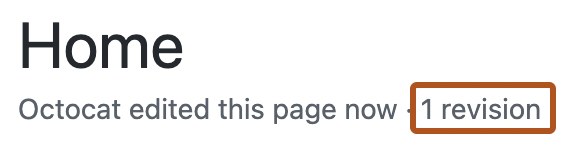
Viewing previous content
On the wiki history table, you can click a SHA-1 hash (the sequence of letters and numbers to the far right) to see a wiki page as it existed at a particular point in time.

Comparing two revisions
- Select two rows that you want to compare.
- At the top of the history table, on the right side, click Compare Revisions.
- You'll see a diff of the changes showing which lines were added, removed, and modified.
Reverting previous changes
You can only revert changes if you have permission to edit the wiki.
- Select a row that you want to revert.
- At the top of the history table, on the right side, click Compare Revisions.
- You'll see a diff of the changes showing which lines were added, removed, and modified.
- To revert the newer changes, click Revert Changes.