Checking your commit signature verification status
-
On GitHub, navigate to your pull request.
-
On the pull request, click Commits.
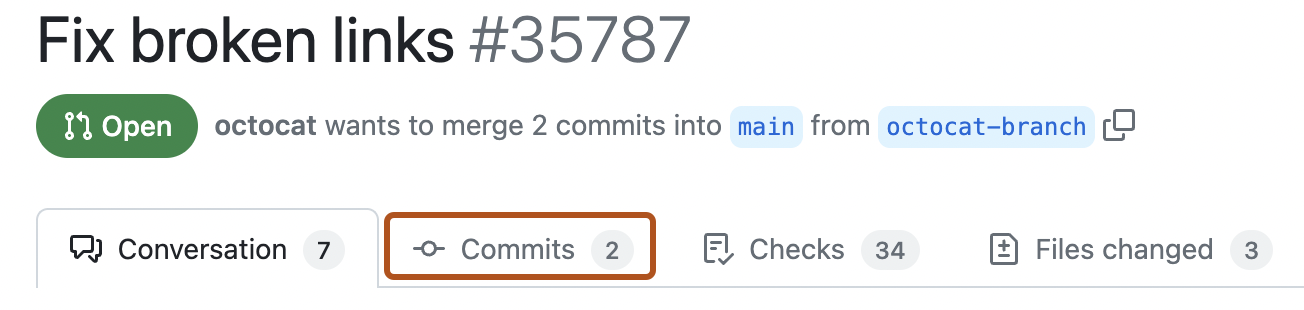
-
Next to your commit's abbreviated commit hash, there is a box that shows whether your commit signature is verified or unverified.

-
To view more detailed information about the commit signature, click Verified or Unverified.
GPG signed commits will show the ID of the key that was used. SSH signed commits will show the signature of the public key that was used.
Checking your tag signature verification status
-
On GitHub, navigate to the main page of the repository.
-
To the right of the list of files, click Releases.
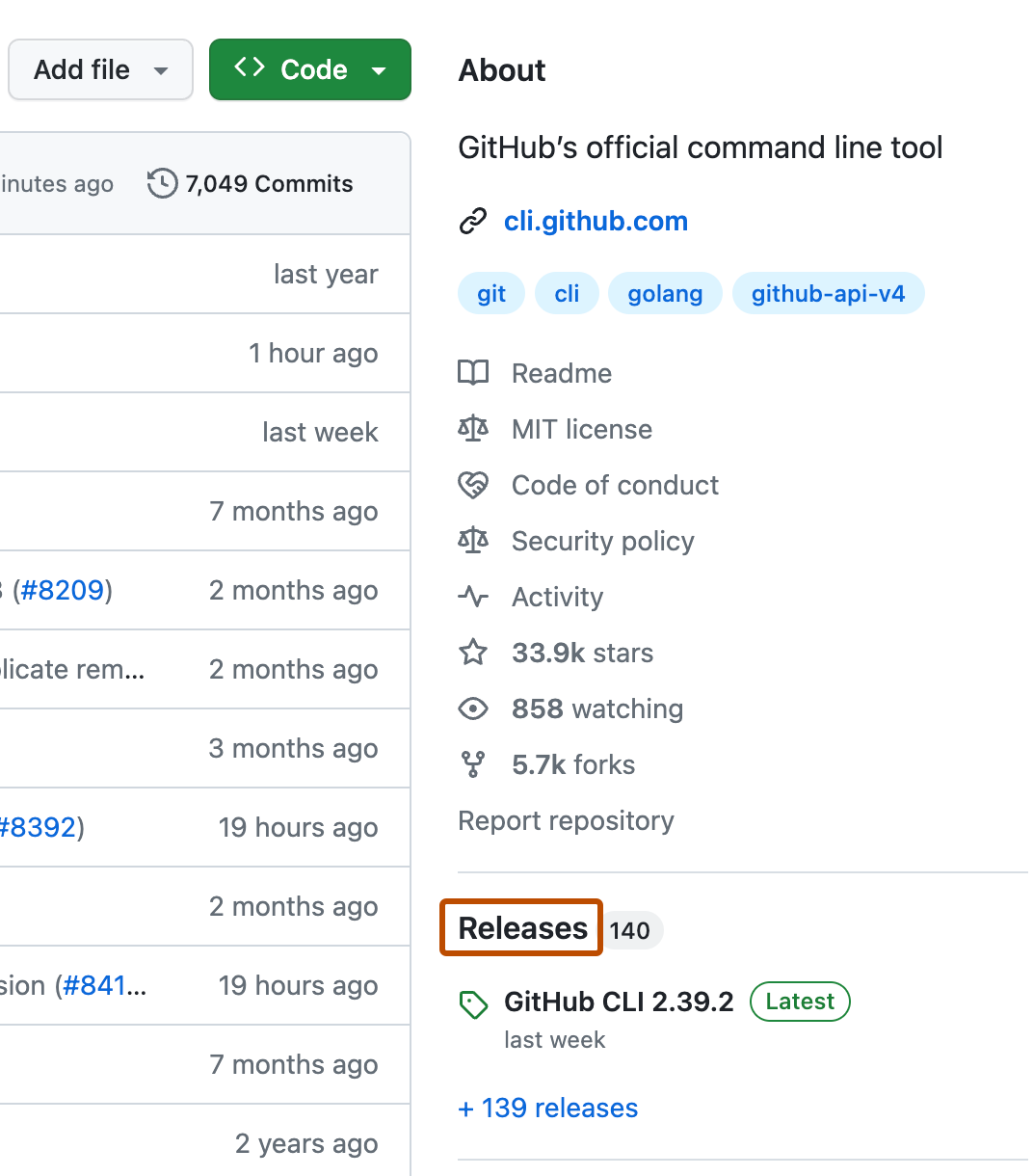
-
At the top of the Releases page, click Tags.
-
Next to your tag description, there is a box that shows whether your tag signature is verified or unverified.
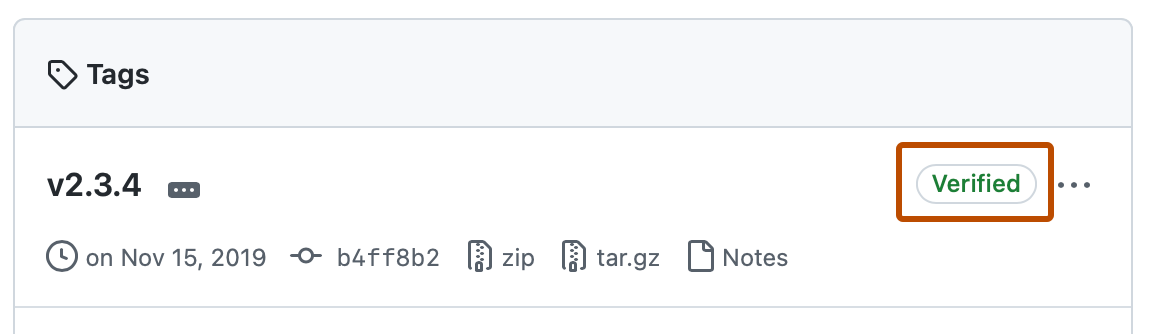
-
To view more detailed information about the tag signature, click Verified or Unverified.