You can block non-members from within your organization's settings or from a specific comment made by a user. When you block a user in a comment, you can choose to send the user a notification explaining that they were blocked and why. Otherwise, the user is not directly notified that you've blocked them. Blocked users can still delete their existing content.
When you block a user, you can choose to block them indefinitely or for a specific amount of time. If you block someone for a specific amount of time, they are automatically unblocked after the chosen time expires. If you block someone indefinitely, you can unblock them manually at any time. For more information, see Unblocking a user from your organization.
Tip
If you're blocking a user because of a heated conversation, consider locking the conversation so only collaborators can comment. For more information, see Locking conversations.
At the time that you block a user from your organization:
- The user stops watching your organization's repositories
- The user's stars and issue assignments are removed from your repositories
- The user's votes on discussions or comments in your organization's repositories are deleted
- The user is removed as a collaborator on your organization's repositories
- The user's contributions to your organization's repositories are no longer counted as contributions for them
- Any pending repository or organization invitations to the blocked user are canceled
After you've blocked a user from your organization, they cannot:
- Cross-reference your organization's repositories in comments
- Fork, watch, pin, or star your organization's repositories
In your organization's repositories, blocked users also cannot:
- Open issues
- Send, close, or merge pull requests
- Comment on issues, pull requests, or commits
- Add or edit wiki pages
Blocking a user in a comment
-
Navigate to the comment whose author you would like to block.
-
In the upper-right corner of the comment, click , then click Block user.
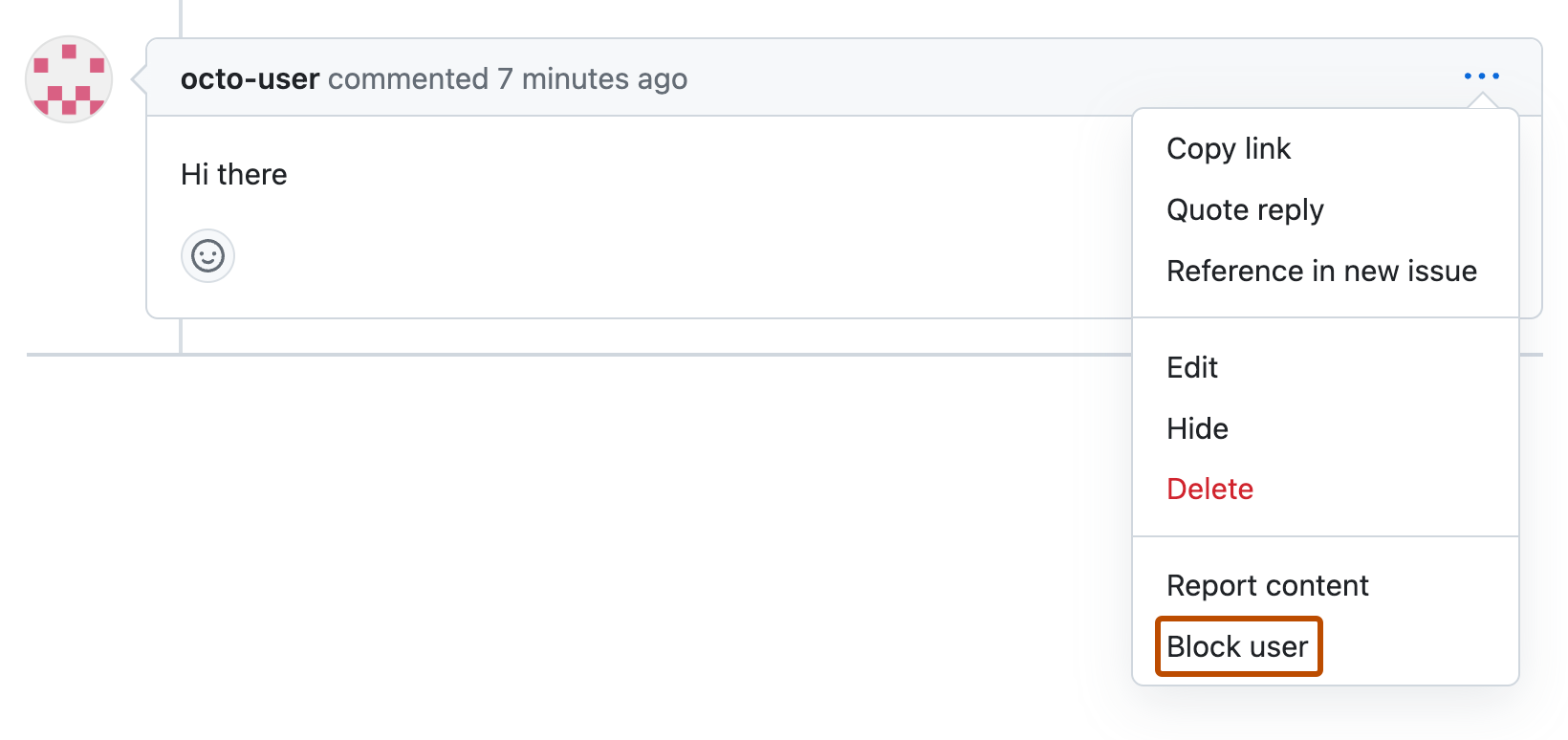
-
If you'd like to set a time limit for the block, select the Block user dropdown menu, and click the amount of time you'd like to block the user.
-
If you'd like to hide all of the comments the user has made in the organization, select Hide this user's comments and choose a reason.
-
If you'd like to notify the user why they're being blocked, select Send a notification to this user.
-
To block the user, click Block user from organization or Block user from organization and send message.
Blocking a user in the organization settings
-
To block an organization member, first remove the user from the organization.
-
In the upper-right corner of GitHub, select your profile photo, then click Your organizations.
-
Next to the organization, click Settings.
-
In the sidebar, select Moderation, then click Blocked users.
-
Under "Block a user", in the text field, type the username of the user you'd like to block.
-
If you'd like to set a time limit for the block, next to the text field, select the Block options dropdown menu, and click the amount of time you'd like to block the user.
-
Click Block user.
-
Optionally, to add a note to describe why a user was blocked, click Add Note. The note will be visible to the owners and moderators of the organization.
Blocking a user on a discussion
-
Navigate to the discussion whose author you would like to block.
-
In the upper-right corner of the comment, click , then click Block user.
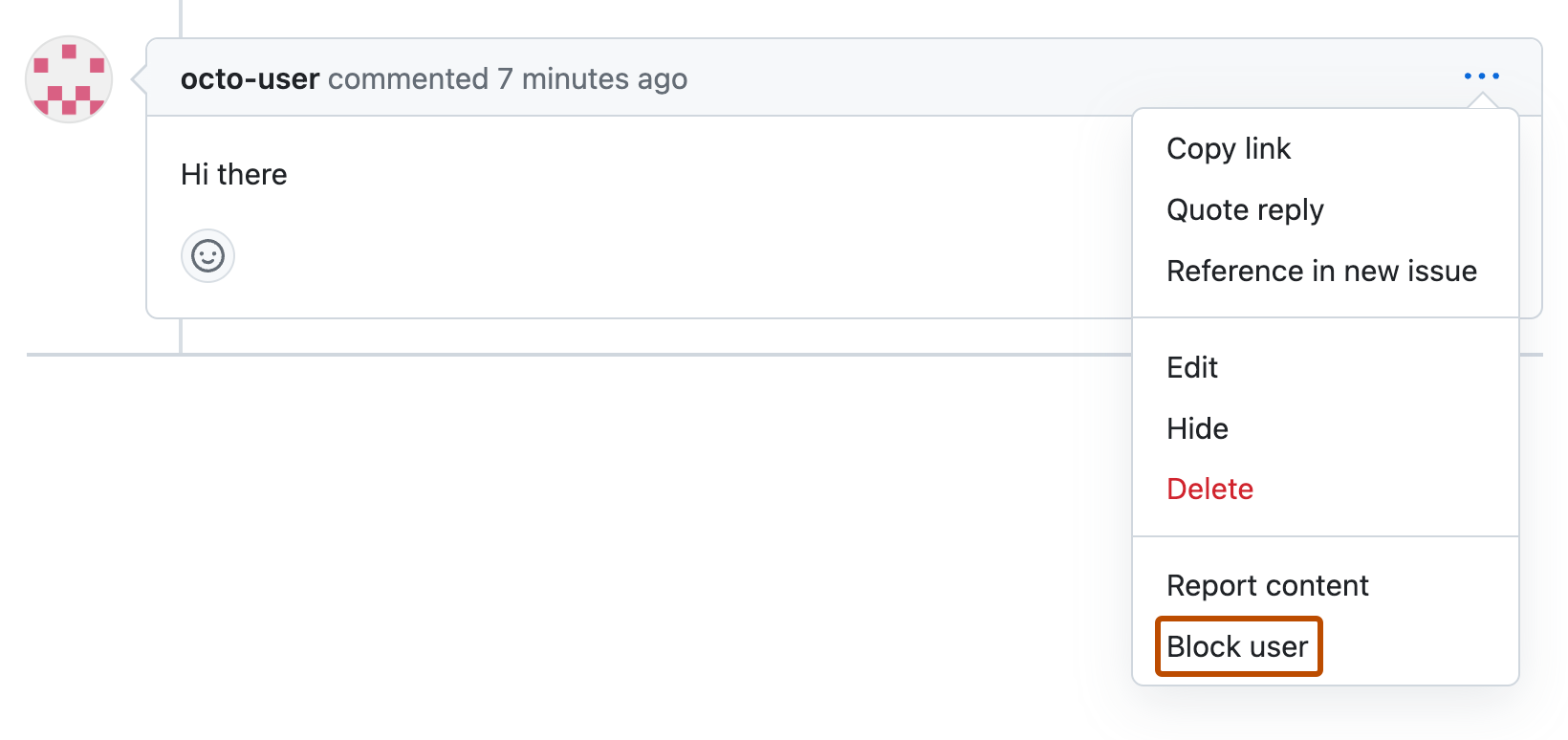
-
If you'd like to set a time limit for the block, select the Block user dropdown menu, and click the amount of time you'd like to block the user.
-
If you'd like to hide all of the comments the user has made in the organization, select Hide this user's comments and choose a reason.
-
If you'd like to delete just the discussion you're viewing, select Delete this discussion.
-
If you'd like to delete all of the discussions the user has made in the organization, select Delete all of USER's discussions in ORGANIZATION.
-
Click Block user from organization.