After creating a ruleset, you can still make changes to it. For example, you can add rules to better protect your branches or tags, or you can temporarily disable a ruleset to troubleshoot any unintended effects on the contributor experience for your repository.
You can use the REST and GraphQL APIs to manage rulesets. For more information, see REST API endpoints for rules and Mutations.
Viewing rulesets for a repository
On the "Rulesets" page, anyone with read access to the repository can view the active rulesets targeting a certain branch, tag, or push restriction.
For push rulesets for forked repositories, the "Rulesets" page will indicate that the ruleset is managed by the source repository where the rule is applied.
-
On GitHub, navigate to the main page of the repository.
-
From the file tree view on the left, select the branch dropdown menu, then click View all branches. You can also find the branch dropdown menu at the top of the integrated file editor.
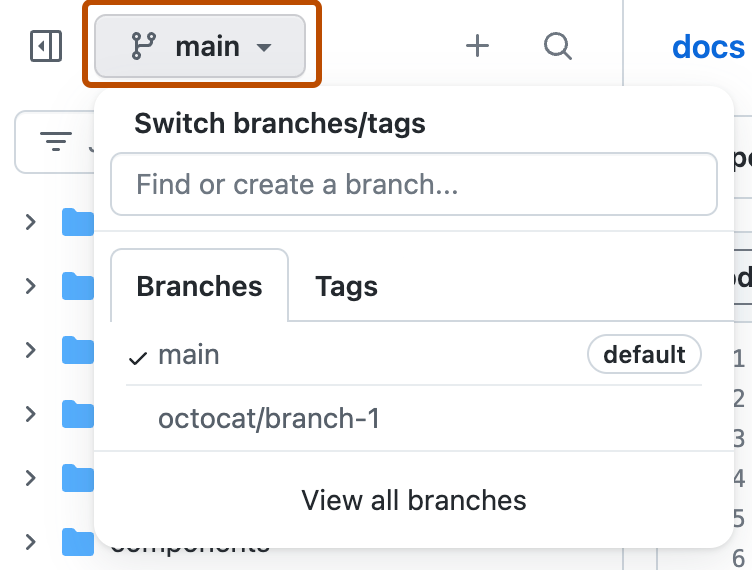
-
To the left of the branch name, click .
Tip
Only branches that have a ruleset have a icon adjacent to their name.
-
Optionally, to filter the results click the tabs or use the "Search branches" search bar.
-
Click the name of the ruleset you want to view.
You can also view active ruselets:
-
By adding the
/rulesslug to the repository's URL. For example, to view the rules of the open source documentation repository at GitHub, you would go to https://github.com/github/docs/rules. -
In the merge box if there are rules blocking the merging of a pull request.
Editing a ruleset
You can edit a ruleset to change parts of the ruleset, such as the name, bypass permissions, or rules. You can also edit a ruleset to change its status, such as if you want to enable or temporarily disable a ruleset.
-
On GitHub, navigate to the main page of the repository.
-
Under your repository name, click Settings. If you cannot see the "Settings" tab, select the dropdown menu, then click Settings.

-
In the left sidebar, under "Code and automation," click Rules, then click Rulesets.

-
On the "Rulesets" page, click the name of the ruleset you want to edit.
-
Change the ruleset as required. For information on the available rules, see Available rules for rulesets.
-
At the bottom of the page, click Save changes.
Deleting a ruleset
Tip
If you want to temporarily disable a ruleset but do not want to delete it, you can set the ruleset's status to "Disabled." For more information, see Editing a ruleset.
-
On GitHub, navigate to the main page of the repository.
-
Under your repository name, click Settings. If you cannot see the "Settings" tab, select the dropdown menu, then click Settings.

-
In the left sidebar, under "Code and automation," click Rules, then click Rulesets.

-
Click the name of the ruleset you want to delete.
-
To the right of the ruleset's name, select , then click Delete ruleset.
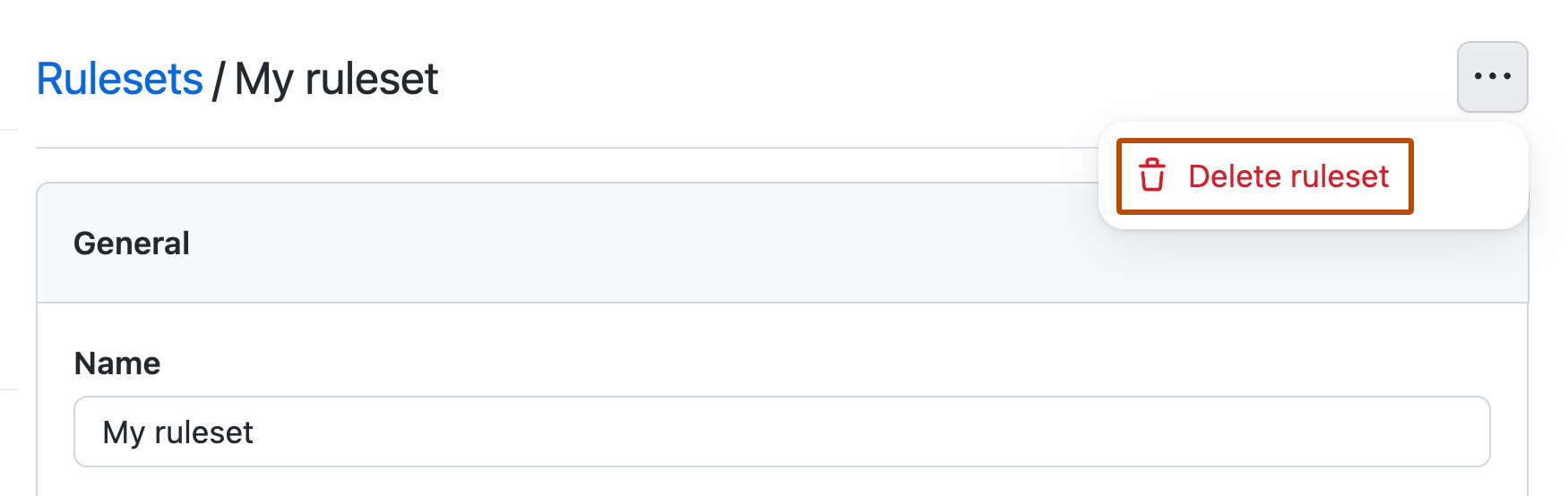
Using ruleset history
Note
Only changes made to a ruleset after the public preview release, on October 11, 2023, are included in the ruleset history.
You can view all the changes to a ruleset and revert back to a specific iteration. You can also download a JSON file containing the ruleset's configuration at a specific iteration. The bypass list of a ruleset is excluded from the exported JSON file.
-
On GitHub, navigate to the main page of the repository.
-
Under your repository name, click Settings. If you cannot see the "Settings" tab, select the dropdown menu, then click Settings.

-
In the left sidebar, under "Code and automation," click Rules, then click Rulesets.

-
To view the history of changes to the ruleset, select to the right of the ruleset's name, then click History.
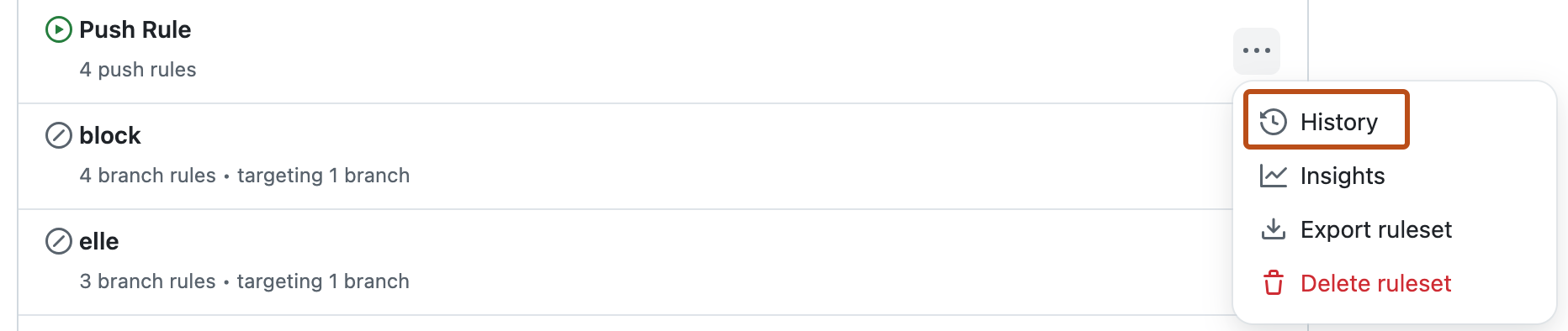
-
To the right of the specific iteration, select , then click Compare changes, Restore, or Download.
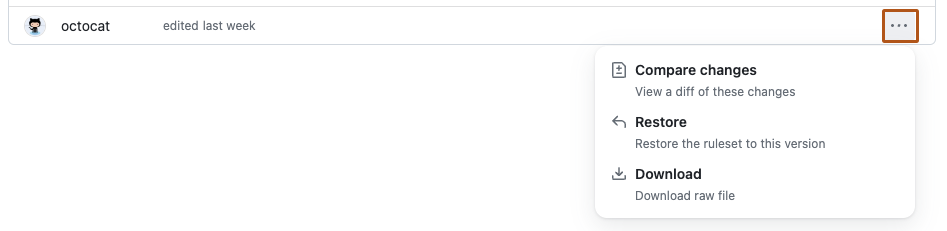
Importing a ruleset
You can import an existing ruleset using a JSON file. This can be useful if you want to apply the same ruleset to multiple repositories or organizations.
-
On GitHub, navigate to the main page of the repository.
-
Under your repository name, click Settings. If you cannot see the "Settings" tab, select the dropdown menu, then click Settings.

-
In the left sidebar, under "Code and automation," click Rules, then click Rulesets.

-
Select the New ruleset dropdown, then click Import a ruleset.
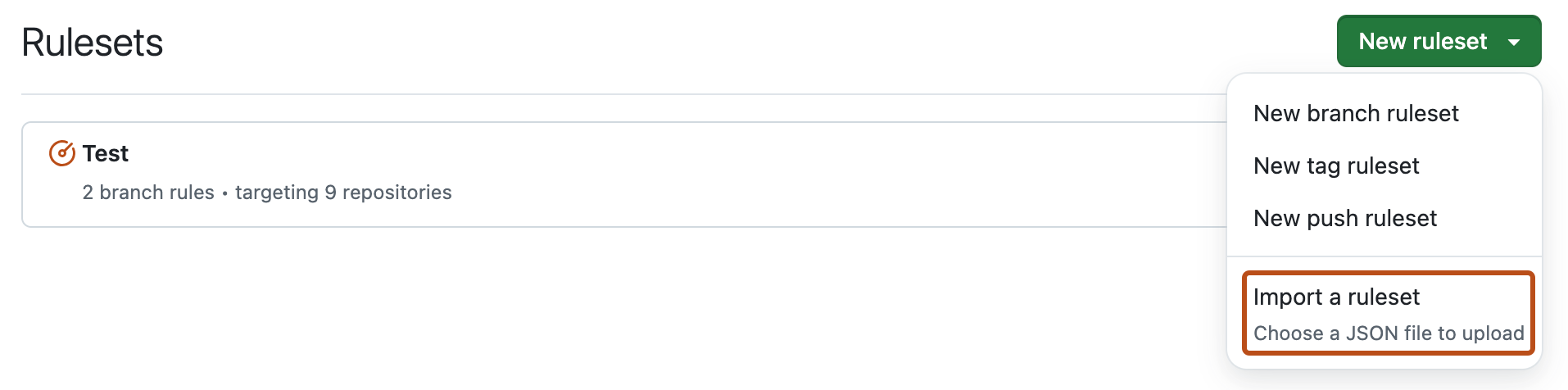
-
Open the exported JSON file.
-
Review the imported ruleset and click Create.