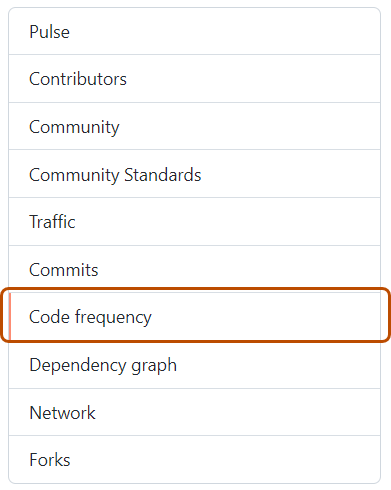Visualizing commits in a repository
You can see all commits made to a repository in the past year (excluding merge commits) in the Commit graph.
The top graph shows commits for the entire year by week. The bottom graph shows the average number of commits by day of the week for the selected week.
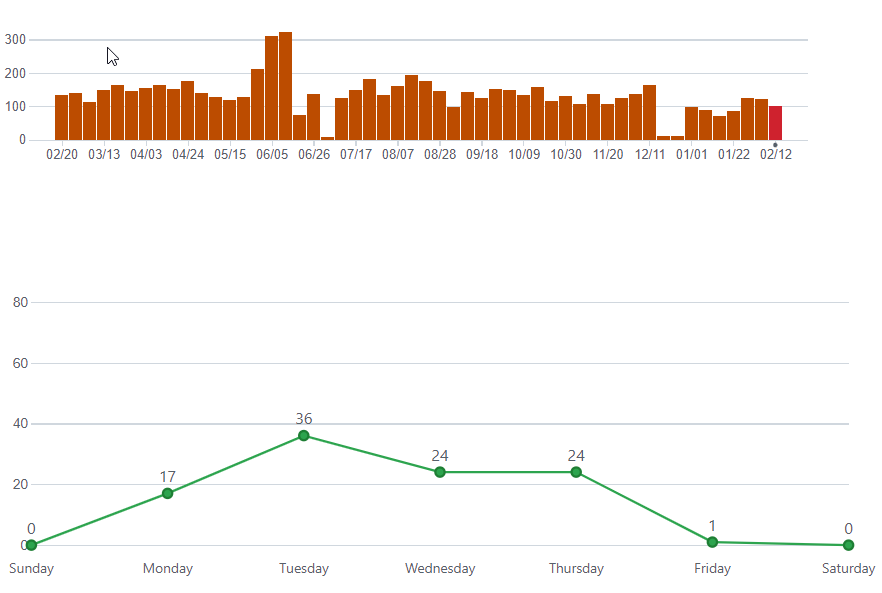
Accessing the commits graph
-
On your GitHub Enterprise Server instance, navigate to the main page of the repository.
-
Under your repository name, click Insights.

-
In the left sidebar, click Commits.
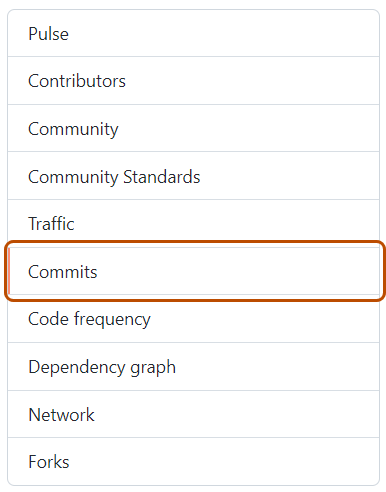
Visualizing additions and deletion to content in a repository
The code frequency graph displays the content additions and deletions for each week in a repository's history.
Accessing the code frequency graph
-
On your GitHub Enterprise Server instance, navigate to the main page of the repository.
-
Under your repository name, click Insights.

-
In the left sidebar, click Code frequency.