About enterprise contributions
When you share contributions, your GitHub.com or GHE.com profile shows GitHub Enterprise Server contribution counts from the past 90 days. GitHub Enterprise Server sends updates hourly. Contribution counts from GitHub Enterprise Server are considered private contributions. The commit details will only show the contribution counts and that these contributions were made on GitHub Enterprise Server.
You can decide whether to show counts for private contributions on your profile. For more information, see Showing your private contributions on your profile.
For more information about how contributions are calculated, see Managing contribution settings on your profile.
Note
The connection between your accounts is governed by GitHub's Privacy Statement and users enabling the connection must agree to the GitHub Terms of Service.
Sending your enterprise contributions to your profile
Before you can connect your GitHub Enterprise Server profile to your GitHub.com or GHE.com profile, your enterprise owner must enable GitHub Connect and enable contribution sharing between the environments. For more information, contact your enterprise owner.
-
Sign in to both your user account on GitHub Enterprise Server and your user account on GitHub Enterprise Cloud (GitHub.com or GHE.com).
-
On GitHub Enterprise Server, in the upper-right corner of any page, click your profile photo, then click Settings.
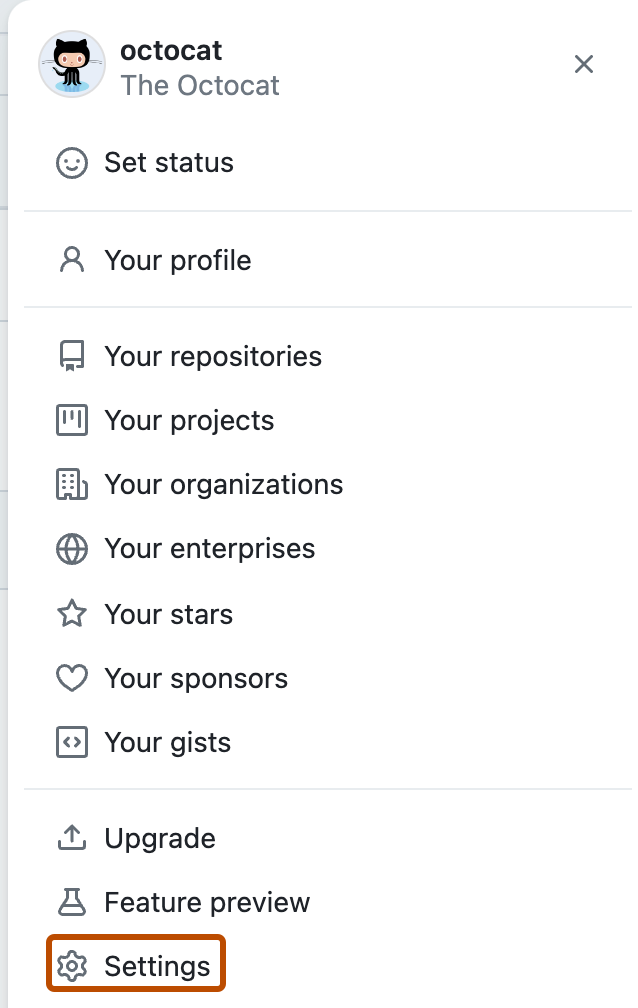
-
In the left sidebar, click GitHub Connect.
-
Click Connect to GitHub.com.
-
Review the resources that GitHub Enterprise Server will access from your GitHub.com or GHE.com account, then click Authorize.
-
Under "Contributions", select Send my contribution counts to PLATFORM, then click Update contributions.