Note
- Projects, the all-new projects experience, is now available. For more information about Projects, see About Projects.
- You can only create a new project (classic) for an organization, repository, or user that already has at least one project (classic). If you're unable to create a project (classic), create a project instead.
By default, user-owned and organization-wide projects (classic) are private and only visible to people with read, write, or admin permissions to the project (classic). A public project (classic) is visible to anyone with the project (classic)'s URL. Repository-level projects (classic) share the visibility of their repository. That is, a private repository will have a private project, and this visibility cannot be changed.
Note
Organization owners can control the ability of organization members to create public projects and projects (classic), or change the visibility of existing projects and projects (classic) to public. For more information, see Allowing project visibility changes in your organization.
- When you make your project (classic) public, organization members are given read access by default. You can give specific organization members write or admin permissions by giving access to teams they're on or by adding them to the project (classic) as a collaborator. For more information, see Project (classic) permissions for an organization.
-
Navigate to the project (classic) you want to make public or private.
-
On the top-right side of the project (classic), click Menu.
-
Click , then click Settings.
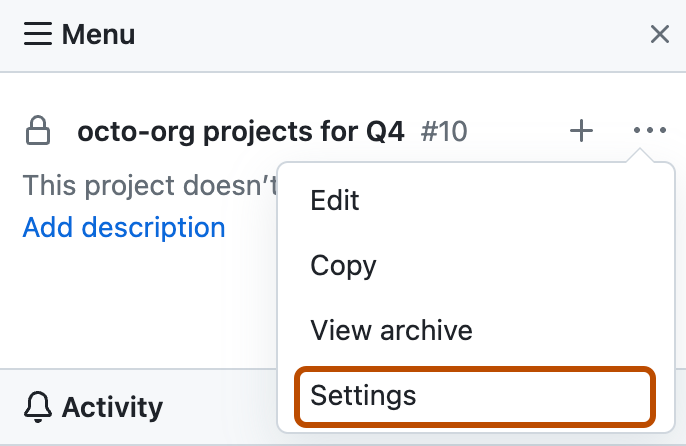
-
Under "Visibility", choose to make your project (classic) public or private.
-
Click Save.