For choice and flexibility in how and when you use GitHub Enterprise Server, you can configure theme settings to change how GitHub Enterprise Server looks to you. You can choose from themes that are light or dark, or you can configure GitHub Enterprise Server to follow your system settings.
You may want to use a dark theme to reduce power consumption on certain devices, to reduce eye strain in low-light conditions, or because you prefer how the theme looks.
If you have low vision, you may benefit from a high contrast theme, with greater contrast between foreground and background elements.
-
In the upper-right corner of any page on GitHub, click your profile photo, then click Settings.
-
In the left sidebar, click Appearance.
-
Under "Theme mode", select the dropdown menu, then click a theme preference.
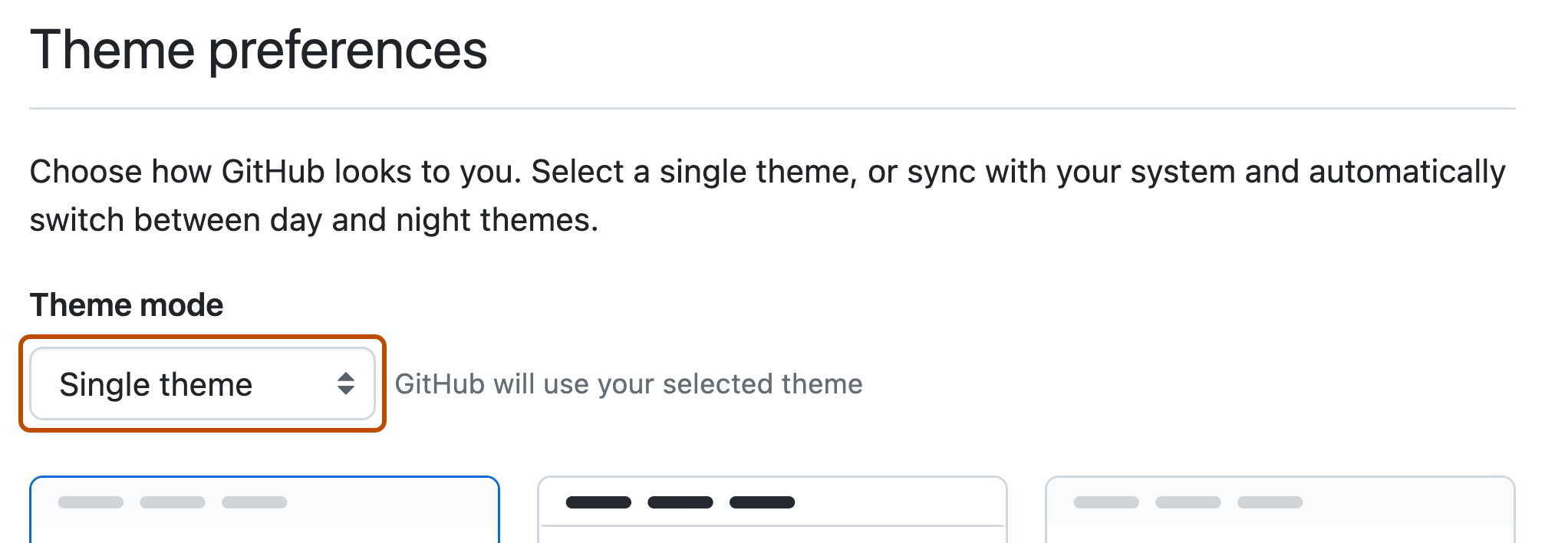
-
Click the theme you'd like to use.
-
If you chose a single theme, click a theme.
-
If you chose to follow your system settings, click a day theme and a night theme.
-