Сведения о необходимых проверках в рабочих процессах
Задания, ссылающиеся на среду, настроенную с обязательными рецензентами, будут ожидать утверждения перед запуском. Во время ожидания утверждения, оно находится в состоянии "Ожидание". Если задание не утверждено в течение 30 дней, оно автоматически завершится ошибкой.
Дополнительные сведения о средах и необходимых утверждениях см. в разделе Управление средами для развертывания. Сведения о проверке развертываний с помощью REST API см. в разделе Конечные точки REST API для выполнения рабочих процессов.
Утверждение или отклонение задания
- Перейдите к выполнению рабочего процесса, требующего проверки. Дополнительные сведения о переходе к выполнению рабочего процесса см. в разделе Просмотр журнала выполнения рабочего процесса.
- Если для выполнения требуется проверка, появится уведомление о запросе на проверку. В уведомлении нажмите кнопку "Рецензирование развертываний".
- Выберите среды заданий для утверждения или отклонения. При необходимости оставьте комментарий.
- Утвердить или отклонить:
- Чтобы утвердить задание, щелкните Утвердить и развернуть. После утверждения задания (и любых других правил защиты развертывания) задание будет продолжаться. На этом этапе задание может получить доступ к любым секретам, хранящимся в среде.
- Чтобы отклонить задание, щелкните Отклонить. Если задание отклонено, рабочий процесс завершится ошибкой.
Note
Если целевая среда настроена для предотвращения самозаверений для развертываний, вы не сможете утвердить развертывание из запуска рабочего процесса, инициированного вами. Дополнительные сведения см. в разделе Управление средами для развертывания.
Обход правил защиты развертывания
Если вы настроили правила защиты развертывания, которые управляют возможностью развертывания программного обеспечения в среде, можно обойти эти правила и принудительно принудительно выполнить все ожидающие задания, ссылающиеся на среду.
Note
- Нельзя обойти правила защиты развертывания, если среда настроена для предотвращения обхода настроенных правил защиты администраторами. Дополнительные сведения см. в разделе Управление средами для развертывания.
- Во время выполнения рабочего процесса можно обойти только правила защиты развертывания, если задание, ссылающееся на среду, находится в состоянии "Ожидание".
- Перейдите к запуску рабочего процесса. Дополнительные сведения о переходе к выполнению рабочего процесса см. в разделе Просмотр журнала выполнения рабочего процесса.
- Справа от правил защиты развертывания нажмите кнопку "Пуск все задания ожидания".
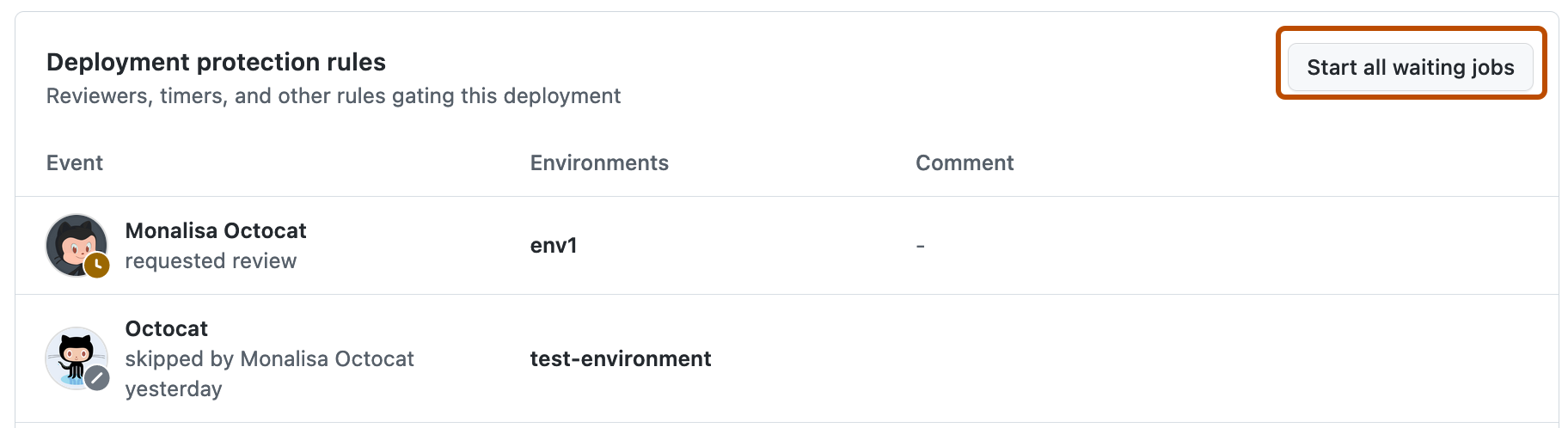
- Во всплывающем окне выберите среды, для которых требуется обойти правила защиты развертывания.
- В разделе " Оставьте комментарий" введите описание обхода правил защиты развертывания.
- Щелкните "Я понимаю последствия", начать развертывание.