Neste guia, você aprenderá a usar o Copilot Chat in GitHub para entender a finalidade de um repositório, examinar arquivos e aprofundar-se em linhas de código específicas. Seguindo estas etapas, você terá insights sobre qualquer projeto mais rapidamente, tornando a integração, a revisão de código e a exploração de projetos mais fáceis e eficientes.
Pré-requisitos
Você precisará ter acesso ao GitHub Copilot. Para saber mais, confira O que é o GitHub Copilot?.
Noções básicas sobre um repositório
Quando você é novato em um projeto, pode ser desafiador entender a finalidade de um repositório e seus arquivos. O Copilot pode ajudar você entender rapidamente a finalidade de um repositório, por exemplo, fornecendo um resumo do arquivo README dele.
-
No site do GitHub, vá até o repositório sobre o qual deseja conversar.
-
Clique no ícone GitHub Copilot no canto superior direito da página.
-
O título na parte superior do painel de chat deve ser "Chatting about" seguido do nome do repositório atual.
Se o nome do repositório incorreto for exibido, porque você estava conversando anteriormente sobre outro repositório, clique em Todos os repositórios e escolha o repositório sobre o qual deseja conversar.

-
Na caixa "Ask Copilot", na parte inferior do painel de chat, digite "Summarize the purpose of this repository based on the README" e pressione Enter. O Copilot responde no painel de bat-papo.
Você também pode usar o Copilot para entender as funções de pastas e arquivos diferentes dentro do repositório. Por exemplo, você pode solicitar que o Copilot resuma o conteúdo de um arquivo específico ou explique a finalidade de uma pasta específica.
Explorando arquivos e código
Ao explorar um projeto, talvez você queira entender o conteúdo de um arquivo específico. O Copilot pode ajudar você entender rapidamente a finalidade de um arquivo, por exemplo, fornecendo um resumo do conteúdo dele. Você também pode solicitar que o Copilot explique linhas de código específicas em um arquivo.
-
Em GitHub, navegue até um repositório e abra um arquivo.
-
Realize um dos seguintes procedimentos:
-
Para fazer uma pergunta sobre o arquivo inteiro, clique no ícone do Copilot () no canto superior direito da exibição do arquivo.
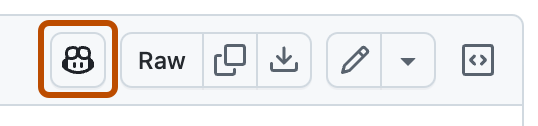
-
Para fazer uma pergunta sobre linhas específicas dentro do arquivo:
- Clique no número de linha da primeira linha que você deseja perguntar, mantenha pressionada a tecla Shift e clique no número da última linha que você deseja selecionar.
- Para fazer sua própria pergunta sobre as linhas selecionadas, clique no ícone do Copilot () à direita da sua seleção e digite sua pergunta no painel do GitHub Copilot Chat.
- Para fazer uma pergunta predefinida, clique no menu suspenso ao lado do ícone do Copilot. Depois, escolha uma das opções.

-
-
Se você tiver clicado no ícone do Copilot, digite uma pergunta na caixa "Pergunte ao Copilot" na parte inferior do painel de chat e pressione Enter.
Por exemplo, se você estiver perguntando sobre o arquivo inteiro, poderá digitar:
Explain this file.How could I improve this code?How can I test this script?
Se você estiver questionando sobre linhas específicas, poderá digitar:
Explain the function at the selected lines.How could I improve this class?Add error handling to this code.Write a unit test for this method.
O Copilot responde à sua solicitação no painel.
-
Opcionalmente, clique em na caixa de texto para impedir que o Copilot continue sua resposta.
-
Você pode continuar a conversa fazendo uma pergunta de acompanhamento. Por exemplo, você pode digitar "diga-me mais" para que o Copilot expanda seu último comentário.
Próximas etapas
Agora que você sabe usar o Copilot para explorar projetos, pode usá-lo para ajudar você a entender qualquer repositório, arquivo ou linha de código no GitHub.