Sobre as contribuições corporativas
Quando você compartilha contribuições, seu perfil do GitHub.com ou do GHE.com mostra as contagens de contribuição do GitHub Enterprise Server dos últimos 90 dias. GitHub Enterprise Server envia atualizações a cada hora. As contagens de contribuições do GitHub Enterprise Server são consideradas contribuições privadas. Os detalhes do commit mostrarão apenas as contagens de contribuições e que essas contribuições foram feitas no GitHub Enterprise Server.
Você pode decidir se deseja mostrar contribuições privadas no seu perfil. Para saber mais, confira Mostrando suas contribuições privadas no seu perfil.
Para saber mais sobre como as contribuições são calculadas, confira Gerenciar as configurações de contribuição em seu perfil.
Note
A conexão entre suas contas é regida pela Política de Privacidade do GitHub, e os usuários que habilitam a conexão concordam com os Termos de Serviço do GitHub.
Como enviar as contribuições da sua empresa para seu perfil
Para conectar seu perfil do GitHub Enterprise Server ao seu perfil do GitHub.com ou do GHE.com, o proprietário da sua empresa precisará habilitar o GitHub Connect e habilitar o compartilhamento de contribuições entre os ambientes. Para obter mais informações, entre em contato com o proprietário da empresa.
-
Entre na sua conta de usuário do GitHub Enterprise Cloud e na sua conta de usuário do GitHub Enterprise Cloud (GitHub.com ou GHE.com).
-
No GitHub Enterprise Server, no canto superior direito de qualquer página, clique na foto do seu perfil e clique em Configurações.
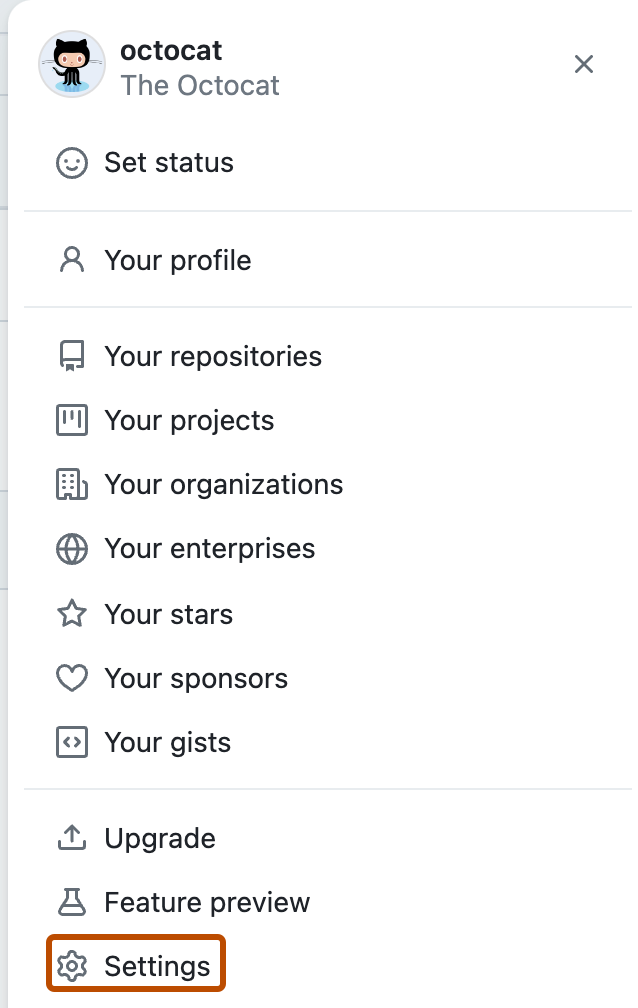
-
Na barra lateral esquerda, clique em GitHub Connect .
-
Clique em Conexão para GitHub.com .
-
Revise os recursos que o GitHub Enterprise Server acessará da sua conta do GitHub.com ou do GHE.com e selecione Autorizar.
-
Em “Contribuições”, selecione Enviar minhas contagens de contribuições para PLATFORM e selecione Atualizar contribuições.