Note
Your site administrator must set up Dependabot updates for your GitHub Enterprise Server instance before you can use this feature. For more information, see Enabling Dependabot for your enterprise.
You may not be able to enable or disable Dependabot updates if an enterprise owner has set a policy at the enterprise level. For more information, see Enforcing policies for code security and analysis for your enterprise.
About version updates for dependencies
You enable Dependabot version updates by checking a dependabot.yml configuration file in to your repository's .github directory. Dependabot then raises pull requests to keep the dependencies you configure up-to-date. For each package manager's dependencies that you want to update, you must specify the location of the package manifest files and how often to check for updates to the dependencies listed in those files. For information about enabling security updates, see Configuring Dependabot security updates.
When you first enable version updates, you may have many dependencies that are outdated and some may be many versions behind the latest version. Dependabot checks for outdated dependencies as soon as it's enabled. You may see new pull requests for version updates within minutes of adding the configuration file, depending on the number of manifest files for which you configure updates. Dependabot will also run an update on subsequent changes to the configuration file.
To keep pull requests manageable and easy to review, Dependabot raises a maximum of five pull requests to start bringing dependencies up to the latest version. If you merge some of these first pull requests before the next scheduled update, remaining pull requests will be opened on the next update, up to that maximum. You can change the maximum number of open pull requests by setting the open-pull-requests-limit configuration option.
To further reduce the number of pull requests you may be seeing, you can use the groups configuration option to group sets of dependencies together (per package ecosystem). Dependabot then raises a single pull request to update as many dependencies as possible in the group to the latest versions at the same time. For more information, see Optimizing the creation of pull requests for Dependabot version updates.
Sometimes, due to a misconfiguration or an incompatible version, you might see that a Dependabot run has failed. After 15 failed runs, Dependabot version updates will skip subsequent scheduled runs until you manually trigger a check for updates from the dependency graph. Dependabot security updates will still run as usual.
By default only direct dependencies that are explicitly defined in a manifest are kept up to date by Dependabot version updates. You can choose to receive updates for indirect dependencies defined in lock files. For more information, see Controlling which dependencies are updated by Dependabot.
When running security or version updates, some ecosystems must be able to resolve all dependencies from their source to verify that updates have been successful. If your manifest or lock files contain any private dependencies, Dependabot must be able to access the location at which those dependencies are hosted. Organization owners can grant Dependabot access to private repositories containing dependencies for a project within the same organization. For more information, see Managing security and analysis settings for your organization. You can configure access to private registries in a repository's dependabot.yml configuration file. For more information, see Configuring access to private registries for Dependabot. Additionally, Dependabot doesn't support private GitHub dependencies for all package managers. For more information, see Dependabot supported ecosystems and repositories and GitHub language support.
Enabling Dependabot version updates
You enable Dependabot version updates by committing a dependabot.yml configuration file to your repository.
-
Create a
dependabot.ymlconfiguration file in the.githubdirectory of your repository. You can use the snippet below as a starting point. For information about the options you can use to customize how Dependabot maintains your repositories, see Dependabot options reference.YAML # To get started with Dependabot version updates, you'll need to specify which # package ecosystems to update and where the package manifests are located. version: 2 updates: - package-ecosystem: "" # See documentation for possible values directory: "/" # Location of package manifests schedule: interval: "weekly"# To get started with Dependabot version updates, you'll need to specify which # package ecosystems to update and where the package manifests are located. version: 2 updates: - package-ecosystem: "" # See documentation for possible values directory: "/" # Location of package manifests schedule: interval: "weekly" -
Add a
version. This key is mandatory. The file must start withversion: 2. -
Optionally, if you have dependencies in a private registry, add a
registriessection containing authentication details. For more information, see Configuring access to private registries for Dependabot. -
Add an
updatessection, with an entry for each package manager you want Dependabot to monitor. This key is mandatory. You use it to configure how Dependabot updates the versions or your project's dependencies. Each entry configures the update settings for a particular package manager. For more information, see About the dependabot.yml file in "Dependabot options reference." -
For each package manager, use:
package-ecosystemto specify the package manager. For more information about the supported package managers, seepackage-ecosystem.directoryto specify the location of multiple manifest or other definition files.schedule.intervalto specify how often to check for new versions.
-
Check the
dependabot.ymlconfiguration file in to the.githubdirectory of the repository.
Example dependabot.yml file
The example dependabot.yml file below configures version updates for three package managers: npm, Docker, and GitHub Actions. When this file is checked in, Dependabot checks the manifest files on the default branch for outdated dependencies. If it finds outdated dependencies, it will raise pull requests against the default branch to update the dependencies.
# Basic `dependabot.yml` file with
# minimum configuration for three package managers
version: 2
updates:
# Enable version updates for npm
- package-ecosystem: "npm"
# Look for `package.json` and `lock` files in the `root` directory
directory: "/"
# Check the npm registry for updates every day (weekdays)
schedule:
interval: "daily"
# Enable version updates for Docker
- package-ecosystem: "docker"
# Look for a `Dockerfile` in the `root` directory
directory: "/"
# Check for updates once a week
schedule:
interval: "weekly"
# Enable version updates for GitHub Actions
- package-ecosystem: "github-actions"
# Workflow files stored in the default location of `.github/workflows`
# You don't need to specify `/.github/workflows` for `directory`. You can use `directory: "/"`.
directory: "/"
schedule:
interval: "weekly"
# Basic `dependabot.yml` file with
# minimum configuration for three package managers
version: 2
updates:
# Enable version updates for npm
- package-ecosystem: "npm"
# Look for `package.json` and `lock` files in the `root` directory
directory: "/"
# Check the npm registry for updates every day (weekdays)
schedule:
interval: "daily"
# Enable version updates for Docker
- package-ecosystem: "docker"
# Look for a `Dockerfile` in the `root` directory
directory: "/"
# Check for updates once a week
schedule:
interval: "weekly"
# Enable version updates for GitHub Actions
- package-ecosystem: "github-actions"
# Workflow files stored in the default location of `.github/workflows`
# You don't need to specify `/.github/workflows` for `directory`. You can use `directory: "/"`.
directory: "/"
schedule:
interval: "weekly"
In the example above, if the Docker dependencies were very outdated, you might want to start with a daily schedule until the dependencies are up-to-date, and then drop back to a weekly schedule.
Enabling version updates on forks
If you want to enable version updates on forks, there's an extra step. Version updates are not automatically enabled on forks when a dependabot.yml configuration file is present. This ensures that fork owners don't unintentionally enable version updates when they pull changes including a dependabot.yml configuration file from the original repository.
On a fork, you also need to explicitly enable Dependabot.
-
On GitHub, navigate to the main page of the repository.
-
Under your repository name, click Settings. If you cannot see the "Settings" tab, select the dropdown menu, then click Settings.

-
In the "Security" section of the sidebar, click Code security and analysis.
-
Under "Code security and analysis", to the right of "Dependabot version updates", click Enable to allow Dependabot to initiate version updates.
Checking the status of version updates
After you enable version updates, the Dependabot tab in the dependency graph for the repository is populated. This tab shows which package managers Dependabot is configured to monitor and when Dependabot last checked for new versions.
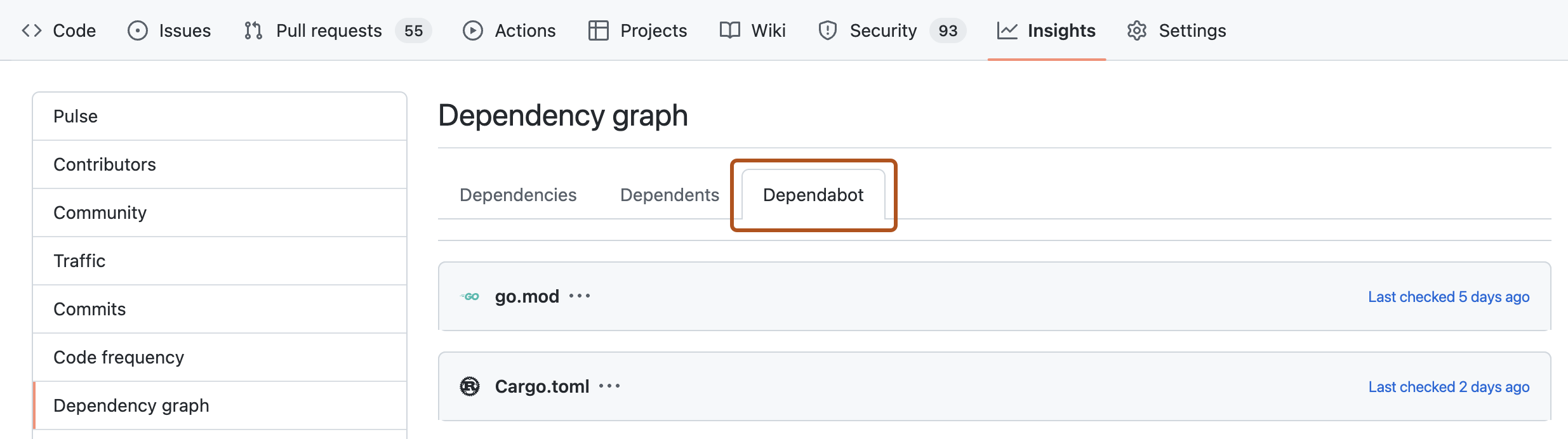
For information, see Listing dependencies configured for version updates.
Disabling Dependabot version updates
You can disable version updates entirely by deleting the dependabot.yml file from your repository. More usually, you want to disable updates temporarily for one or more dependencies, or package managers.
- Package managers: disable by setting
open-pull-requests-limit: 0or by commenting out the relevantpackage-ecosystemin the configuration file. - Specific dependencies: disable by adding
ignoreattributes for packages or applications that you want to exclude from updates.
When you disable dependencies, you can use wild cards to match a set of related libraries. You can also specify which versions to exclude. This is particularly useful if you need to block updates to a library, pending work to support a breaking change to its API, but want to get any security fixes to the version you use.
Example disabling version updates for some dependencies
The example dependabot.yml file below includes examples of the different ways to disable updates to some dependencies, while allowing other updates to continue.
# `dependabot.yml` file with updates
# disabled for Docker and limited for npm
version: 2
updates:
# Configuration for Dockerfile
- package-ecosystem: "docker"
directory: "/"
schedule:
interval: "weekly"
# Disable all pull requests for Docker dependencies
open-pull-requests-limit: 0
# Configuration for npm
- package-ecosystem: "npm"
directory: "/"
schedule:
interval: "weekly"
ignore:
# Ignore updates to packages that start with 'aws'
# Wildcards match zero or more arbitrary characters
- dependency-name: "aws*"
# Ignore some updates to the 'express' package
- dependency-name: "express"
# Ignore only new versions for 4.x and 5.x
versions: ["4.x", "5.x"]
# For all packages, ignore all patch updates
- dependency-name: "*"
update-types: ["version-update:semver-patch"]
For more information about checking for existing ignore preferences, see Dependabot options reference.