Note
Las automatizaciones de flujos de trabajo de proyecto deben ser habilitadas por el propietario de la empresa en la página de configuración de directivas de proyectos de la empresa. Para más información, consulta Requerir políticas para proyectos en tu empresa.
Acerca del archivado automático de elementos
Puedes configurar los flujos de trabajo integrados del proyecto para archivar automáticamente los elementos. El archivado de elementos permitirá mantenerse por debajo del límite de 1,200 elementos de cada proyecto.
El flujo de trabajo de archivado automático admite un subconjunto de filtros. Puedes usar los filtros siguientes al configurar el flujo de trabajo.
| Calificador: | Valores posibles |
|---|---|
is | open, closed, merged, draft, issue, pr |
reason | completed, reopened, "not planned" |
updated | <@today-14d (los últimos 14 días), <@today-3w (las últimas tres semanas), <@today-1m (el último mes) |
GitHub marca un problema o una solicitud de incorporación de cambios al actualizarse cuando es:
- Creado
- Reabierto
- Editado
- Comentado
- Etiquetado
- Los usuarios asignados se actualizan
- Los hitos se actualizan
- Transferido a otro repositorio
Además, los elementos también se marcan como actualizados cuando se cambian los valores de campo del proyecto.
Al habilitar el archivado automático para problemas o solicitudes de incorporación de cambios, también se archivarán los elementos del proyecto que cumplan los criterios. Puede producirse algún retraso en el archivado de un número elevado de elementos que ya cumplen los criterios.
Los proyectos también tienen un límite en el número de elementos archivados que pueden contener. El proyecto puede contener hasta 10 000 elementos archivados. Para más información sobre cómo eliminar elementos de forma permanente, consulta Archivado de elementos de proyecto.
Configuración del archivado automático en el proyecto
-
Navegar a tu proyecto.
-
En la parte superior derecha, haz clic en para abrir el menú.

-
En el menú, haz clic en Flujos de trabajo.
-
En la lista "Flujos de trabajo predeterminados", haz clic en Archivado automático de elementos.
-
En la parte superior derecha, haga clic en Edit.
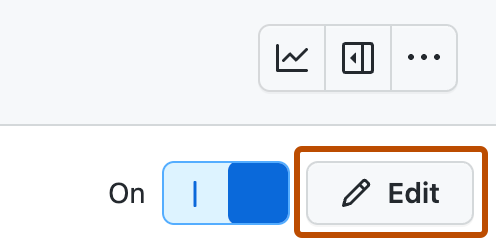
-
En el campo "Filtros", escribe los criterios de filtro que quieres usar para archivar elementos de forma automática. Solo puedes usar los filtros
is,reasonyupdated. -
Para guardar los cambios y habilitar el flujo de trabajo, haga clic en Save and turn on workflow.