Note
Issue types, sub-issues, and advanced issue search are currently in public preview for organizations. See the GitHub Blog.
You can use issue types to classify and manage different types of issues across your organization. You can create up to 25 issue types that your organization members can apply to issues, making it easier for you and your members to find issues and plan work.
Default issue types are included in every organization, but these can edited, disabled, or deleted. The default types are task, bug, and feature.
When you add an issue type to an issue, the type will be shown on any lists of issues and in the issues themselves. You can filter and search by issue type and use issue types when creating filters and views in your projects. See Filtering and searching issues and pull requests and Filtering projects.
Adding an issue type
- In the upper-right corner of GitHub, select your profile photo, then click Your organizations.
- Next to the organization, click Settings.
- In the "Code, planning, and automation" section of the sidebar, select Planning, then click Issue types.
- On the right side of the page, click Create new type.
- Under "Type name", type the name of your new issue type.
- Under "Description", to help other people understand the purpose of your new issue type, type a description.
- Under "Color", click on the color you would like for the new issue type.
- Optionally, to stop the new issue type being available in public repositories, select Private repositories only.
- Click Create.
Making changes to issue types
You can change the name, description, color, and public repository visibility of your issue types.
You can also choose to disable or delete an issue type. If you disable an issue type, it will not be shown and it won't be possible to set an issue to that type, but if you later decide to enable the issue type, it will be displayed again on any issues previously set to the issue type. If you delete an issue type, it is permanently removed.
-
In the upper-right corner of GitHub, select your profile photo, then click Your organizations.
-
Next to the organization, click Settings.
-
In the "Code, planning, and automation" section of the sidebar, select Planning, then click Issue types.
-
To the right of the issue type you want to make changes to, click .
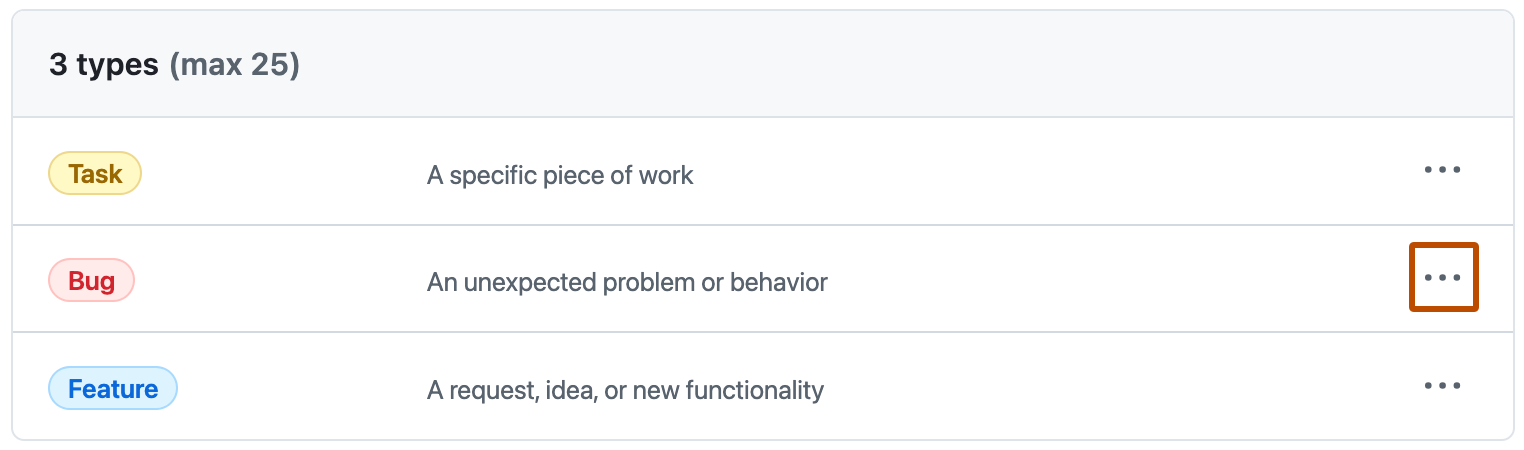
-
In the menu, click Edit and make your changes.
- To make changes to the type name, description, color, and if the issue type should only appear for private repositories. Then click Save.
- To disable or delete the issue type, in the "Danger zone", click Disable or Delete and follow the prompts.