About custom repository roles
A custom repository role is a configurable set of permissions with a custom name you choose. For more information, see "About custom repository roles."
Creating a repository role
To create a new repository role, you add permissions to an inherited role and give the custom role a name.
-
In the upper-right corner of GitHub Enterprise Server, select your profile photo, then click Your organizations.

-
Under "Organizations", next to the name of your organization, click Settings.
-
In the "Access" section of the sidebar, click Repository roles.
-
Scroll to the "Custom roles" section, then click Create a Role.
-
Under "Name", type the name of your repository role.
-
Under "Description", type a description of your repository role.
-
Under "Choose a role to inherit", select the role you want to inherit.
-
Under "Add Permissions", select the dropdown menu and click the permissions you want your custom role to include.
-
Click Create role.
Editing a repository role
-
In the top right corner of GitHub Enterprise Server, click your profile photo, then click Your profile.
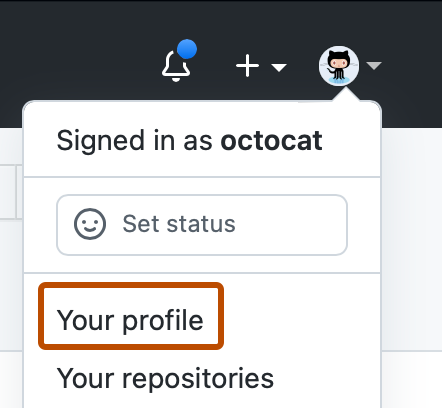
-
In the upper-right corner of GitHub Enterprise Server, select your profile photo, then click Your organizations.

-
Under your organization name, click Settings. If you cannot see the "Settings" tab, select the dropdown menu, then click Settings.

-
Under "Organizations", next to the name of your organization, click Settings.
-
In the "Access" section of the sidebar, click Repository roles.
-
To the right of the role you want to edit, click , then click Edit.
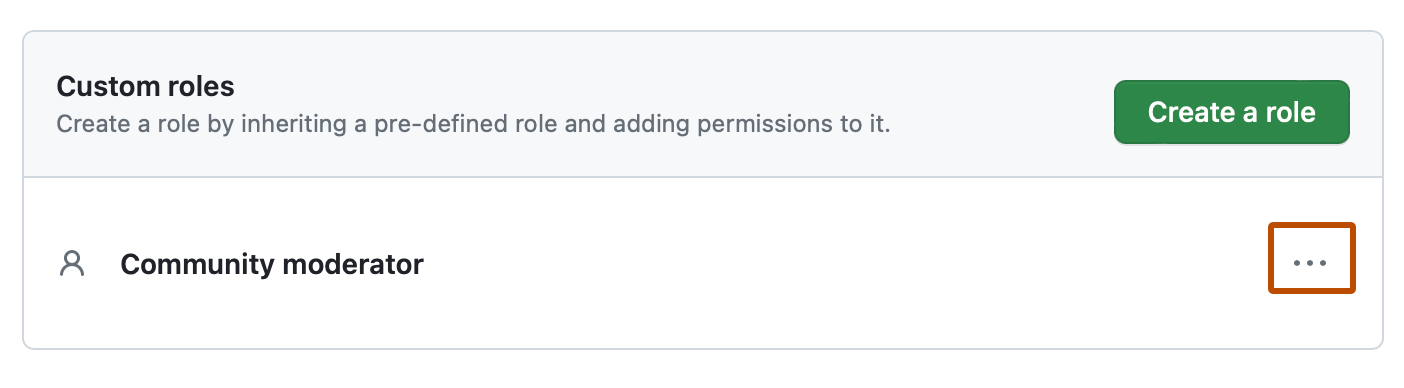
-
Edit, then click Update role.
Deleting a repository role
If you delete an existing repository role, all pending invitations, teams, and users with the custom role will be reassigned to the organization's base permissions.
-
In the top right corner of GitHub Enterprise Server, click your profile photo, then click Your profile.
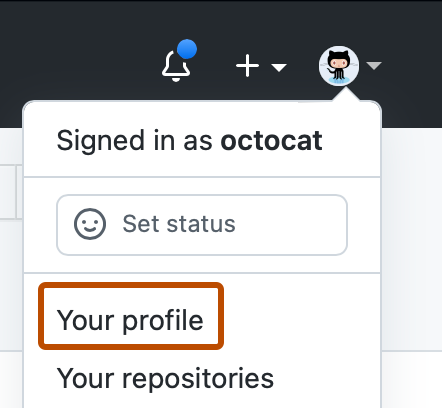
-
In the upper-right corner of GitHub Enterprise Server, select your profile photo, then click Your organizations.

-
Under your organization name, click Settings. If you cannot see the "Settings" tab, select the dropdown menu, then click Settings.

-
Under "Organizations", next to the name of your organization, click Settings.
-
In the "Access" section of the sidebar, click Repository roles.
-
To the right of the role you want to delete, click , then click Delete.
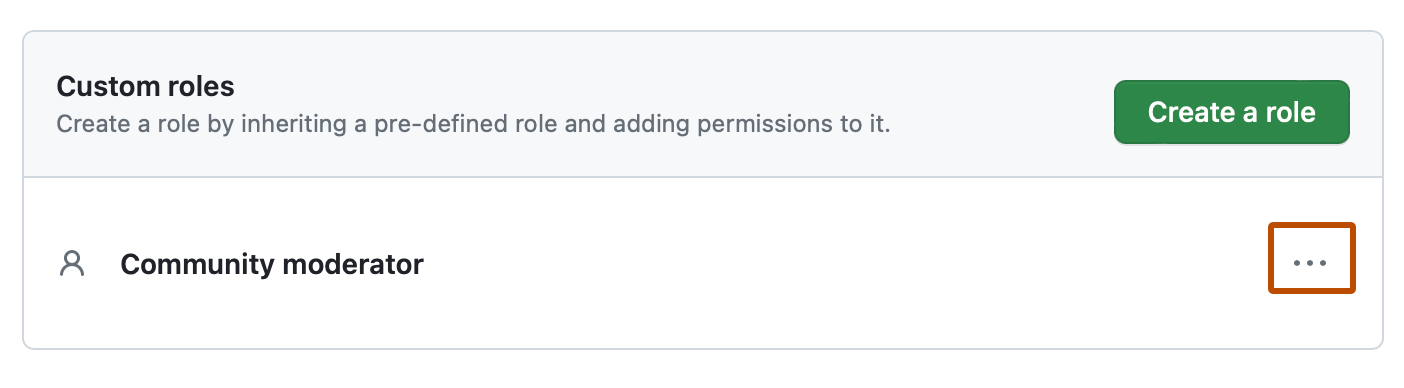
-
Review changes for the role you want to remove, then click Delete role.