About workflows
A workflow is a configurable automated process that will run one or more jobs. Workflows are defined by a YAML file checked in to your repository and will run when triggered by an event in your repository, or they can be triggered manually, or at a defined schedule.
Workflows are defined in the .github/workflows directory in a repository. A repository can have multiple workflows, each of which can perform a different set of tasks such as:
- Building and testing pull requests
- Deploying your application every time a release is created
- Adding a label whenever a new issue is opened
Workflow basics
A workflow must contain the following basic components:
- One or more events that will trigger the workflow.
- One or more jobs, each of which will execute on a runner machine and run a series of one or more steps.
- Each step can either run a script that you define or run an action, which is a reusable extension that can simplify your workflow.
For more information on these basic components, see Understanding GitHub Actions.
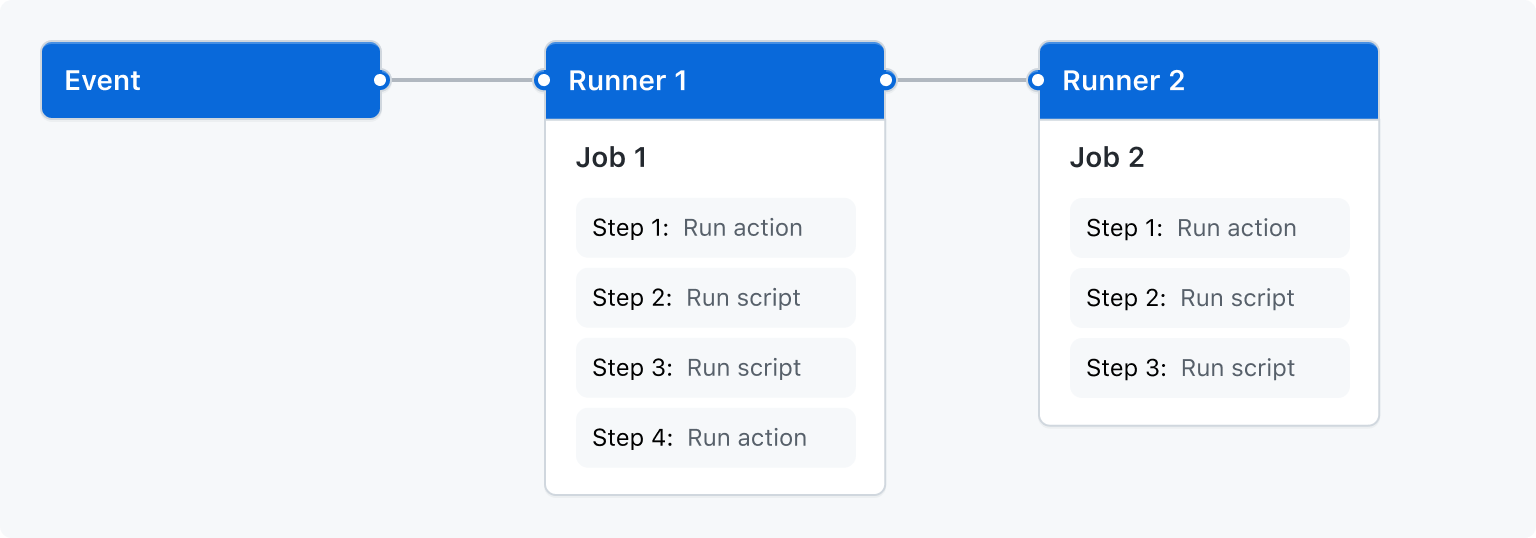
Triggering a workflow
Workflow triggers are events that cause a workflow to run. These events can be:
- Events that occur in your workflow's repository
- Events that occur outside of GitHub and trigger a
repository_dispatchevent on GitHub - Scheduled times
- Manual
For example, you can configure your workflow to run when a push is made to the default branch of your repository, when a release is created, or when an issue is opened.
For more information, see Triggering a workflow, and for a full list of events, see Events that trigger workflows.
Workflow syntax
Workflows are defined using YAML. For the full reference of the YAML syntax for authoring workflows, see Workflow syntax for GitHub Actions.
For more on managing workflow runs, such as re-running, cancelling, or deleting a workflow run, see Managing workflow runs and deployments.
Using workflow templates
GitHub provides preconfigured workflow templates that you can use as-is or customize to create your own workflow. GitHub analyzes your code and shows you workflow templates that might be useful for your repository. For example, if your repository contains Node.js code, you'll see suggestions for Node.js projects.
These workflow templates are designed to help you get up and running quickly, offering a range of configurations such as:
- CI: Continuous Integration workflows
- Deployments: Deployment workflows
- Automation: Automating workflows
- Code Scanning: Code Scanning workflows
- Pages: Pages workflows
Use these workflows as a starting place to build your custom workflow or use them as-is. You can browse the full list of workflow templates in the actions/starter-workflows repository. For more information, see Using workflow templates.
Advanced workflow features
This section briefly describes some of the advanced features of GitHub Actions that help you create more complex workflows.
Storing secrets
If your workflows use sensitive data, such as passwords or certificates, you can save these in GitHub as secrets and then use them in your workflows as environment variables. This means that you will be able to create and share workflows without having to embed sensitive values directly in the workflow's YAML source.
This example job demonstrates how to reference an existing secret as an environment variable, and send it as a parameter to an example command.
jobs:
example-job:
runs-on: ubuntu-latest
steps:
- name: Retrieve secret
env:
super_secret: ${{ secrets.SUPERSECRET }}
run: |
example-command "$super_secret"
For more information, see Using secrets in GitHub Actions.
Creating dependent jobs
By default, the jobs in your workflow all run in parallel at the same time. If you have a job that must only run after another job has completed, you can use the needs keyword to create this dependency. If one of the jobs fails, all dependent jobs are skipped; however, if you need the jobs to continue, you can define this using the if conditional statement.
In this example, the setup, build, and test jobs run in series, with build and test being dependent on the successful completion of the job that precedes them:
jobs:
setup:
runs-on: ubuntu-latest
steps:
- run: ./setup_server.sh
build:
needs: setup
runs-on: ubuntu-latest
steps:
- run: ./build_server.sh
test:
needs: build
runs-on: ubuntu-latest
steps:
- run: ./test_server.sh
For more information, see Using jobs in a workflow.
Using a matrix
A matrix strategy lets you use variables in a single job definition to automatically create multiple job runs that are based on the combinations of the variables. For example, you can use a matrix strategy to test your code in multiple versions of a language or on multiple operating systems. The matrix is created using the strategy keyword, which receives the build options as an array. For example, this matrix will run the job multiple times, using different versions of Node.js:
jobs:
build:
runs-on: ubuntu-latest
strategy:
matrix:
node: [14, 16]
steps:
- uses: actions/setup-node@v4
with:
node-version: ${{ matrix.node }}
For more information, see Running variations of jobs in a workflow.
Caching dependencies
If your jobs regularly reuse dependencies, you can consider caching these files to help improve performance. Once the cache is created, it is available to all workflows in the same repository.
This example demonstrates how to cache the ~/.npm directory:
jobs:
example-job:
steps:
- name: Cache node modules
uses: actions/cache@v4
env:
cache-name: cache-node-modules
with:
path: ~/.npm
key: ${{ runner.os }}-build-${{ env.cache-name }}-${{ hashFiles('**/package-lock.json') }}
restore-keys: |
${{ runner.os }}-build-${{ env.cache-name }}-
For more information, see Caching dependencies to speed up workflows.
Using databases and service containers
If your job requires a database or cache service, you can use the services keyword to create an ephemeral container to host the service; the resulting container is then available to all steps in that job and is removed when the job has completed. This example demonstrates how a job can use services to create a postgres container, and then use node to connect to the service.
jobs:
container-job:
runs-on: ubuntu-latest
container: node:20-bookworm-slim
services:
postgres:
image: postgres
steps:
- name: Check out repository code
uses: actions/checkout@v4
- name: Install dependencies
run: npm ci
- name: Connect to PostgreSQL
run: node client.js
env:
POSTGRES_HOST: postgres
POSTGRES_PORT: 5432
For more information, see Using containerized services.
Using labels to route workflows
If you want to be sure that a particular type of runner will process your job, you can use labels to control where jobs are executed. You can assign labels to a self-hosted runner in addition to their default label of self-hosted. Then, you can refer to these labels in your YAML workflow, ensuring that the job is routed in a predictable way. GitHub-hosted runners have predefined labels assigned.
This example shows how a workflow can use labels to specify the required runner:
jobs:
example-job:
runs-on: [self-hosted, linux, x64, gpu]
A workflow will only run on a runner that has all the labels in the runs-on array. The job will preferentially go to an idle self-hosted runner with the specified labels.
To learn more about self-hosted runner labels, see Using labels with self-hosted runners.
Reusing workflows
You can share workflows with your organization, publicly or privately, by calling one workflow from within another workflow. This allows you to reuse workflows, avoiding duplication and making your workflows easier to maintain. For more information, see Reusing workflows.
Security hardening for workflows
GitHub provides security features that you can use to increase the security of your workflows. You can use GitHub's built-in features to ensure you are notified about vulnerabilities in the actions you consume, or to automate the process of keeping the actions in your workflows up to date. For more information, see Using GitHub's security features to secure your use of GitHub Actions.
Using environments
You can configure environments with protection rules and secrets to control the execution of jobs in a workflow. Each job in a workflow can reference a single environment. Any protection rules configured for the environment must pass before a job referencing the environment is sent to a runner. For more information, see Managing environments for deployment.