Note
GitHub-hosted runners are not currently supported on GitHub Enterprise Server. You can see more information about planned future support on the GitHub public roadmap.
Read access to the repository is required to perform these steps.
-
On GitHub, navigate to the main page of the repository.
-
Under your repository name, click Actions.

-
In the left sidebar, click the workflow you want to see.
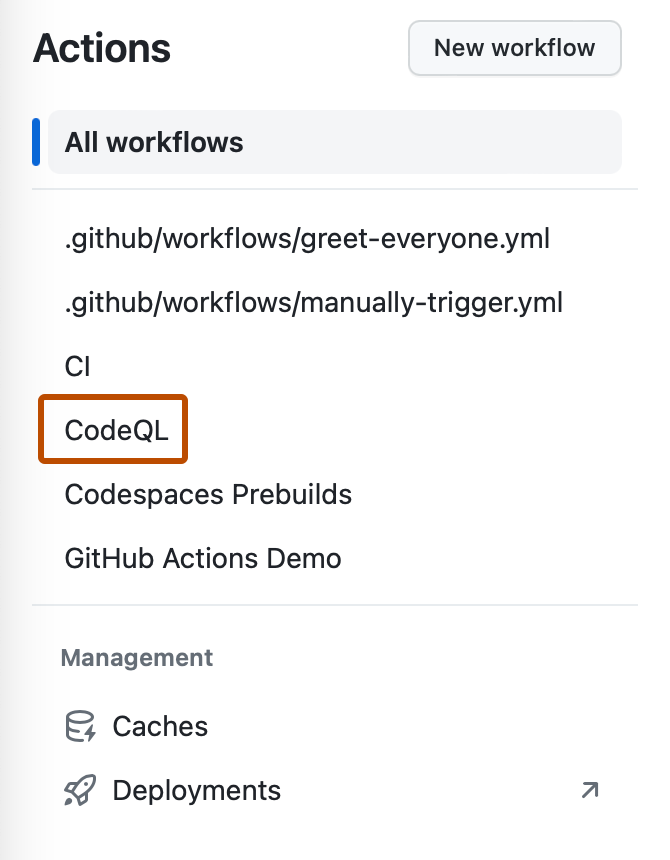
-
From the list of workflow runs, click the name of the run to see the workflow run summary.
Note
To learn more about GitHub CLI, see About GitHub CLI.
Viewing recent workflow runs
To list the recent workflow runs, use the run list subcommand.
gh run list
To specify the maximum number of runs to return, you can use the -L or --limit flag . The default is 10.
gh run list --limit 5
To only return runs for the specified workflow, you can use the -w or --workflow flag. Replace workflow with either the workflow name, workflow ID, or workflow file name. For example, "Link Checker", 1234567, or "link-check-test.yml".
gh run list --workflow WORKFLOW
Viewing details for a specific workflow run
To display details for a specific workflow run, use the run view subcommand. Replace run-id with the ID of the run that you want to view. If you don't specify a run-id, GitHub CLI returns an interactive menu for you to choose a recent run.
gh run view RUN_ID
To include job steps in the output, use the -v or --verbose flag.
gh run view RUN_ID --verbose
To view details for a specific job in the run, use the -j or --job flag. Replace job-id with the ID of the job that you want to view.
gh run view --job JOB_ID
To view the full log for a job, use the --log flag.
gh run view --job JOB_ID --log
Use the --exit-status flag to exit with a non-zero status if the run failed. For example:
gh run view 0451 --exit-status && echo "run pending or passed"