View organization roles
-
In the upper-right corner of GitHub, select your profile photo, then click Your organizations**.
-
Click the name of your organization.
-
Under your organization name, click People.

-
To filter the list by role, select the Role dropdown menu and click a role.
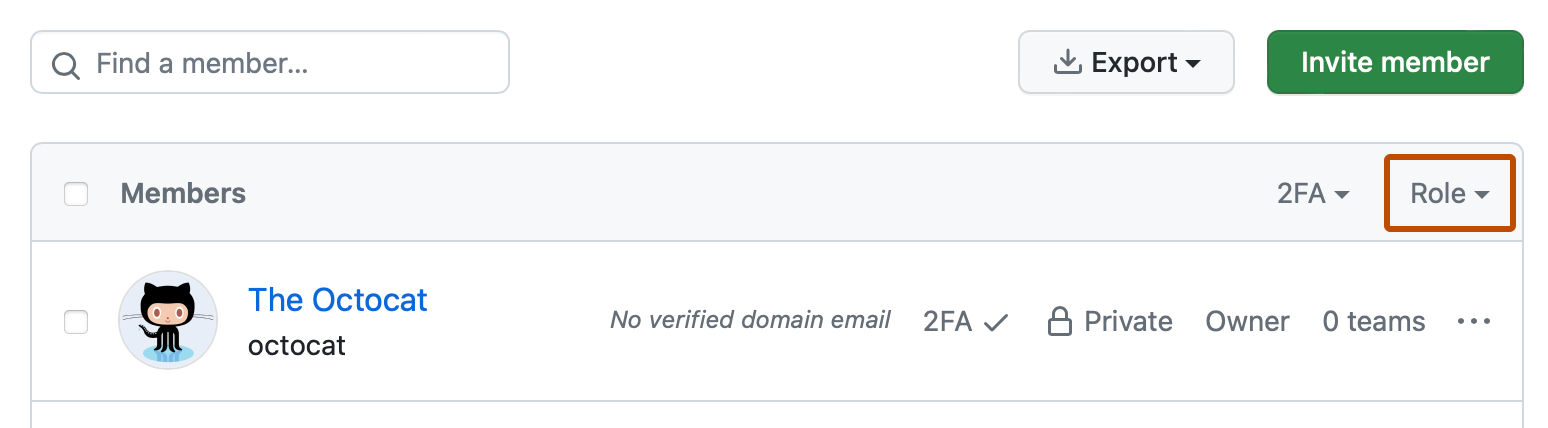
View enterprise owners and their roles in an organization
If your organization is managed by an enterprise account, then you can view the enterprise owners who manage billing settings and policies for all of your enterprise's organizations. For more information about enterprise accounts, see Types of GitHub accounts.
You can also view whether an enterprise owner has a specific role in the organization. Enterprise owners can also be an organization member, any other organization role, or be un-affiliated with the organization.
Note
If you're an organization owner, you can also invite an enterprise owner to have a role in the organization. If an enterprise owner accepts the invitation, a seat or license in the organization is used from the available licenses for your enterprise. For more information about how licensing works, see Roles in an enterprise.
| Enterprise role | Organization role | Organization access or impact |
|---|---|---|
| Enterprise owner | Un-affiliated or no official organization role | Cannot access organization content or repositories but manages enterprise settings and policies that impact your organization. |
| Enterprise owner | Organization owner | Able to configure organization settings and manage access to the organization's resources through teams, etc. |
| Enterprise owner | Organization member | Able to access organization resources and content, such as repositories, without access to the organization's settings. |
To review all roles in an organization, see Roles in an organization. An organization member can also have a custom role for a specific repository. For more information, see Managing custom repository roles for an organization.
For more information about the enterprise owner role, see Roles in an enterprise.
-
In the upper-right corner of GitHub, select your profile photo, then click Your organizations**.
-
Click the name of your organization.
-
Under your organization name, click People.

-
In the left sidebar, under "Enterprise permissions", click Enterprise owners.