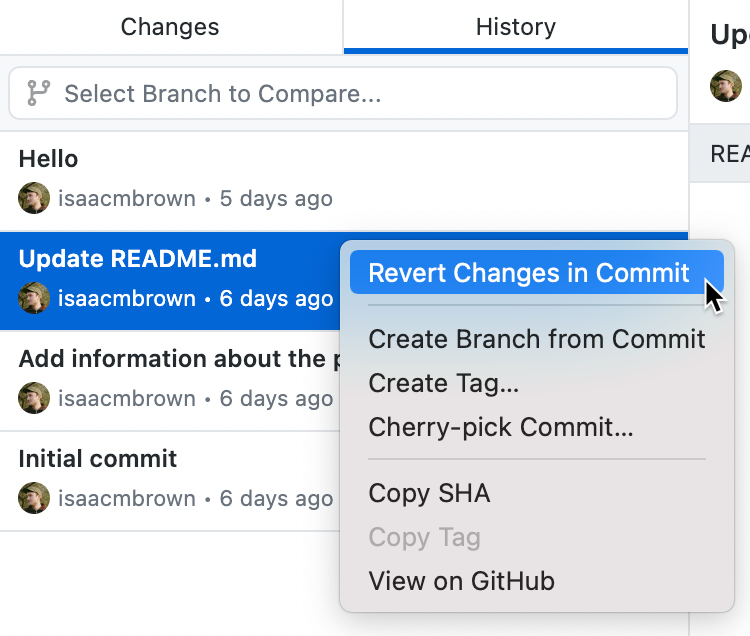When you revert to a previous commit, the revert is also a commit. The original commit also remains in the repository's history.
Tip
When you revert multiple commits, it's best to revert in order from newest to oldest. If you revert commits in a different order, you may see merge conflicts.
-
In the left sidebar, click History.
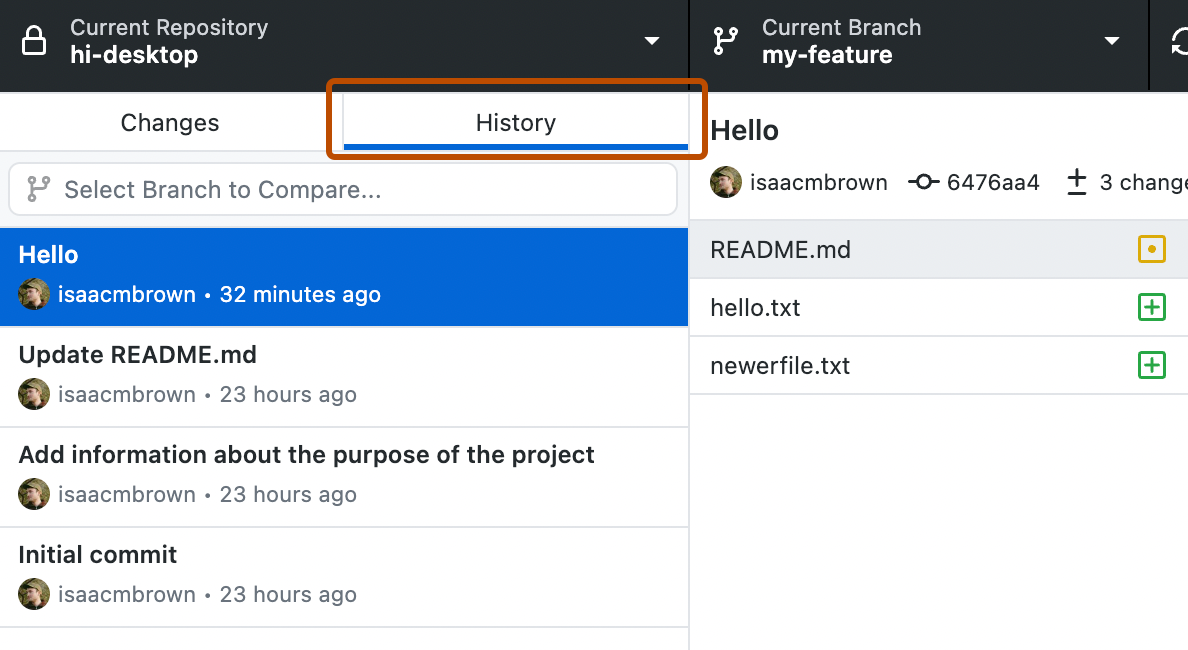
-
Right-click the commit you want to revert and click Revert Changes in Commit.