About your Sponsors dashboard
From your sponsors dashboard, you can view current and past sponsorships and dependencies, manage your recent invoices and sponsor settings, and create bulk sponsorships.
Viewing your sponsorships
On your sponsorships page, you can display your current invoice balance, and see options to open a support ticket and create an invoice.
You can also manage current sponsorships and view past sponsorships, and export your current and past sponsorships as a CSV file.
-
On GitHub.com, navigate to the main page of your organization that you want to manage sponsorships for.
-
Under your organization name, click Sponsoring.
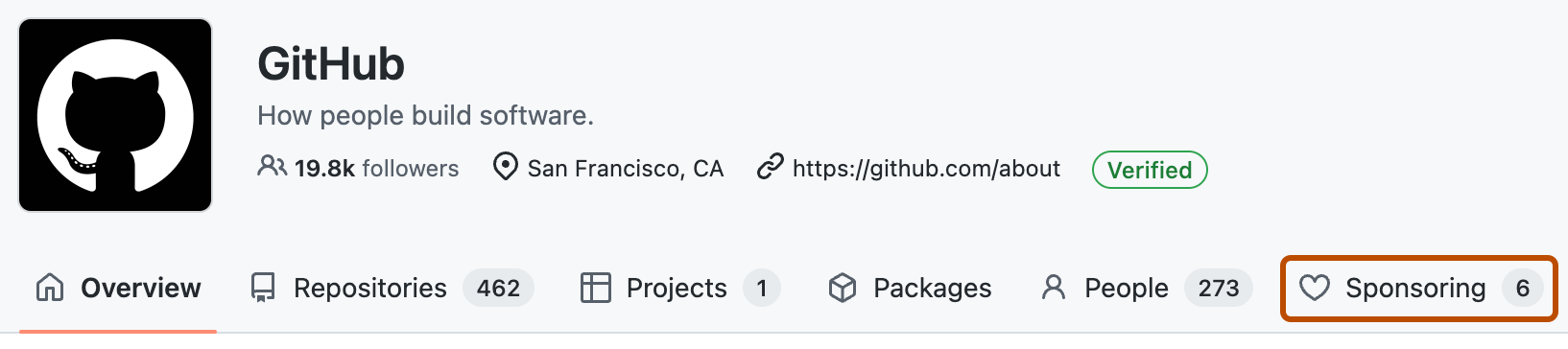
-
From the left sidebar, click Your sponsorships.
Viewing dependencies
You can view dependencies that have an active sponsors profile, search for specific dependencies, view repositories your sponsors own or maintain, and see when your sponsors were last active.
You can also export the list of dependencies as a CSV file.
-
On GitHub.com, navigate to the main page of your organization that you want to manage sponsorships for.
-
Under your organization name, click Sponsoring.
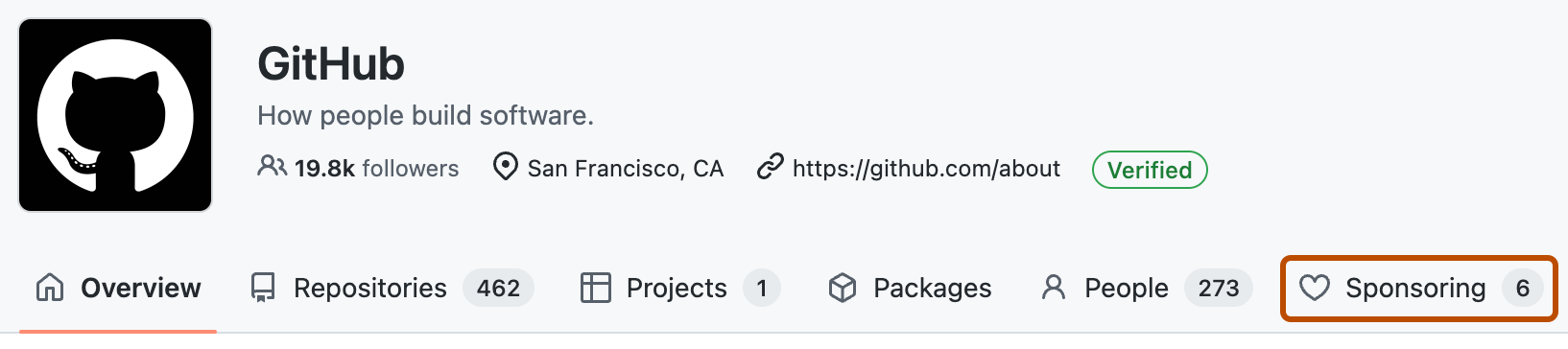
-
From the left sidebar, click Dependencies.
Viewing bulk sponsorships
You can create a bulk sponsorship from your organization's sponsorships page.
-
On GitHub.com, navigate to the main page of your organization that you want to manage sponsorships for.
-
Under your organization name, click Sponsoring.
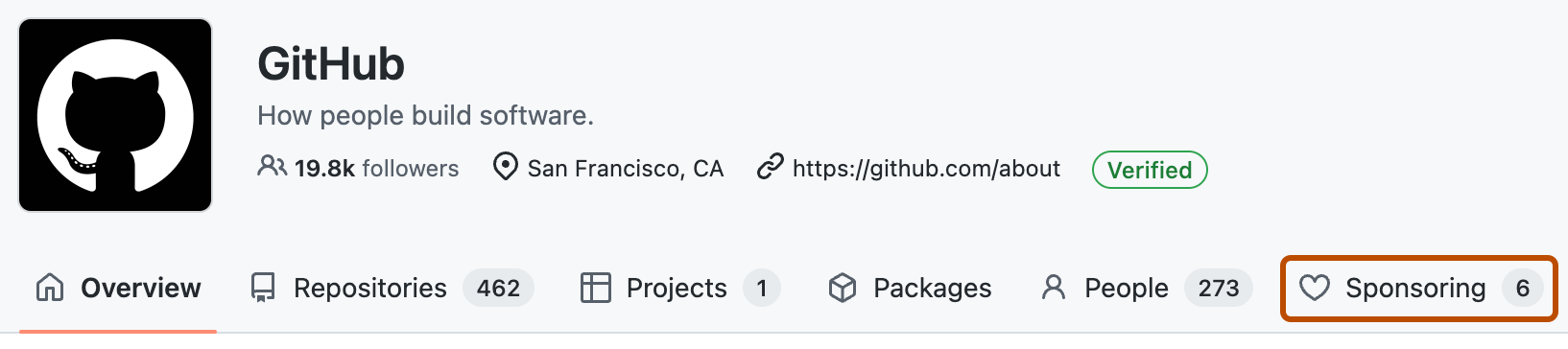
-
From the left sidebar, click Bulk Sponsors.
Viewing invoices
You can manage your open and paid invoices from your sponsors dashboard. To be able to add funds to your balance, you must first create a new invoice. For more information, see Paying for GitHub Sponsors by invoice.
-
On GitHub.com, navigate to the main page of your organization that you want to manage sponsorships for.
-
Under your organization name, click Sponsoring.
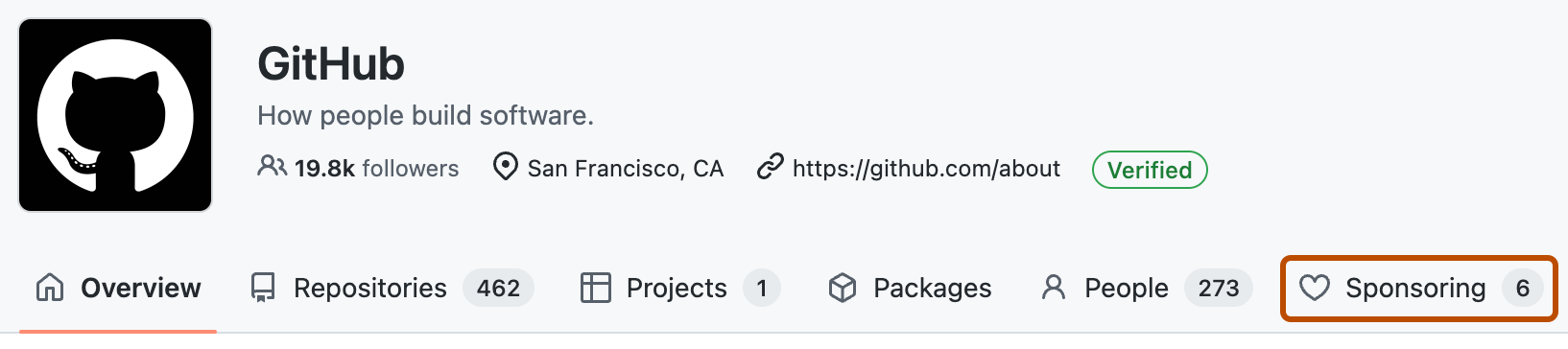
-
From the left sidebar, click Invoices.
Viewing settings
You can view your sponsorship logs from your sponsoring settings page.
You can also choose to attribute your paid sponsorships to another account by linking the accounts.
View your sponsorship logs
-
On GitHub.com, navigate to the main page of your organization that you want to manage sponsorships for.
-
Under your organization name, click Sponsoring.
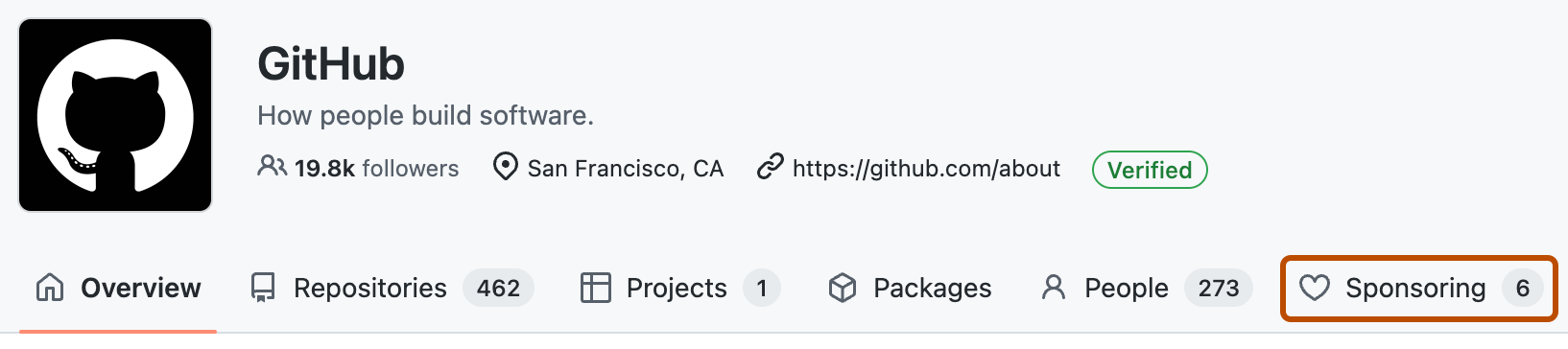
-
From the left sidebar, click Settings.
-
Under "Sponsorship log", click log.
Link your sponsorships to another account
-
On GitHub.com, navigate to the main page of your organization that you want to manage sponsorships for.
-
Under your organization name, click Sponsoring.
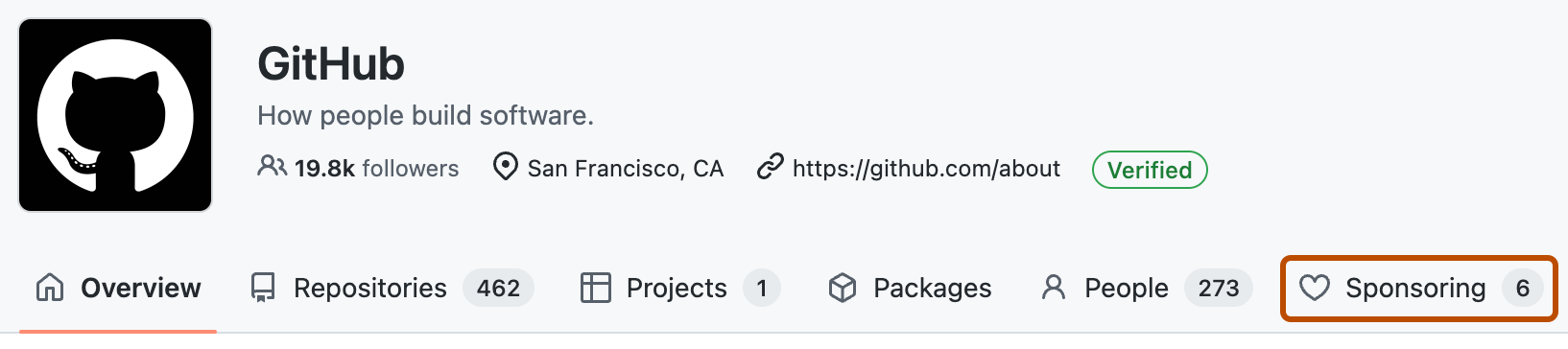
-
From the left sidebar, click Settings.
-
Select the Linked account dropdown and click the account to use.
-
Click Link account to confirm your selection.