Updating GitHub Insights
You can update to the latest version of GitHub Insights to benefit from improvements and bug fixes.
GitHub Insights is available with GitHub One. Weitere Informationen finden Sie unter „Produkte von GitHub“.
Before you update GitHub Insights, you can check the version that you're currently using in the lower-right corner of any page.
The update process will take up to 10 minutes. During this time, GitHub Insights will not be available to users.
To update GitHub Insights, you can install the latest version using the configuration you created when installing GitHub Insights the first time. Your configuration is the install_data folder on the machine you installed GitHub Insights on, in the unzipped installation folder.
If you do not have a configuration file, follow the instructions for installing GitHub Insights for the first time. For more information, see "Installing GitHub Insights."
-
Navigate to the latest release of GitHub Insights on the Releases page for
github/insights-releases. -
To download the latest release, under "Assets", click
installation.tgz.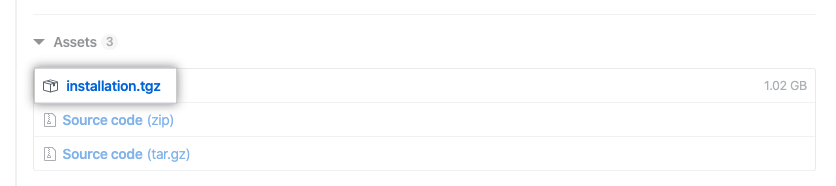
-
Unzip the directory.
-
Copy the
install_datafolder into the unzipped installation folder. -
To start the installation, run the shell script
release-assets/insights.sh. -
The installation will take a few minutes to run. When complete, you will see a message printed to the terminal.
PLAY RECAP ******************************************** application: ok=20 changed=7 unreachable=0 failed=0 import : ok=29 changed=9 unreachable=0 failed=0