Acerca de la administración del equipo con Enterprise Managed Users
Con Enterprise Managed Users, puedes administrar la pertenencia a equipos y organizaciones dentro de tu empresa a través del proveedor de identidades mediante la conexión de equipos de GitHub a grupos en el proveedor de identidades. Cuando conectas un equipo en una de las organizaciones de tu empresa a un grupo de IdP, los cambios en la pertenencia realizados desde el grupo de IdP se reflejan automáticamente en tu empresa, con lo que se reduce la necesidad de actualizaciones manuales y scripts personalizados.
Cuando un cambio a un grupo de IdP o una conexión de equipo nueva da como resultado que un usuario se una a un equipo en una organización de la cual no fuera ya miembro, el usuario se agregará automáticamente a dicha organización. Cuando desconectas un grupo de un equipo, los usuarios que se convirtieron en miembros de la organización a través de la membrecía de equipo se eliminan de esta si no se les asignó una membrecía en dicha organización por cualquier otro medio.
Note
Los propietarios de la organización también pueden agregar usuarios a las organizaciones manualmente, siempre y cuando las cuentas ya se hayan aprovisionado a través de SCIM.
Cuando cambia la pertenencia de grupo en el IdP, este envía una solicitud de SCIM con los cambios a GitHub de acuerdo con la programación que determinó su IdP, así que el cambio podría no reflejarse de inmediato. Cualquier solicitud que cambie la membrecía de organización o equipo de se registrará en la bitácora de auditoría como cambios que realizó la cuenta que se utilizó para configurar el aprovisionamiento de usuarios.
GitHub también ejecuta un trabajo de reconciliación una vez al día, que sincroniza la pertenencia a un equipo con la pertenencia a un grupo IdP que se almacena en GitHub, basándose en la información enviada previamente desde el IdP a través de SCIM. Si este trabajo detecta que un usuario es miembro de un grupo de IdP en la empresa, pero no es miembro del equipo asignado o de su organización, el trabajo intentará agregar el usuario a la organización y al equipo.
Los equipos que se conectan con los grupos de IdP no pueden ser equipos padres ni hijos de otro equipo. Si el equipo que quieres conectar a un grupo de IdP es un equipo padre o hijo, te recomendamos crear un equipo nuevo o eliminar las relaciones anidadas que hacen de tu equipo un equipo padre.
Para administrar el acceso a los repositorios de cualquier equipo de la empresa, incluidos los equipos conectados a un grupo de IdP, debe hacer cambios en GitHub. Para más información, consulta Administrar el acceso de equipo a un repositorio de la organización.
Requisitos para conectar grupos de IdP con equipos
Para poder conectar un grupo de IdP con un equipo en GitHub, debe asignar el grupo a la aplicación GitHub Enterprise Managed User en el IdP. Para más información, consulta Configuración del aprovisionamiento de SCIM para usuarios administrados empresariales.
Puedes conectar a un equipo de tu empresa a un grupo de IdP. Puedes asignar el mismo grupo de IdP a varios equipos de tu empresa.
Si estás conectando un equipo a un grupo de IdP, primero debes eliminar a cualquier miembro que se haya agregado manualmente. Después de que conectas a un equipo de tu empresa a un grupo de IdP, tu administrador de IdP debe hacer cambios de membrecía de equipo a través de tu proveedor de identidad. No puede administrar la pertenencia de los equipos en GitHub.
Si usas Microsoft Entra ID (anteriormente Azure AD) como IdP, solo puedes conectar un equipo a un grupo de seguridad. No se admiten las pertenencias a grupos anidados y grupos de Microsoft 365.
Crear un equipo nuevo conectado a un grupo de IdP
Cualquier miembro de una organización puede crear un equipo nuevo y conectarlo a un grupo de IdP.
-
En la esquina superior derecha de GitHub, seleccione la foto del perfil y haga clic en Sus organizaciones.
-
Haz clic en el nombre de tu organización.
-
En el nombre de la organización, haz clic en Equipos.

-
En la parte superior de la página, haga clic en Nuevo equipo.
-
Debajo de "Crear un equipo nuevo", teclea el nombre para tu equipo nuevo.
-
Opcionalmente, en el campo de "Descripción", teclea una descripción del equipo.
-
Para conectar un equipo, en "Grupos de proveedores de identidad", selecciona el menú desplegable Seleccionar grupos y haz clic en el equipo que quieras conectar.
-
En "Visibilidad del equipo", seleccione una visibilidad para el equipo.
-
Haga clic en Create team.
Administrar la conexión entre un equipo existente y un grupo de IdP
Los propietarios de la organización pueden administrar la conexión existente entre un grupo de IdP y un equipo. Si la empresa no usa cuentas de usuario administradas, los encargados del mantenimiento del equipo también pueden administrar la conexión.
Note
Antes de conectar un equipo existente en GitHub a un grupo de IdP por primera vez, primero se deben quitar todos los miembros del equipo de GitHub. Para más información, consulta Eliminar de un equipo a miembros de la organización.
-
En la esquina superior derecha de GitHub, haga clic en su foto de perfil y luego en Your profile (Su perfil).

-
En la esquina superior derecha de GitHub, seleccione la foto del perfil y haga clic en Sus organizaciones.
-
En el nombre de la organización, haz clic en Equipos.

-
Haga clic en el nombre del equipo.
-
En la parte superior de la página del equipo, haz clic en Configuración.

-
Opcionalmente, debajo de "Grupo de Proveedor de Identidad", a la derecha del grupo de IdP que quieres desconectar, haz clic en .
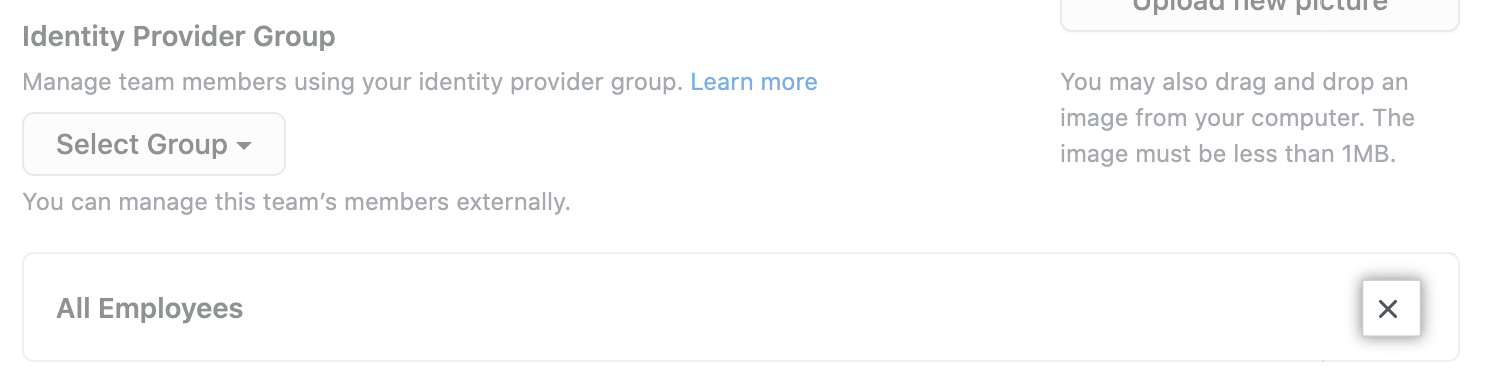
-
Para conectar un grupo de IdP, debajo de "Grupo de Proveedor de Identidad"; selecciona el menú desplegable y haz clic en un grupo de proveedor de identidad de la lista.
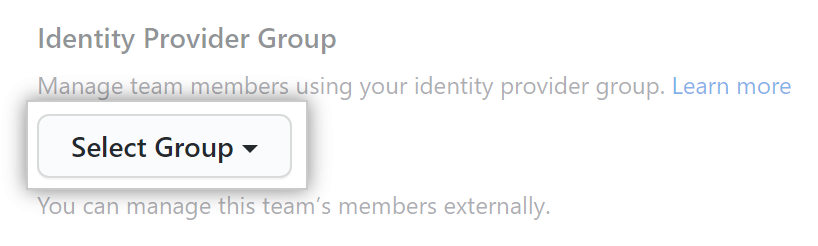
-
Haga clic en Guardar cambios.
Ver los grupos de IdP, la membrecía de grupos y los equipos conectados
Los propietarios de la empresa pueden revisar una lista de grupos de IdP, las pertenencias de cada grupo y los equipos conectados a cada grupo. Los grupos de IdP y las pertenencias que aparecen en esta vista se basan en la información enviada desde el IdP a GitHub a través de SCIM. Debes editar la membrecía de un grupo en tu IdP.
- En la esquina superior derecha de GitHub, haz clic en la fotografía del perfil.
- En función de tu entorno, haz clic en Your enterpriseo en Your enterprises y, a continuación, haz clic en la empresa que deseas ver.
- Para ver una lista de grupos de IdP, en la barra lateral izquierda, haz clic en Proveedor de identidades.
- Para ver a los miembros y equipos conectados a un grupo de IdP, haz clic en el nombre del grupo.
-
- En Identity provider, haz clic en Groups.
- Para ver los equipos conectados al grupo de IdP, haga clic en Teams (Equipos).
Si un equipo no se puede sincronizar con el grupo en tu IdP, el equipo mostrará un error. Para más información, consulta Solución de problemas de pertenencia al equipo con grupos de proveedor de identidad.
Eliminación de miembros de organizaciones
La forma en que se agrega un miembro a una organización propiedad de su empresa determina cómo debe eliminarse de una organización.
- Si un miembro se agregó a una organización manualmente, debes quitarlo manualmente. La anulación de la asignación de la aplicación de GitHub Enterprise Managed User en su IdP suspenderá al usuario pero no lo eliminará de la organización.
- Si un usuario se convirtió en miembro de una organización porque fue añadido a grupos IdP, elimínelo de todos los grupos IdP asignados asociados a la organización.
Para descubrir cómo se agregó un miembro a una organización, puedes filtrar la lista de miembros por tipo. Consulta Visualizar a las personas en tu empresa.