Your profile picture helps identify you across your GitHub Enterprise instance in pull requests, comments, contributions pages, and graphs. You can choose to have a profile picture that represents you, your likeness, or your spirit animal.
When you sign up for an account, GitHub Enterprise provides you with a randomly generated "identicon" that looks something like this:
![]()
Your identicon generates from a hash of your user ID, so there's no way to control its color or pattern.
Changing your profile picture
As you become more of a GitHub Enterprise pro, you may want to associate your good work with an identifiable avatar.
Tip: Your profile picture should be a PNG, JPG, or GIF file under 1 MB in size. For the best quality rendering, we recommend keeping the image at about 500 by 500 pixels.
- In the upper-right corner of any page, click your profile photo, then click Settings.
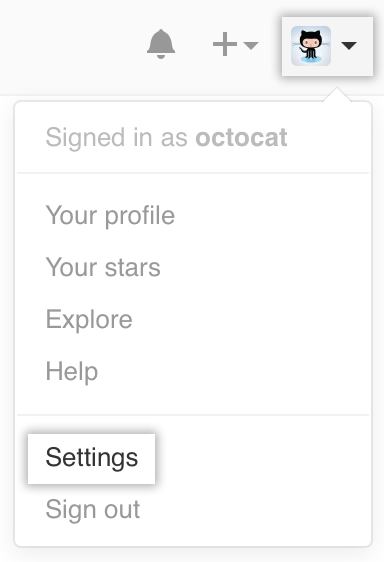
- Under Profile Picture, you can either drag-and-drop your image from a local folder, or click Upload new picture to upload a new photo manually.
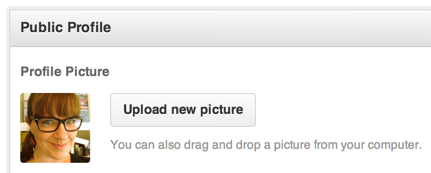
- Crop your picture. When you're done, click Set new profile picture.
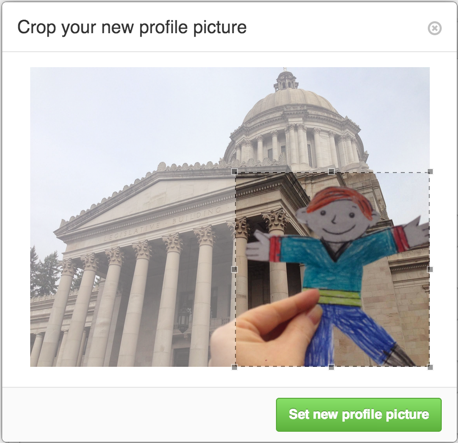
To reset your profile picture to the identicon:
- Go to your designated identicon at
https://github.com/identicons/USERNAME.png. - Download your identicon.
- Follow the previous steps to replace the image.