Labels can be applied to issues and pull requests to signify priority, category, or any other information that you find useful.
On GitHub Enterprise, navigate to the main page of the repository.
In the repository's right sidebar, click Issues or Pull requests.
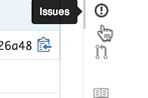
In the upper-left corner, click Labels.

Click New Label to create a new label, or click Edit to edit an existing one.
- In the text box, type your new label name.

- Select a color for the label from the color bar. You can customize this color by editing the hexadecimal number above the color bar.

- Click Create Label to save the new label.
Deleting labels
On GitHub Enterprise, navigate to the main page of the repository.
In the repository's right sidebar, click Issues or Pull requests.
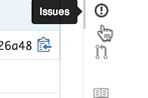
In the upper-left corner, click Labels.

Click Delete.
When a label is deleted, issues and pull requests are not affected.