After your migration is applied to your target instance and you have reviewed the migration, you'll unlock the repositories and delete them off the source. Before deleting your source data we recommend waiting around two weeks to ensure that everything is functioning as expected.
Unlocking repositories on the target instance
-
As a site admin, SSH into your GitHub Enterprise instance:
ssh -p 122 admin@hostname -
Unlock all the imported repositories with the
ghe-migrator unlockcommand. You'll need:- Your Migration GUID
- Your access token for authentication.
ghe-migrator unlock -g MIGRATION_GUID -u username -p TOKEN Unlocked octo-org/octo-project
Unlocking repositories on the source
Unlocking repositories from a GitHub.com organization
To unlock the repositories on a GitHub.com organization, you'll send a DELETE request to the migration unlock endpoint. You'll need:
- Your access token for authentication
- The unique
idof the migration - The name of the repository to unlock
curl -H "Authorization: token GITHUB_ACCESS_TOKEN" -X DELETE \ -H "Accept: application/vnd.github.wyandotte-preview+json" \ https://api.github.com/orgs/orgname/migrations/id/repos/repo_name/lock
Deleting repositories from a GitHub.com organization
After unlocking the GitHub.com organization's repositories, you should delete every repository you previously migrated using the repository delete endpoint. You'll need your access token for authentication:
curl -H "Authorization: token GITHUB_ACCESS_TOKEN" -X DELETE \ https://api.github.com/repos/orgname/repo_name
Unlocking repositories from a GitHub Enterprise instance
As a site admin, sign in to your GitHub Enterprise instance at
http(s)://[hostname]/login.In the upper-right corner of any page, click .
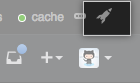
In the search field, type the name of the repository and click Search.

In the search results, click the name of the repository.

Click Unlock.
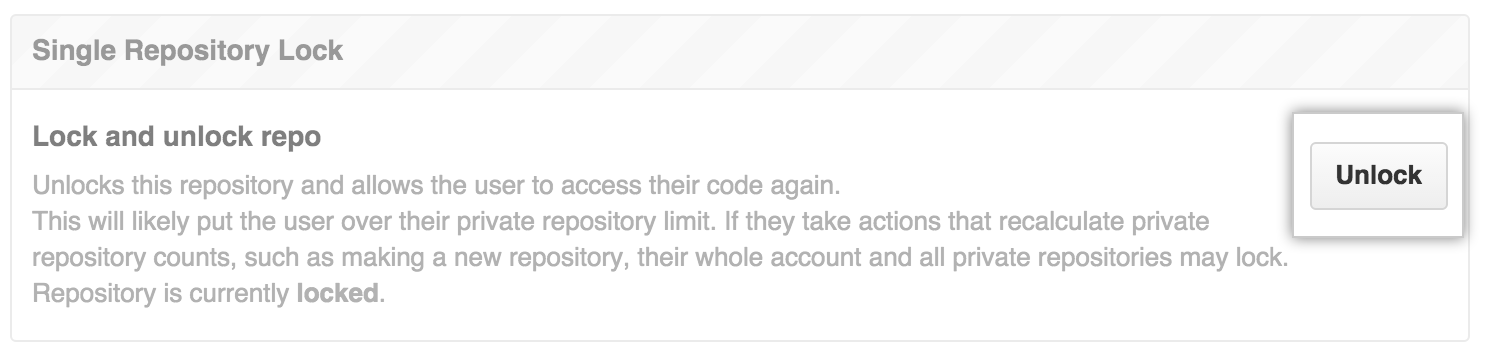
- Repeat this procedure for any other repositories you exported.
