Site administrators can view, add, edit, and delete global webhooks to track events at the instance level.
You can also use the GitHub Enterprise API to manage global webhooks. For more information, see "Global webhooks" in the GitHub Developer documentation.
- Adding a global webhook
- Editing a global webhook
- Deleting a global webhook
- Viewing recent deliveries and responses
Adding a global webhook
In the upper-right corner of any page, click .

In the left sidebar, click Admin center.
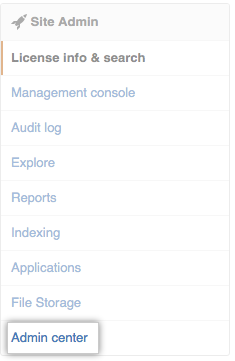
In the left sidebar, click Webhooks.
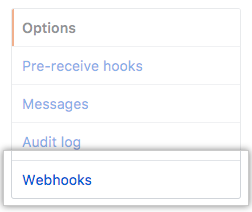
Click Add webhook.

- Type the URL where you'd like to receive payloads.
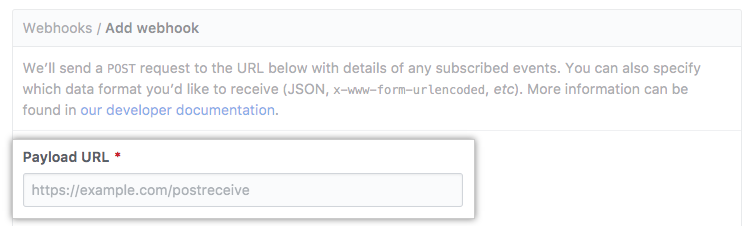
- Optionally, use the Content type drop-down menu, and click a payload format.
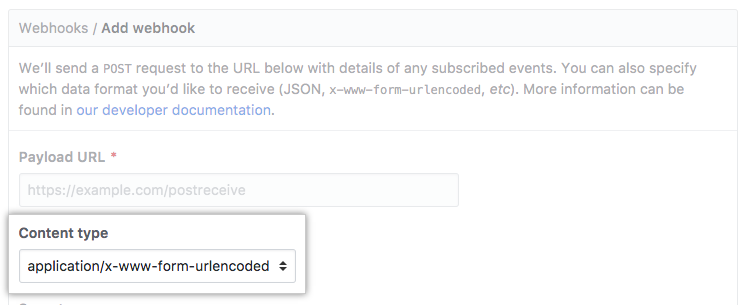
- Optionally, in the Secret field, type a string to use as a
secretkey.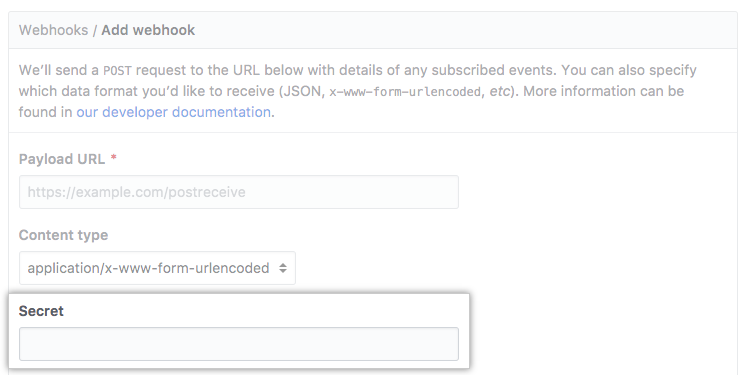
-
Optionally, if you would not like GitHub Enterprise to verify SSL certificates when delivering payloads, click Disable SSL verification. Read the information about SSL verification, then click I understand my webhooks may not be secure.
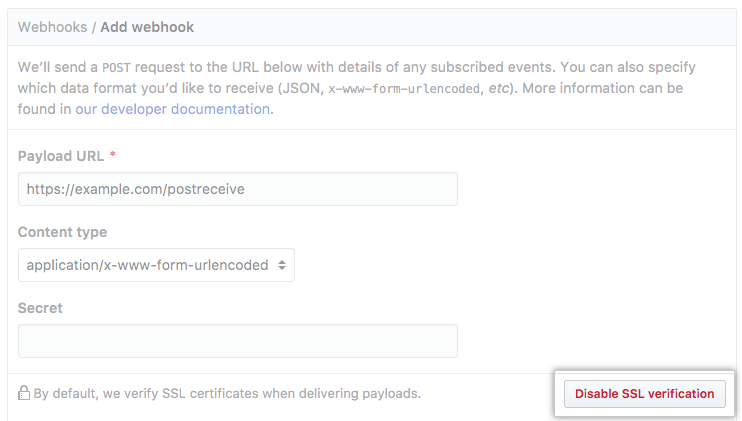
Warning: SSL verification helps ensure that hook payloads are delivered securely. We do not recommend disabling SSL verification.
- Decide if you'd like this webhook to trigger for every event or for selected events:
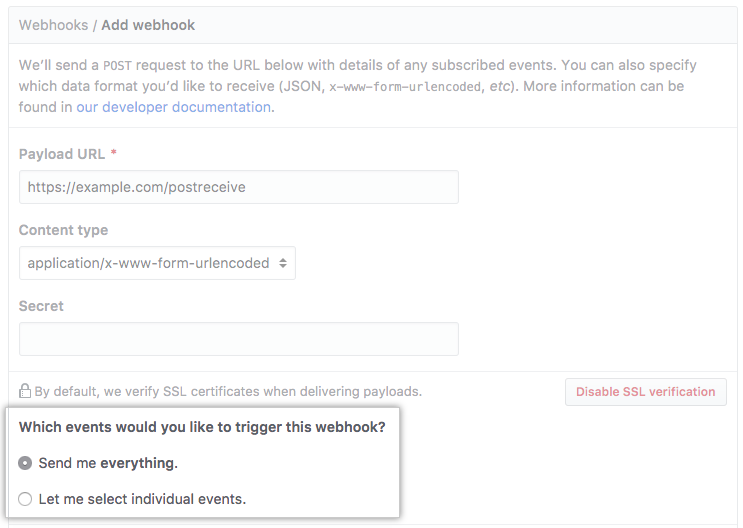
- For every event, select Send me everything.
- To choose specific events, select Let me select individual events.
- If you chose to select individual events, select whether to trigger this webhook for organization or user activity.
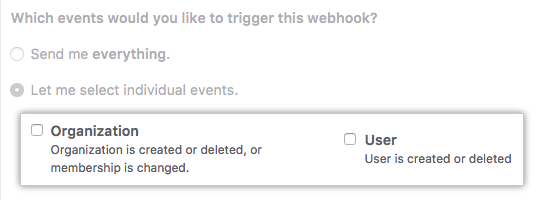
- Confirm that the Active checkbox is selected (it is selected by default).
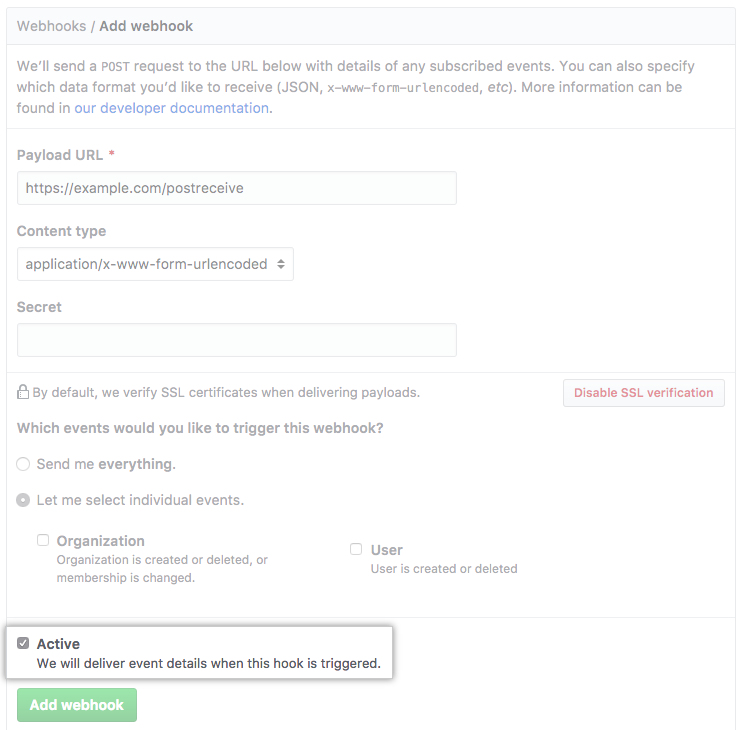
- Click Add webhook.
Editing a global webhook
In the upper-right corner of any page, click .

In the left sidebar, click Admin center.
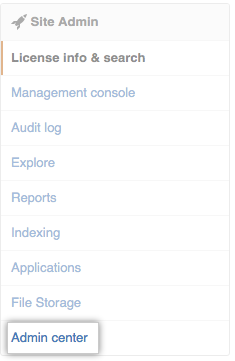
In the left sidebar, click Webhooks.
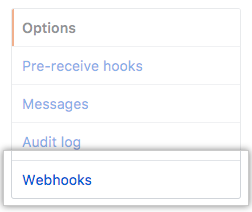
Next to the webhook you'd like to edit, click Edit.
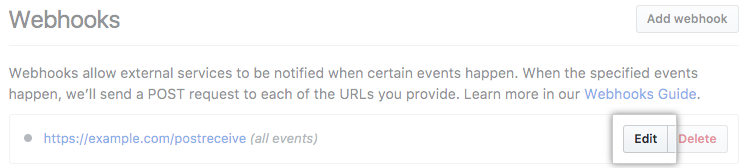
- Update the webhook's settings.
- Click Update webhook.
Deleting a global webhook
In the upper-right corner of any page, click .

In the left sidebar, click Admin center.
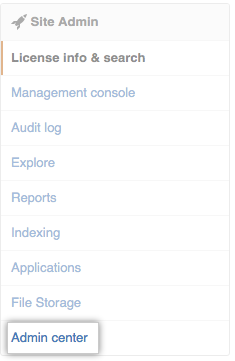
In the left sidebar, click Webhooks.
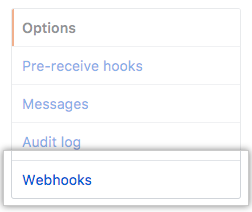
Next to the webhook you'd like to delete, click Delete.
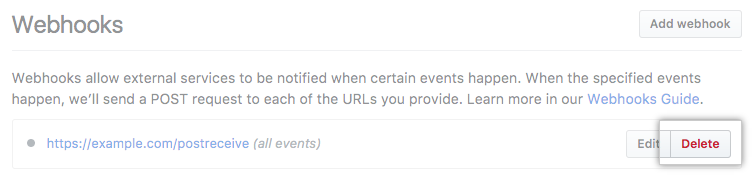
- Read the information about deleting a webhook, then click Yes, delete webhook.
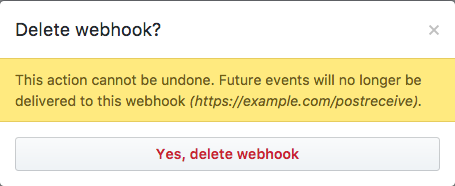
Viewing recent deliveries and responses
In the upper-right corner of any page, click .

In the left sidebar, click Admin center.
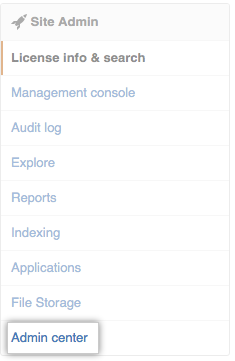
In the left sidebar, click Webhooks.
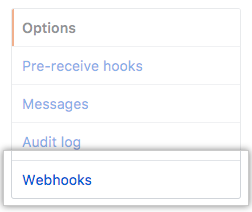
In the list of webhooks, click the webhook for which you'd like to see deliveries.
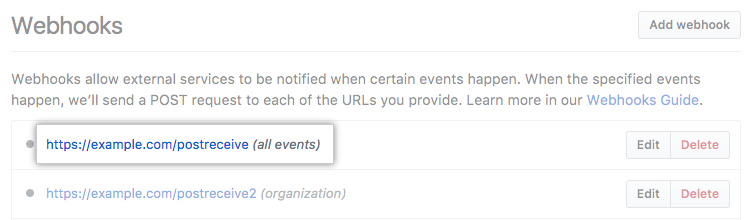
- Under "Recent deliveries", click a delivery to view details.

