Note
This article applies to publishing apps in GitHub Marketplace only. For more information about publishing GitHub Actions in GitHub Marketplace, see Publishing actions in GitHub Marketplace.
Create a new draft GitHub Marketplace listing
You can only create draft listings for apps that are public. Before creating your draft listing, you can read the following guidelines for writing and configuring settings in your GitHub Marketplace listing:
- Writing GitHub Marketplace listing descriptions
- Setting pricing plans for your listing
- Configuring the GitHub Marketplace Webhook
To create a GitHub Marketplace listing:
-
In the upper-right corner of any page on GitHub, click your profile photo, then click Settings.
-
In the left sidebar, click Developer settings.
-
In the left sidebar, click either OAuth Apps or GitHub Apps depending on the app you're adding to GitHub Marketplace.
Note
You can also add a listing by navigating to https://github.com/marketplace/new, viewing your available apps, and clicking Create draft listing.
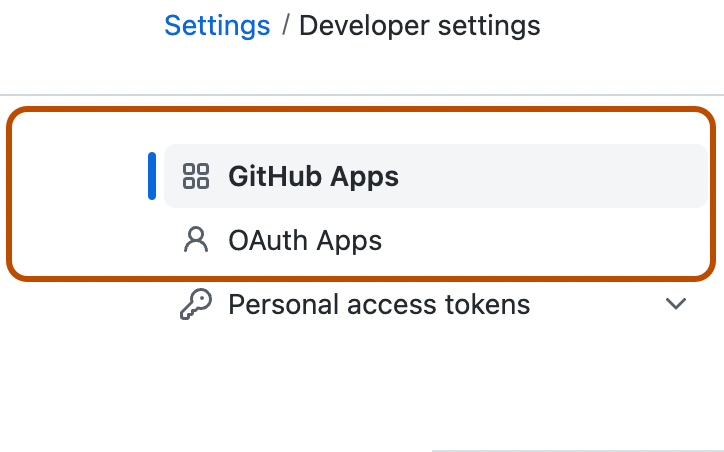
-
Select the app you'd like to add to GitHub Marketplace.
-
On the app settings landing page, scroll down to the Marketplace section and click List in Marketplace. If you already have a Marketplace draft listing, click Edit Marketplace listing. The Marketplace section is only visible if you allowed your app to be installed by any user or organization when registering the app. For more information, see the list of Marketplace requirements.
-
Once you've created a new draft listing, you'll see an overview of the sections that you'll need to visit before your GitHub Marketplace listing will be complete.
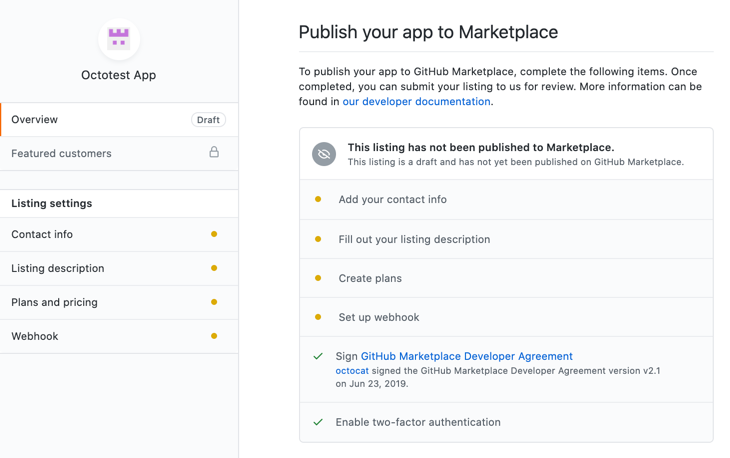
Note
In the "Contact info" section of your listing, we recommend using individual email addresses, rather than group emails addresses like support@domain.com. GitHub will use these email addresses to contact you about updates to GitHub Marketplace that might affect your listing, new feature releases, marketing opportunities, payouts, and information on conferences and sponsorships.
Editing your listing
Once you've created a GitHub Marketplace draft listing, you can come back to modify information in your listing anytime. If your app is already approved and in GitHub Marketplace, you can edit the information and images in your listing, but you will not be able to change existing published pricing plans. See Setting pricing plans for your listing.
Submitting your app
Once you've completed your GitHub Marketplace listing, you can submit your listing for review from the Overview page. You'll need to read and accept the GitHub Marketplace Developer Agreement, and then you can click Submit for review. After you submit your app for review, an onboarding expert will contact you with additional information about the onboarding process.