Status checks are based on external processes, such as continuous integration builds, which run for each push you make to a repository. You can see the pending, passing, or failing state of status checks next to individual commits in your pull request.
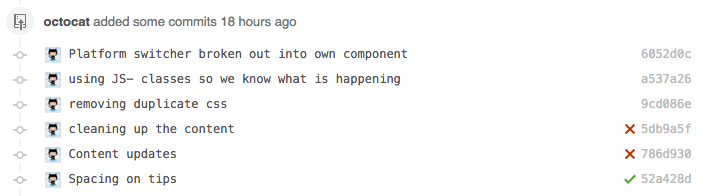
Anyone with write permissions to a repository can set the state for any status check in the repository.
You can see the overall state of the last commit to a branch on your repository's branches page or in your repository's list of pull requests.
If status checks are required for a repository, the required status checks must pass before you can merge your branch into the protected branch. For more information, see About protected branches.
Note
A job that is skipped will report its status as "Success". It will not prevent a pull request from merging, even if it is a required check.
Types of status checks on GitHub
There are two types of status checks on GitHub:
- Checks
- Commit statuses
Checks are different from commit statuses in that they provide line annotations, more detailed messaging, and are only available for use with GitHub Apps.
Note
GitHub Actions generates checks, not commit statuses, when workflows are run.
Organization owners and users with push access to a repository can create checks and commit statuses with GitHub's API. For more information, see REST API endpoints for checks and REST API endpoints for commit statuses.
Checks
When checks are set up in a repository, pull requests have a Checks tab where you can view detailed build output from checks and rerun failed checks.
Note
The Checks tab only gets populated for pull requests if you set up checks, not commit statuses, for the repository.
When a specific line in a commit causes a check to fail, you will see details about the failure, warning, or notice next to the relevant code in the Files tab of the pull request.
You can navigate between the checks summaries for various commits in a pull request, using the commit drop-down menu under the Checks tab.
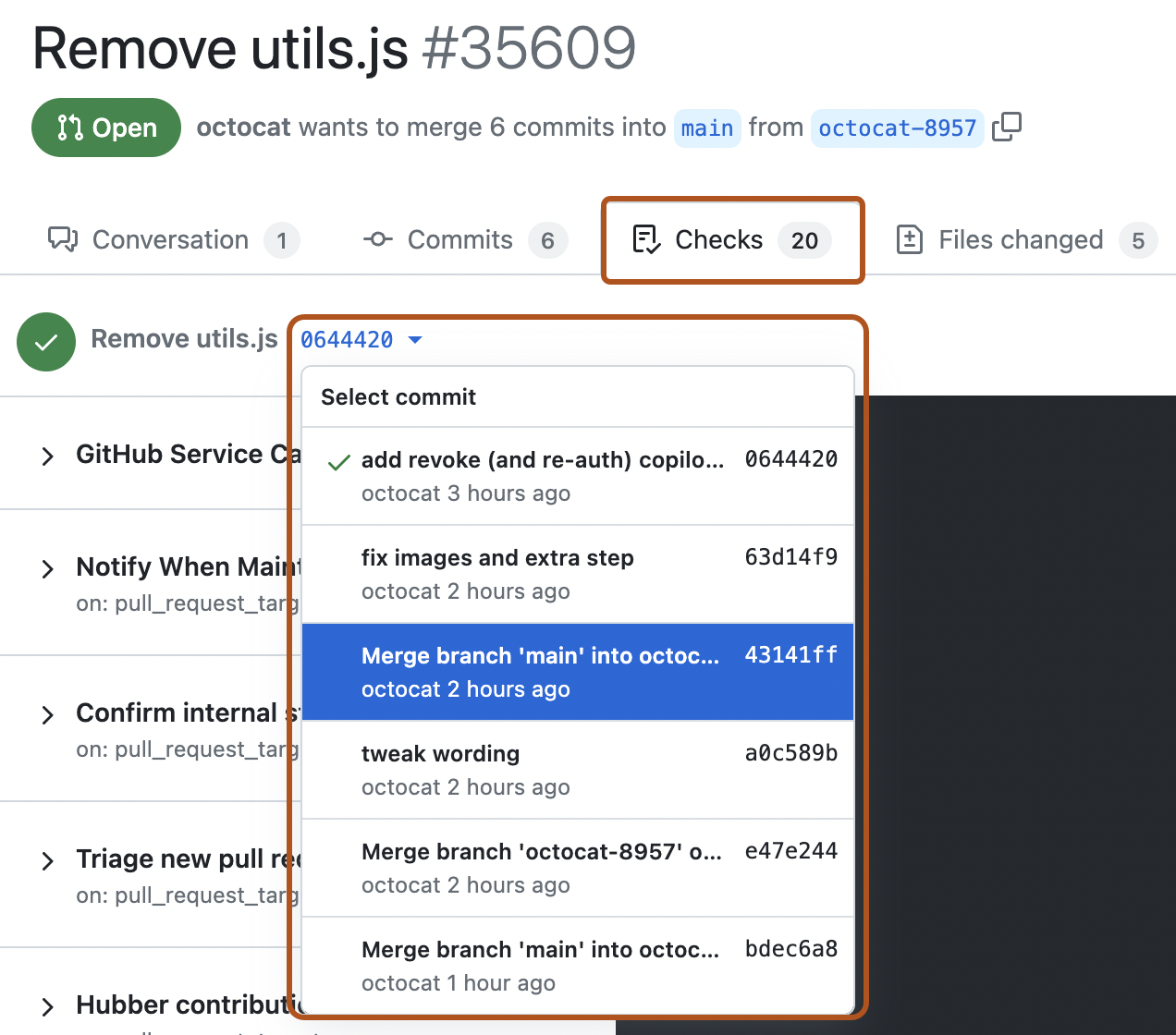
Skipping and requesting checks for individual commits
When a repository is set to automatically request checks for pushes, you can choose to skip checks for an individual commit you push. When a repository is not set to automatically request checks for pushes, you can request checks for an individual commit you push. For more information on these settings, see REST API endpoints for check suites.
You can also skip workflow runs triggered by the push and pull_request events by including a command in your commit message. For more information, see Skipping workflow runs
Alternatively, to skip or request all checks for your commit, add one of the following trailer lines to the end of your commit message:
-
To skip checks for a commit, type your commit message and a short, meaningful description of your changes. After your commit description, before the closing quotation, add two empty lines followed by
skip-checks: true:$ git commit -m "Update README > > skip-checks: true" -
To request checks for a commit, type your commit message and a short, meaningful description of your changes. After your commit description, before the closing quotation, add two empty lines followed by
request-checks: true:$ git commit -m "Refactor usability tests > > request-checks: true"
By default, Git automatically removes consecutive newlines. To leave the commit message exactly as you entered it, use the --cleanup=verbatim option on your commit. For more information, see --cleanup=<mode> in the Git documentation.
Check statuses and conclusions
Checks can have many different statuses. Statuses describe the state of a check from when it is created to when it is completed. Some statuses cannot be set manually and are reserved for GitHub Actions. When a check has a status of completed, it has a conclusion. The conclusion describes the result of the check. All possible check statuses and conclusions are listed below.
| Status | Description | GitHub Actions only? |
|---|---|---|
completed | The check run completed and has a conclusion (see below). | No |
expected | The check run is waiting for a status to be reported. | Yes |
failure | The check run failed. | No |
in_progress | The check run is in progress. | No |
pending | The check run is at the front of the queue but the group-based concurrency limit has been reached. | Yes |
queued | The check run has been queued. | No |
requested | The check run has been created but has not been queued. | Yes |
startup_failure | The check suite failed during startup. This status is not applicable to check runs. | Yes |
waiting | The check run is waiting for a deployment protection rule to be satisfied. | Yes |
| Conclusion | Description |
|---|---|
action_required | The check run provided required actions upon its completion. For more information, see Using the REST API to interact with checks. |
cancelled | The check run was cancelled before it completed. |
failure | The check run failed. |
neutral | The check run completed with a neutral result. This is treated as a success for dependent checks in GitHub Actions. |
skipped | The check run was skipped. This is treated as a success for dependent checks in GitHub Actions. |
stale | The check run was marked stale by GitHub because it took too long. |
success | The check run completed successfully. |
timed_out | The check run timed out. |
Retention of checks
GitHub retains checks data for 400 days. After 400 days, the data is archived. 10 days after archival, the data is permanently deleted.
To merge a pull request with checks that are both required and archived, you must rerun the checks.