About email verification for personal accounts
You can verify your email address after signing up for a new account, or when you add a new email address. If an email address is undeliverable or bouncing, it will be unverified.
If you do not verify your email address, you will not be able to:
- Create or fork repositories
- Create issues or pull requests
- Comment on issues, pull requests, or commits
- Authorize OAuth app applications
- Generate personal access tokens
- Receive email notifications
- Star repositories
- Create or update projects
- Create or update gists
- Create or use GitHub Actions
- Sponsor developers with GitHub Sponsors
- Accept organization invitations
Warning
- You cannot verify email addresses from disposable email address services (services that allow you to receive email at a temporary address that expires after a certain time). If you'd like to keep your email address private, you can use a GitHub-provided
noreplyemail address. For more information, see Setting your commit email address. - If an organization you're a member of restricts email notifications to an approved email domain, you'll need to verify an email address in that domain to receive email notifications about activity in the organization. For more information, see Restricting email notifications for your organization.
About email verification for managed user accounts
Enterprise Managed Users (EMUs) must now prove ownership of their email addresses to secure their accounts and prevent any accidental data leaks by third party GitHub Apps and OAuth applications. If you are a member of an enterprise with managed users and your account was created from August 2024, your email address is unverified by default.
Having an unverified email address does not affect most actions you can take on GitHub. However, we recommend email verification for additional account security and to prevent potential exploitation of third-party GitHub Apps and OAuth apps which may not have followed our best practices around secure authentication methods for apps (see Best practices for creating an OAuth app and Best practices for creating a GitHub App).
Until you verify your email address, your account will use a placeholder email address with your enterprise's shortcode appended for certain operations. For example, the REST API endpoints for users and REST API endpoints for emails will return email+shortcode@domain.com. In rare cases, you may find that your company's email provider does not handle the placeholder email correctly, or that the placeholder prevents you from accessing some third-party GitHub Apps and OAuth apps.
You cannot verify an email address for your managed user account if the email address is already verified by another account on GitHub.com. To verify the email, you will need to unverify the email address on the conflicting account, then verify it for your managed user account. See Changing your primary email address.
Once you verify an email with a managed user account, you won't be able to use the email to sign up for a personal account on GitHub.com.
Verifying your email address
-
In the upper-right corner of any page on GitHub, click your profile photo, then click Settings.
-
In the "Access" section of the sidebar, click Emails.
-
Under your email address, click Resend verification email.
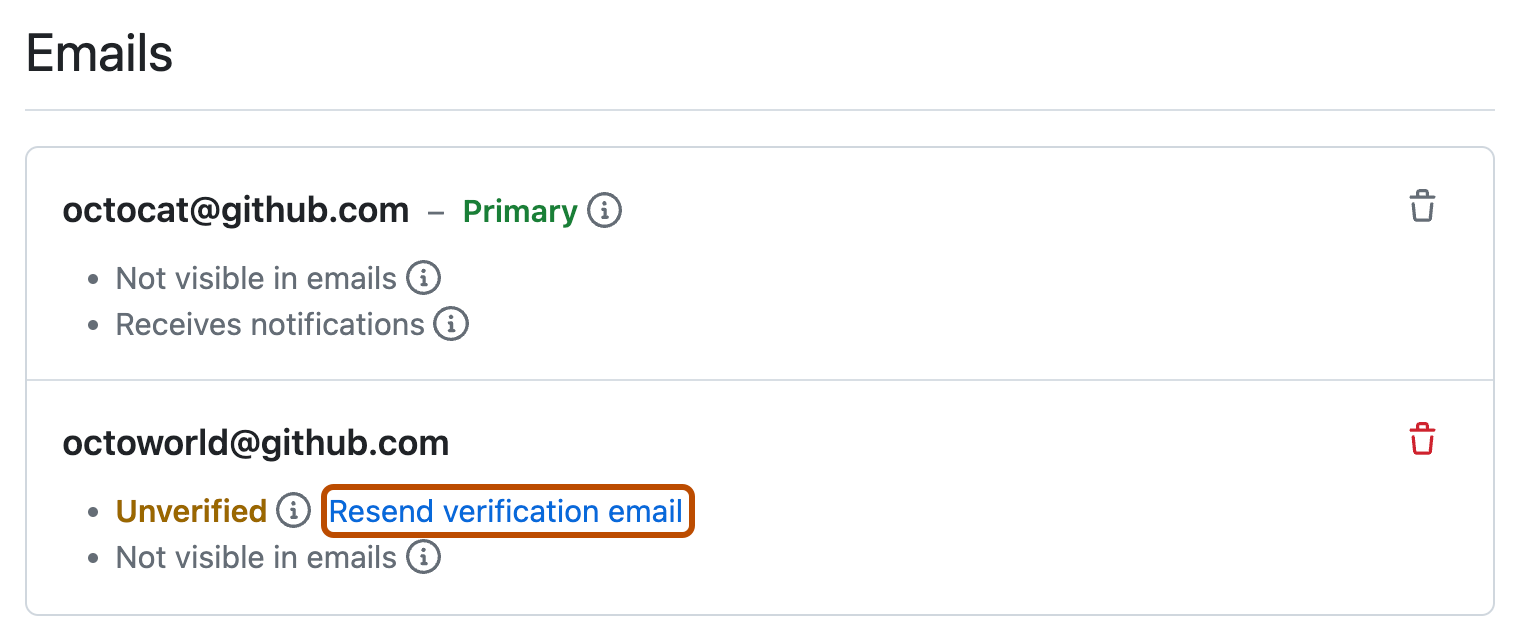
-
GitHub will send you an email with a link in it. After you click that link, you'll be taken to your GitHub dashboard and see a confirmation banner.
Troubleshooting email verification
Unable to send verification email
You cannot verify email addresses from disposable email address services (services that allow you to receive email at a temporary address that expires after a certain time). If you'd like to keep your email address private, you can use a GitHub-provided noreply email address. For more information, see Setting your commit email address.
Error page after clicking verification link
The verification link expires after 24 hours. If you don't verify your email within 24 hours, you can request another email verification link. For more information, see Verifying your email address.
If you click on the link in the confirmation email within 24 hours and you are directed to an error page, you should ensure that you're signed into the correct account on GitHub.
- Sign out of your account.
- Quit and restart your browser.
- Sign in to your account.
- Click on the verification link in the email we sent you.
Email is already verified by another user
If you see the error message Error adding EMAIL: Email is already verified by another user, you must either unverify the email for the other account before proceeding, or choose a different email address to verify.
To unverify an email address, delete it in your email settings, then optionally re-add it without verifying to keep any commits linked to your account. See Changing your primary email address.