Note
If you created a personal account after February 13, 2025, your billing experience may differ from the information in this article. You can manage your plan and view billing details in the new billing platform. See Using the new billing platform.
If your GitHub Enterprise Cloud account uses metered billing, you can pay for your licenses with a credit card, PayPal, or through an Azure subscription. For purchase orders, contact your account manager in GitHub's Sales team.
Important
If you currently pay for your GitHub Enterprise licenses through a volume, subscription, or prepaid agreement, you will continue to be billed in this way until your agreement expires. At renewal, you have the option to switch to the metered billing model. See, Getting started with the new billing platform.
If you do not have an account manager and pay for GitHub Enterprise via credit card or PayPal, the transition to usage-based billing will be prompted by the product in the future, but this is not currently supported.
When you update the payment method for your account's plan, your new payment method is automatically added to your other subscriptions and usage-based billing.
We don't support purchase orders for personal accounts. We email receipts monthly or yearly on your account's billing date. If your company, country, or accountant requires your receipts to provide more detail, you can add extra information to your receipts. For more information, see Adding information to your receipts.
If you're a customer in the United States and you're exempt from sales tax, you will need to upload a sales tax exemption certificate to your account. See Adding a sales tax certificate.
Updating your personal account's payment method
You can update your personal account's payment method at any time.
-
In the upper-right corner of any page on GitHub, click your profile photo, then click Settings.
-
In the "Access" section of the sidebar, click Billing and plans, then click Plans and usage.
-
At the top of the page, click Payment information .
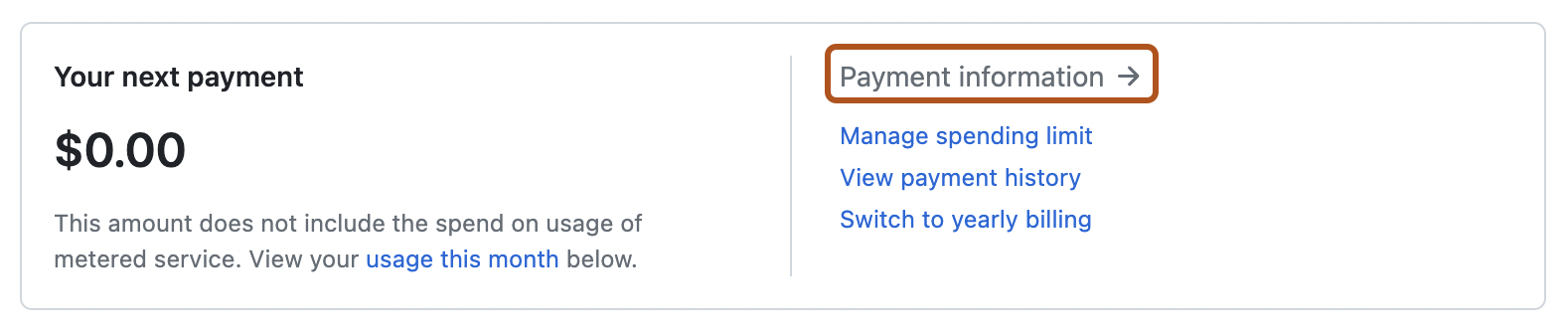
-
If your account has existing billing information that you want to update, click Edit.
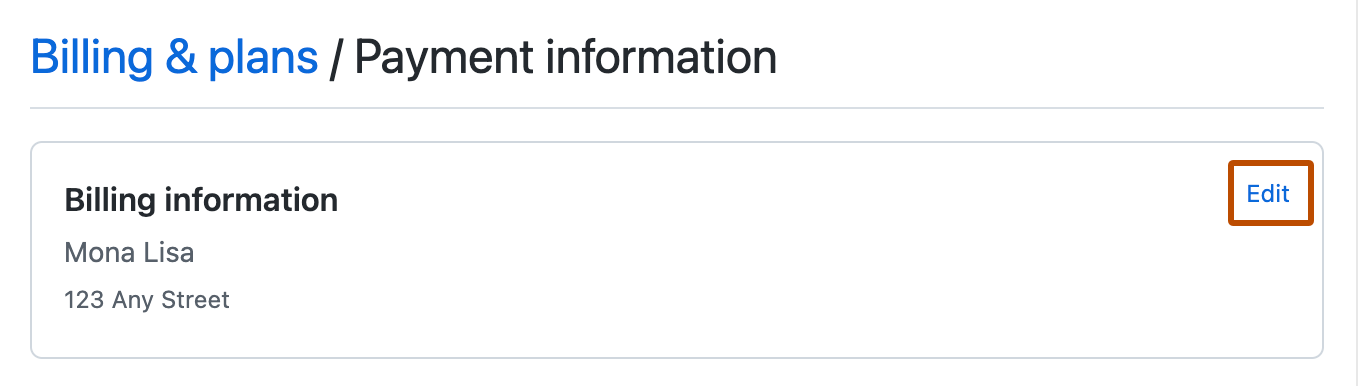
-
Under "Billing information", complete the form, then click Save.
-
If your account has an existing payment method that you want to update, click Edit.

-
Under "Payment method", choose to pay with a credit card or PayPal.
-
Complete the payment information form, then click Submit.
Updating your organization's payment method
Organization owners and billing managers can access or change billing settings for an organization.
If your organization is outside of the US or if you're using a corporate checking account to pay for GitHub, PayPal could be a helpful method of payment.
-
In the upper-right corner of any page on GitHub, click your profile photo, then click Settings.
-
In the "Access" section of the sidebar, click Organizations.
-
Next to the organization, click Settings.
-
If you are an organization owner, in the "Access" section of the sidebar, click Billing and plans.
-
At the top of the page, click Payment information .

-
If your account has an existing credit card that you want to update, click New Card.
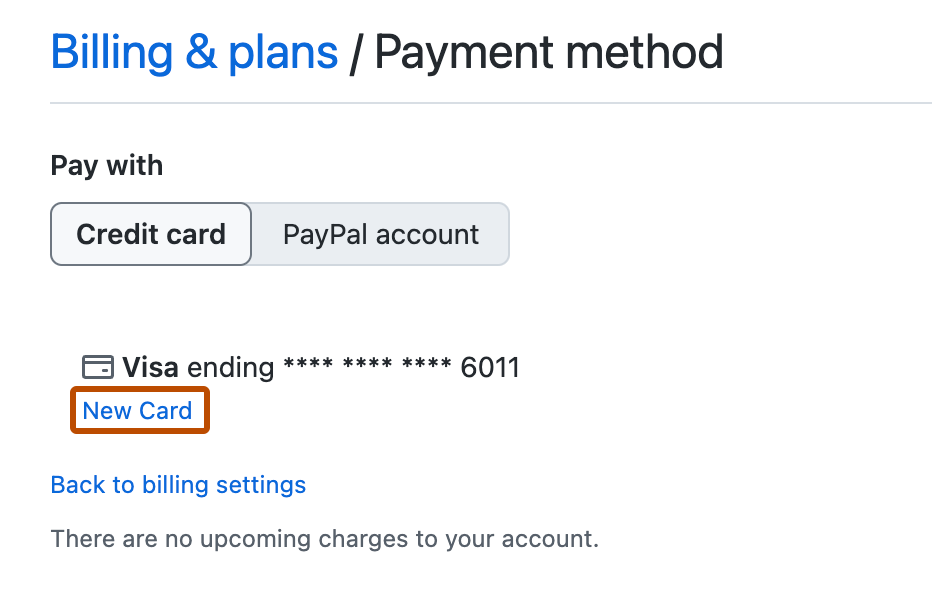
-
Under "Payment method", choose to pay with a credit card or PayPal.
-
Complete the payment information form, then click Submit.
Updating your enterprise account's payment method
Enterprise owners and billing managers can manage billing for an enterprise account.
You can update your enterprise account's credit card or PayPal details, or you can switch to invoicing.
Updating your enterprise account's credit card or PayPal details
Note
If your enterprise account is invoiced, you cannot change your payment method on GitHub. Instead, contact GitHub's Sales team.
-
In the top-right corner of GitHub, click your profile photo.
-
Depending on your environment, click Your enterprise, or click Your enterprises then click the enterprise you want to view.
-
On the left side of the page, in the enterprise account sidebar, click Settings.
-
Under Settings, click Billing.
-
At the top of the page, under "Payment information", click Update payment method.

-
If your account has existing billing information that you want to update, click Edit.
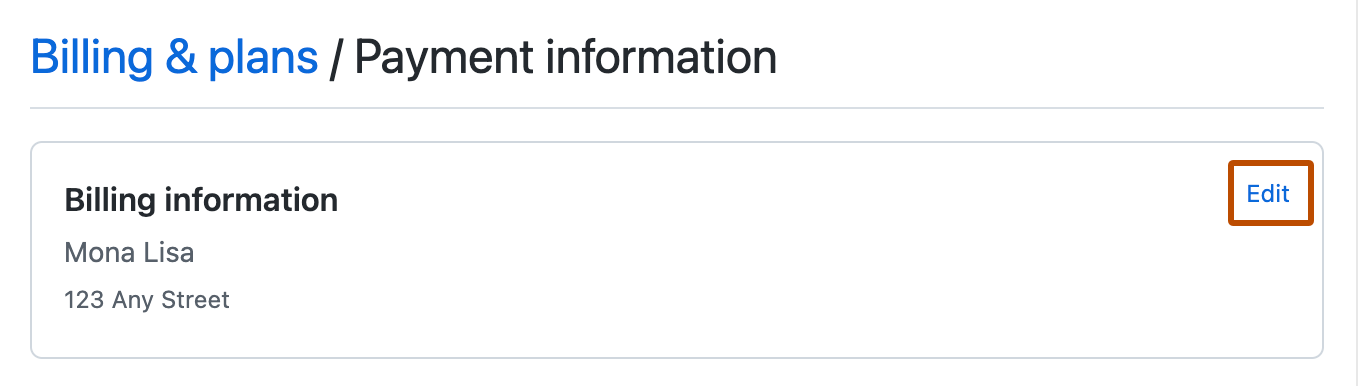
-
Under "Billing information", complete the form, then click Save.
-
If your account has an existing payment method that you want to update, click Edit.

-
Under "Payment method", choose to pay with a credit card or PayPal.
-
Complete the payment information form, then click Submit.
Switching to invoicing
-
In the top-right corner of GitHub, click your profile photo.
-
Depending on your environment, click Your enterprise, or click Your enterprises then click the enterprise you want to view.
-
On the left side of the page, in the enterprise account sidebar, click Settings.
-
Under Settings, click Billing.
-
Under "Payment information", click Switch to invoice.
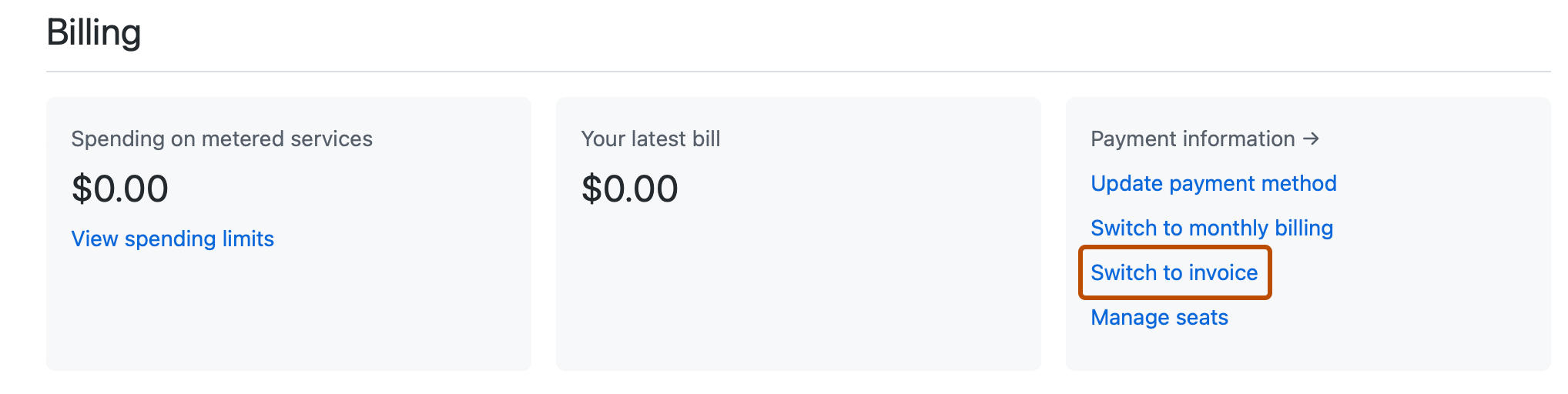
-
Complete the form, then click Contact Sales.