Note
- You cannot verify email addresses from disposable email address services (services that allow you to receive email at a temporary address that expires after a certain time). If you'd like to keep your email address private, you can use a GitHub-provided
noreplyemail address. For more information, see Setting your commit email address. - If you're a member of an enterprise with managed users, you cannot make changes to your email address on GitHub. For more information, see Types of GitHub accounts.
-
In the upper-right corner of any page on GitHub, click your profile photo, then click Settings.
-
In the "Access" section of the sidebar, click Emails.
-
In "Add email address", type your email address and click Add.
-
If you'd like to associate the email address with your web-based Git operations, select it from the "Primary email address" dropdown menu.
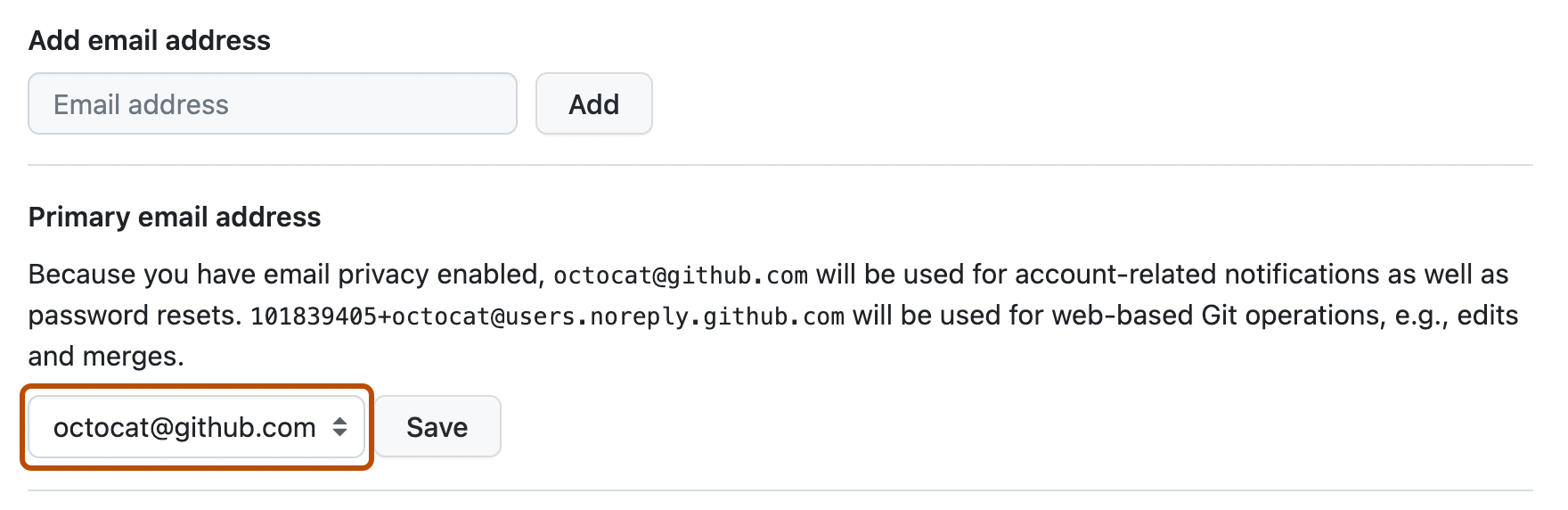
Troubleshooting adding an email
If you see an error message when you try to add an email address to your account, you may be experiencing one of the following issues.
Email already in use
If you see the error message Error adding EMAIL: email is already in use, it means the email address is already linked to another GitHub account. An email address can only be associated with one GitHub account at a time.
To use this email with a different account, follow these steps:
- Sign in to the account currently linked to the email address and remove it from that account.
- If you don’t have access to the account, request a password reset email to recover it. See Updating your GitHub access credentials.
Email linked to a managed user account
If the email address that you are trying to add is provided to you by your organization, you may see the Error adding EMAIL: email is already in use error when your organization has created a managed user account for you in their enterprise with managed users.
Reach out to your site administrator or internal IT helpdesk to learn about their deployment of GitHub Enterprise Cloud and how to access the account. You may be able to sign into the GitHub Enterprise Cloud application via the organization's identity provider (IdP).
If you want to use your email address with a personal account, you must sign in to your managed user account and unverify the email in your account settings. The email will remain linked to your managed user account, allowing you to access the account through your organization's IdP.
However, some third-party apps or services may not function properly with a managed user account that has an unverified email address.